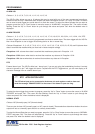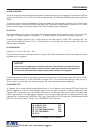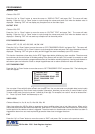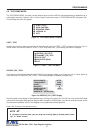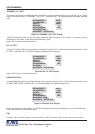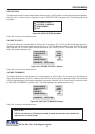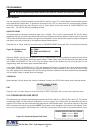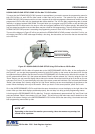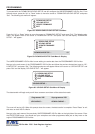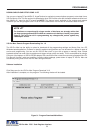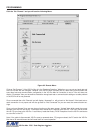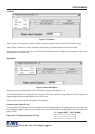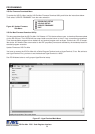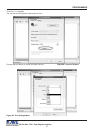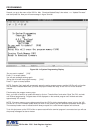51
DOWNLOAD/UPLOAD SETUP USING VSI-Pro Max TO VSI-Pro Max
To insure that the DOWNLOAD/UPLOAD process is accomplished, you need to access the programming menu for
both VSI-Pro Max, so each VSI-Pro Max needs a video input and a monitor. The optimum way to perform the
DOWNLOAD/UPLOAD process would be to have a system set up with two separate cameras and monitors and the
programmed VSI-Pro Max with the download data cable attached. The VSI-Pro Max programming data is stored
internally in a battery backed 128K SRAM. This would allow you to program one VSI-Pro Max on-site and bring the
programmed VSI-Pro Max back to the shop or office and program additional VSI-Pro Maxs quickly. We realize this
may not always be possible to do and that there may be a need for field programming. The only difficulty with the field
DOWNLOAD/UPLOAD process is accessing the programming menus of both VSI-Pro Max simultaneously.
The use of the diagram in Figure 87 will let you perform the DOWNLOAD/UPLOAD process in the field. For this, you
will need a short BNC to BNC cable approximately a foot long, the data cable, and a monitor that can be used next
to the VSI-Pros.
The PROGRAMMED VSI-Pro Max will upload data to the UNPROGRAMMED VSI-Pro Max. In the configuration in
the Figure 87, you can get the programming menus for both VSI-Pro Max on the screen at the same time. Use the
front panel shortcut to position the text block from the PROGRAMMED VSI-Pro Max on the left side of the screen. To
do this, press and hold down “Up”, then press and release “Reset” and then release “Up”. Now, by using the “Up” and
“Down” buttons you can move the display side to side on the screen. Move the text block as far to the left as you can
and press “Set” to exit. To move the display to the top of the screen, press and hold down “Set” and press and release
“Reset”, then release “Set”. Now by using the “Up” and “Down” buttons you can move the display up and down on the
screen. Move the display to the top of the screen. When you have it in the correct position, press “Set” to exit.
Go to the UNPROGRAMMED VSI-Pro and follow the same instructions to move the display to the right side of the
screen. After you have both displays positioned properly, the next step is to bring up both programming menus.
Let’s bring up the PROGRAMMED VSI-Pro Max first. To do this, simultaneously press and hold “Up” and “Down” and
press and release “Reset”, then release “Up” and “Down”. This will bring up the main-menu and it should be on the
top left of the screen. Now go to the UNPROGRAMMED VSI-Pro Max and do the same thing. You should now have
both programming menus side by side.
Figure 87: DOWNLOAD/UPLOAD SETUP Using VSI-Pro Max to VSI-Pro Max
VIDEO OUT TO MONITOR
CAMERA IN
BNC TO BNC CABLE
NOTE ?
Depending on the size of the monitor you are using, these two menus may overlap, but
should not be a problem.
PROGRAMMING
VSI-Pro Max POS / Cash Register Interface