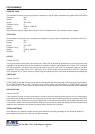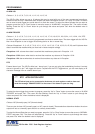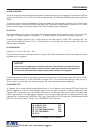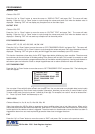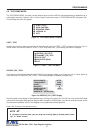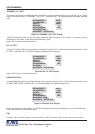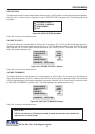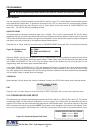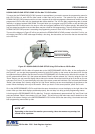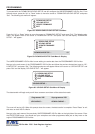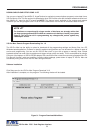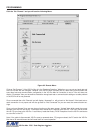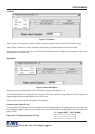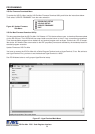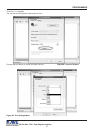50
DUMP MEMORY
You can upload any saved information from the VSI-Pro memory to any PC or some specific communication devices
using appropriate upload cable. To upload the information into a PC you must have any communication software
which can transfer the binary data. Press the “Up” or “Down” button to move the cursor to “DUMP MEMORY” and
press “Set”. The VSI-Pro will start uploading the data.
REGISTER DEMO
This demonstration simulates transaction data from a register. This is used to demonstrate the VSI-Pro Max’s
capabilities with just a monitor and camera without having a register hooked up. When the demo mode is active the
VSI-Pro Max thinks the data is actually coming from a real register. You can use this demo data to configure exceptions
and alarms to be fully functional for a complete customer demonstration.
Press the “Up” or “Down” button to move the cursor to “REGISTER DEMO” and press “Set”. You will see the following;
Figure 85: Register Demo
Sub-Menu
Selecting “DEMO” will give you two options of 19 or 37 characters per line. After selection the demo will start after a
few seconds. To exit this demo, press and release “Reset”. If data is sent to the VSI-Pro Max during this demo mode
with “DEMO ON POWER UP” set to OFF then the demo mode will be disabled and you must go back into the
programming mode and select again as described above.
If you select “DEMO ON POWER UP” as “ON” then pressing the “Reset” or powering up or down will have no effect
on the demo mode and will continuously work until disabled by this menu selection. If you connec the VSI-Pro Max
to a cash register and it sends data to the VSI-Pro during this demo mode then the demo mode will also be disabled
until you press “Reset” or power down and up again.
VERSION ID
When selected, this will display the version of software in use by the VSI-Pro Max shown detail (example below).
VSI-PRO Version 14.00 R1
06/25/2008
EXIT
Press the “Up” or “Down” button to move the cursor to “EXIT” and press “Set” to return to the previous menu.
5.10 DOWNLOAD/UPLOAD SETUP
This feature lets you upload or download data between two VSI-Pro Max’s or a VSI-Pro Max and a PC. This feature
is especially helpful on multi-interface installations. You can program one VSI-Pro Max and download the data to
another VSI-Pro Max with the download/upload feature and a data transfer cable. The cable is made up of two male
DB-9 connectors and the pin-out is below. NOTE: This feature is only available to like versions and release. There-
fore you can only program a VSI-Pro Max Ver. 14 R2 with a same exact VSI-Pro Max or errorenous data will occur.
Figure 86: Download/Upload Data Cable
PROGRAMMING
NOTE ? Any Programming or data transfer of any kind can overwrite the saved data in memory.
DEMO
DEMO ON POWER UP OFF
EXIT
VSI-Pro Max POS / Cash Register Interface
DOWNLOAD/UPLOAD DATA CABLE
PIN 2 ------------- PIN 3
PIN 3 ------------- PIN 2
PIN 5 ------------- PIN 5