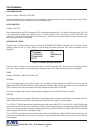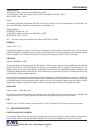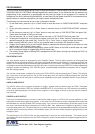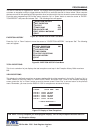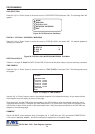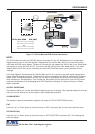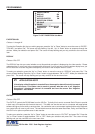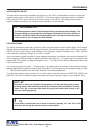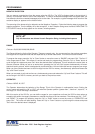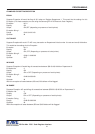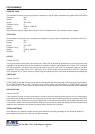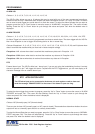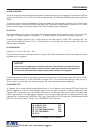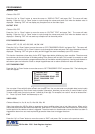39
EXCEPTION STRING
The VSI-Pro compares the data that is printed to video to the data entered in the Exception String. The Exception
String can also be used without a defined range. Example of this would be to assign a word “ VOID” as an exception.
VSI-Pro will look for that string so range definition is not necessary. However, exception string “ VOID” could be
further defined by assigning a Range, i.e. all “VOID” over $20.
You can also define a global exception to flag all negative transactions. An example of this using the Samsung ER-
4715 would
be the following exception to flag any transaction that contains a “-”,
or negative sign. For example, in the
Samaung ER-4715 register an assigned Exception string “..-” will flag all Void, Refund, Merchandise Return and
Paid out to the monitor.
You can also use wild card symbol “.”, a centered dot on any data location. An example of this would be instead of
assigning eight different exception strings for dept 00 to dept 07, you can assign only one exception string e.g. “dept
.”.”. That wild card exception string will handle exceptions for all eight departments.
To program the exception string, press the “Up” or “Down” button to move the cursor to “EXCEPTION STRING” and
press “Set”. The first 40 character exception will become active after flashing. Program in your exception string.
PROGRAMMING NOTE
The following sections defines the Exceptions Strings, the Operator and the Range. The
Exception String is programmed first, then Range is defined and finally the Operator is
selected. The VSI-Pro looks at the Exceptions String first, and if there is data that matches,
it then checks to see if a Range has been defined.
TIP
If you make a mistake and need to erase a character, pressing “Up” and “Set” at the
same time will change the character back to a blank space.
NOTE ?
Remember to enter your Exception String based on the way that data prints to video,
including spaces. Also remember pressing “Set” advances to the next position. Pressing
“Down” and “Up” at the same time enters the string into memory and returns to the
menu for further programing.
HISTORY BUFFER ON/OFF
The history buffer stores all the exceptions that are occur in the VSI-Pro. Sometimes this can be very large and
consume a large portion of the memory of the VSI-Pro. This can be used to automatically search a compatible
DVR, upload to a PC to save or print out and view on screen on the VSI-Pro. This setting allows the user to
enable or disable this feature as to conserve memory allocation for other features.
VSI-Pro Max POS / Cash Register Interface
PROGRAMMING