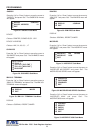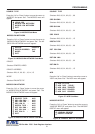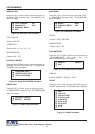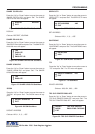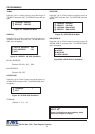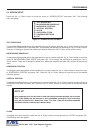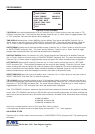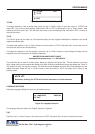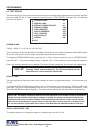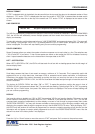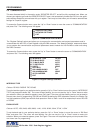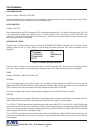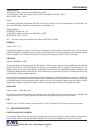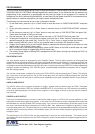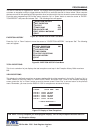28
SCREEN BLANK
Choices: NONE, 6, 12, 20, 30, 60, 120, 180, 300
This is the amount of time that the VSI-Pro text display will remain on-screen after a transaction before blanking itself
off (not the video picture, just the register transaction data) until the next transaction.
To change the SCREEN BLANK setting, press the “Up” or “Down” button to move the cursor to “SCREEN BLANK”
and press “SET”. The cursor will begin flashing. Press the “Up” or “Down” buttons to cycle through the selections.
Press “Set” when the desired time is displayed. The cursor will stop flashing and you may continue programming.
DISPLAY LINES
You have the choice of how many lines of text to display on-screen for register transactions. The choices are up to
11 lines.
To change the DISPLAY LINES setting, press the “Up” or “Down” button to move the cursor to “DISPLAY LINES” and
press “Set”. The cursor will begin flashing. Press the “Up” or “Down” buttons to cycle through the selections. Press
“Set” when the desired number is displayed. The cursor will stop flashing and you may continue programming.
PROGRAMMING
VSI-Pro Max POS / Cash Register Interface
Figure 61: Text Display Sub-Menu
5.5 TEXT DISPLAY
This menu will give you more control over the actual text block formatting and its appearance on the screen.Toaccess
the menu, press the “Up” or “Down” button to move the cursor to “TEXT DISPLAY” and press “Set”. The following
sub-menu will appear:
NOTE ? Choosing “NONE” means No Blanking. The VSI-Pro will display the last
transaction until a new transaction is performed.
NOTE ? All register transaction data will scroll up regardless of the number of lines you choose to
display on-screen and the more lines you display on-screen, the greater the amount of time that the
transaction data will be recorded. However, some applications may limit the number of lines and the
size of the on-screen display. If you are using an on-screen title, it will occupy Line 1, leaving 10 lines
for the text insertion. If you enable the on-screen Time/Date then this takes one additional line also.
SCREEN BLANK 20
DISPLAY LINES 10
DISPLAY CHARACTER/LINE 40
DISPLAY FORMAT TOP
LINE COMPRESS OFF
SPACE COMPRESS OFF
LEFT JUSTIFIED OFF
SCROLL DELAY OFF
DISPLAY ON
EXIT
DISPLAY CHARACTER / LINE
This setting allows you to change the number of characters per line from 10 to 40.