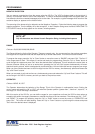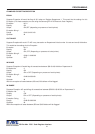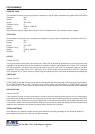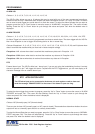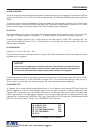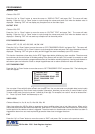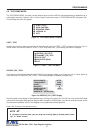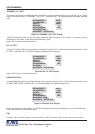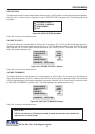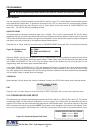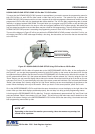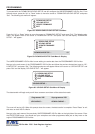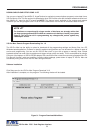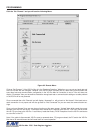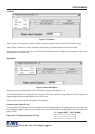48
RX / TX TEST
In the RX/ TX test the VSI-Pro echos whatever it receives. Press the “Up” or “Down” button to move the cursor to “RX/
TX TEST” and press “Set”. The following display will appear (example only):
Figure 80: RX /TX TEST Display
RX BAUDRATE : AUTO
TX BAUDRATE : 2400
PARITY : NONE
DATA BIT : 8
HANDSHAKING : OFF
ECHOING :
BAUDRATE DETECTION..
PROGRAMMING
VSI-Pro Max POS / Cash Register Interface
TRANSMIT [ TX ] TEST
The purpose of this test is to determine that if the VSI-Pro is able to transmit data or not. Press the “Up” or “Down”
button to move the cursor to “TRANSMIT [ TX ] TEST” and press “Set”. The following display will appear (example
only):
If VSI-Pro transmitting data you will see some predefined ASCII character on the screen. If you don’t see any
characters on the screen, check the connections and try again.
Press “Set” to return to the previous menu.
Figure 79: TRANSMIT [ TX ] TEST Display
RX BAUDRATE : AUTO
TX BAUDRATE : 2400
PARITY : NONE
DATA BIT : 8
HANDSHAKING : OFF
TRANSMITTING :
BAUDRATE DETECTION..
Press “Set” to return to the previous menu.
BAUD RATE SCAN
The Baud Rate Scan test can scan the baud rate of your register. Press the “Up” or “Down” button to move the cursor
to “BAUD RATE SCAN” and press “Set”. The following display will appear (example only):
Enter a transaction from the register. The VSI-Pro will detect the baud rate and display it in front of RX Baud rate.
Press “Set” to return to the previous menu.
EXIT
Press the “Up” or “Down” button to move the cursor to “EXIT” and press “Set” to return to the previous menu.
Figure 81: Baudrate Scan Display
RX BAUDRATE : AUTO
TX BAUDRATE : 2400
PARITY : NONE
DATA BIT : 8
HANDSHAKING : OFF
BAUDRATE SCAN :
BAUDRATE DETECTION..