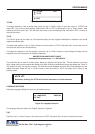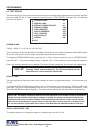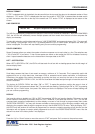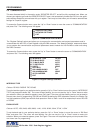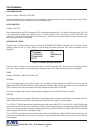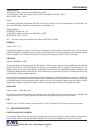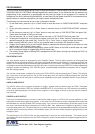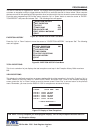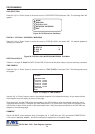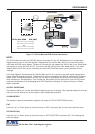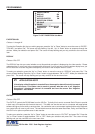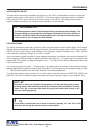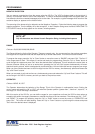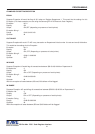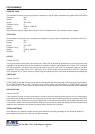35
Figure 66: EXEPTION HISTORY Sub-Menu
TOTAL EXCEPTIONS
This is not a selection for just displays the total exception count kept in the Exception History Buffer maximum
800.
VIEW EXCEPTIONS
This displays the buffered exceptions on-screen, starting with the oldest exception in the buffer. Press the “Up” or
“Down” button to move the cursor to “VIEW EXCEPTIONS” and press “Set”. Once in the exception displaying
screen, press the “Up” or “Down” button to scroll to the next screen. Press “Set” to exit and return to the previous
menu. Remember, you must turn the DISPLAY “ON” for exceptions to be saved in history.
Figure 67: Display of View Exceptions
TOTAL EXCEPTION 000
VIEW EXCEPTIONS
DVR SELECTION
TIME SEARCH
OUTPUT EXCEPTIONS
CLEAR HISTORY
EXIT
11:09:45A 9/12/05 MON REC
11:09:45 A 9/12/05 NO SALE
11:13:12 A 9/12/05 RETURN
11:20:23 A 9/12/05 NO SALE
11:22:21 A 9/12/05 CANCEL
11:26:18 A 9/12/05 NO SALE
**** END OF EXCEPTION ****
12-09-2005 11:30:05
EXCEPTION HISTORY
Press the “Up” or “Down” button to move the cursor to “ EXCEPTION HISTORY ” and press “Set”. The following
menu will appear:
Figure 65: EXCEPTION REPORT Sub-Menu
EXCEPTION HISTORY
SET EXCEPTION
OUTPUT ON
TIME STAMP OFF
DUPLICATE LINE OFF
SET SCROLL MATCHING
EXIT
PROGRAMMING
VSI-Pro Max POS / Cash Register Interface
The VSI-Pro also has a “triggered text” feature. This feature allows programmed text or control characters to be sent
out when an exception occurs to trigger devices like DVR’s to save the data file for future review. Other computer
devices can wait for this specified text string and do other functions at this time via the serial communication process.
From the main programming VSI-Pro Max menu, press the “Up” or “Down” button to move the cursor to “EXCEP-
TION REPORT” and press and release “Set”. The following menu will appear:
@ NOTE For any exception you must program Display “ON” for any exception data tobe saved in
the Exception History.