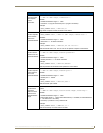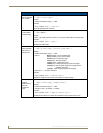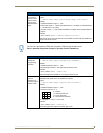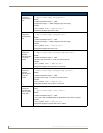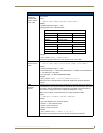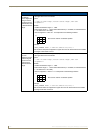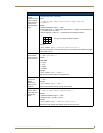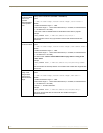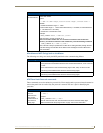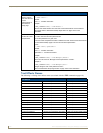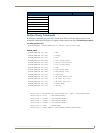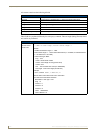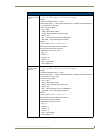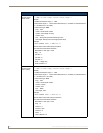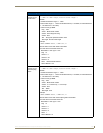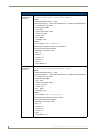Programming
119
MVP-7500/8400 Modero Viewpoint Wireless Touch Panels
Miscellaneous MVP Strings back to the Master
The following two strings are sent by the MVP panel back to the communicating Master:
MVP Panel Lock Passcode commands
These commands are used to maintain a passcode list. From certain panels a password must be entered to
remove the panel from its cradle. Only the passcode is entered. The user is just for identifying the
passcodes.
"^" Button Commands (Cont.)
^UNI
Set Unicode text.
For the ^UNI command (%UN and ^BMF command), the Unicode text is sent as
ASCII-HEX nibbles.
Syntax:
"'^UNI-<vt addr range>,<button states range>,<unicode text>'"
Variable:
variable text address range = 1 - 4000.
button states range = 1 - 256 for multi-state buttons (0 = All states, for General buttons
1 = Off state and 2 = On state).
unicode text = Unicode HEX value.
Example:
SEND_COMMAND Panel,"'^UNI-500,1,0041'"
Sets the button’s unicode character to ’A’.
Note: To send the variable text ’A’ in unicode to all states of the variable text
button 1, (for which the character code is 0041 Hex), send the following command:
SEND_COMMAND TP,"'^UNI-1,0,0041'"
Note: Unicode is always represented in a HEX value. TPD4 generates (through the Text
Enter Box dialog) unicode HEX values. Refer to the TPDesign4 Instruction Manual for
more information.
MVP Strings to Master
undock <master> This is sent to the target Master when the MVP is undocked.
• If the panel has no information within the User Access Passwords list, ’none’ is sent as
a user.
• If the undock button on the Protected Setup page is used, ’setup’ is sent as a user.
• This string can be disabled from within the firmware setup pages.
dock This is sent to the target Master when the MVP is docked.
• This string can be disabled from within the firmware setup pages.
MVP Panel Lock Passcode Commands
^LPC
Clear all
users from the
User Access
Passwords list on
the Password
Setup page.
Syntax:
"'^LPC'"
Example:
SEND_COMMAND Panel,"'^LPC'"
Clear all users from the User Access Password list on the Password Setup page.
Refer to thePassword Setup Page section on page 104 for more information.