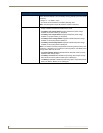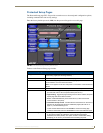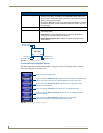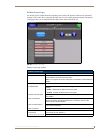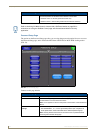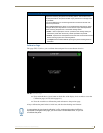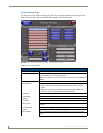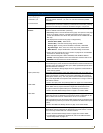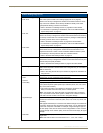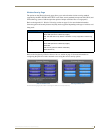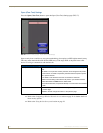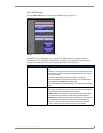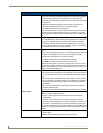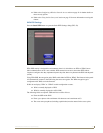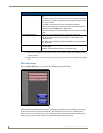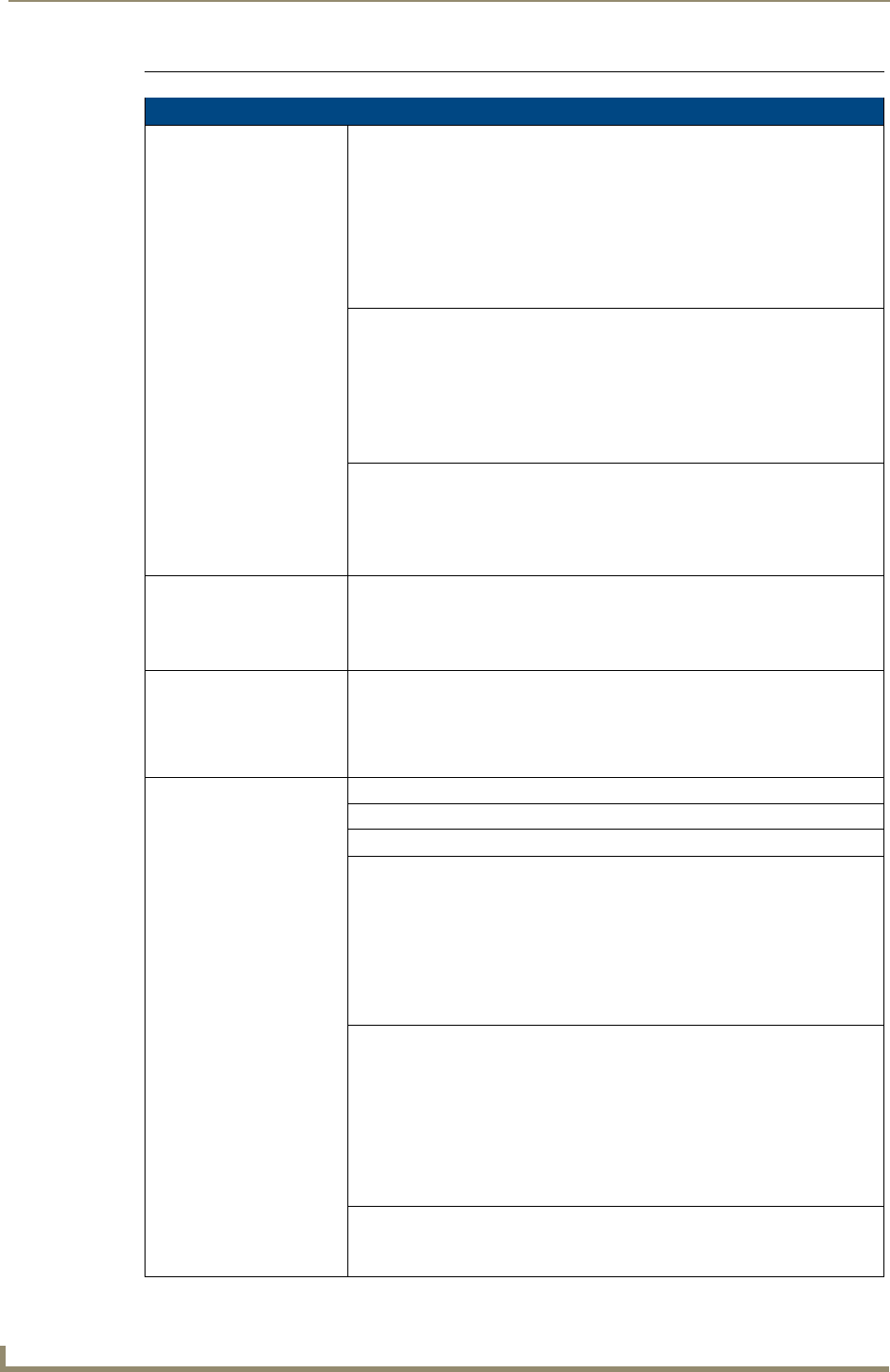
Setup Pages
68
MVP Modero ViewPoint Touch Panels
Wireless Settings Page (Cont.)
Wireless Security (Cont.):
EAP-TTLS This button opens the EAP-TTLS Settings page (FIG. 64 on page 80).
“EAP-TTLS” security is designed for wireless environments where it is neces-
sary to first have a Radius server directly validate the identity of the client
(panel) before allowing it access to the network.
• Refer to the EAP-TTLS Settings section on page 80 for further details.
• For information on uploading a certificate file, refer to the AMX Certificate
Upload Utility section on page 157.
EAP-TLS This button opens the EAP-TLS Settings page (FIG. 65 on page 82).
“EAP-TLS” security is designed for wireless environments where it is necessary
to securely transmit data over a wireless network by adding an additional level
of security protocol via the use of a private key.
• Refer to the EAP-TLS Settings section on page 82 for further details.
• For information on uploading a certificate file, refer to the AMX Certificate
Upload Utility section on page 157.
EAP-LEAP This button opens the EAP-LEAP Settings page (FIG. 60 on page 74).
“EAP-LEAP” security is designed for wireless environments where it is not
required to have both a client or server certificate validation scheme in place,
yet necessary to securely transmit data over a wireless network.
• Refer to the EAP-LEAP Settings section on page 74.
EAP-FAST This button opens the EAP-FAST Settings page (FIG. 62 on page 76).
“EAP-FAST” security is designed for wireless environments where security and
ease of setup are equally desirable.
• Refer to the EAP-FAST Settings section on page 76 for further details.
Site Survey: The Site Survey tool allows you to detect and view detailed information on all
WAPs within the panel’s communication area. Using this tool, you can select a
WAP to connect to.
• Refer to the Using the Site Survey tool section on page 22 for information on
using this tool.
RF Link Info: These options set communication values for the wireless interface card:
SSID Displays the currently used SSID of the target WAP.
Channel The RF channel being used for connection to the WAP (read -only).
Link Quality Displays the quality of the link from the wireless NIC to the Wireless Access
Point (direct sequence spread spectrum) in real time (None, Poor, Fair, Good,
Very Good, and Excellent).
• Even when link quality is at its lowest you still have a connection, and the
ability to transmit and receive data, even if at lower speeds.
Note: “Link Quality” and “Signal Strength” are applicable to RF connections
only. It is possible to have an RF signal to a WAP, but be unable to communi-
cate with it because of either incorrect IP or encryption settings.
Signal Strength This indicator displays a description of the signal strength from the Wireless
Access Point connection in real time (None, Poor, Fair, Good, Very
Good, and
Excellent).
SNR (Signal Noise Ratio) is a measure of the relative strength of a wireless RF
connection. Given this value and the link quality above, you can determine the
noise level component of the SNR. For example, if signal strength is high but
the link quality is low, then the cause of the link degradation is noise. However,
if signal strength is low and link quality is low the cause would simply be signal
strength.
Data Rate The data rate (in Mbps) at which the panel is currently communicating with the
target WAP.
Note: Data rates for 802.11b communication are: 1, 2, 5.5, and 11 Mbps.