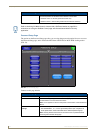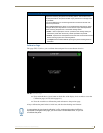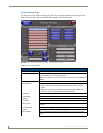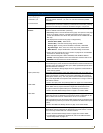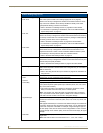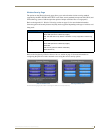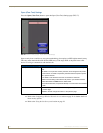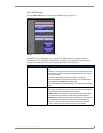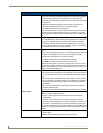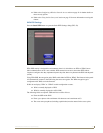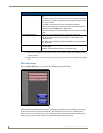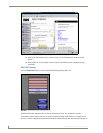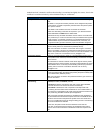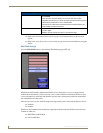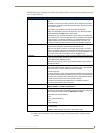Setup Pages
72
MVP Modero ViewPoint Touch Panels
Static WEP Settings (Cont.)
Generate (Passphrase): This button displays an on-screen keyboard which allows you to enter a pass-
phrase. The panel then automatically generates four WEP keys (compatible
only with Modero panels). Enter these WEP keys into the target WAP.
When working with multiple panels, WEP Keys must be entered into the WAP
for each panel.
• All Modero panels use the same code key generator. Therefore, this
Passphrase generates identical keys on any Modero panel.
• The Passphrase generator is case sensitive.
Note: This Key generator is unique to Modero panels and does not generate
the same keys as non-AMX wireless devices. For example, a Current Key
string generated anywhere else will not match those created on Modero pan-
els.
Default Key: Cycles through the four available WEP key identifiers to select a WEP key to
use. As the Default Key value is altered (through selection) the corresponding
“Current Key” is displayed. Each Current Key corresponds to a WEP key.
This feature is useful for accessing different networks without having to re-
enter that networks’ WEP key. It is also sometimes used to set up a rotating
key schedule to provide an extra layer of security.
WEP Keys: This feature provides another level of security by selecting up to four WEP
Keys.
Push any of the four buttons to open an on-screen keyboard. Both ASCII and
HEX keys are supported. Up to four keys can be configured for both.
• An ASCII key utilizes either 5 or 13 ASCII characters
• A HEX key utilizes either 10 or 26 Hexidecimal characters
Press Done to accept any changes and save the new value.
Note: A 64-bit key will be 10 characters in length while a 128-bit key will be
26 characters in length. The length of the key entered determines the level of
WEP encryption employed (64 or 128-bit). 128-bit keys may be used if sup-
ported by the internal wireless card.
Current Key: Displays the current WEP key in use.
• When working with a single panel and a single WAP, it is recommended that
you manually enter the Current Key from the WAP into the selected WEP
Key.
• When working with a single WAP and multiple panels, it is recommended
that you generate a Current Key using the same passphrase on all panels
and then enter the panel-produced WEP key manually into the Wireless
Access Point.
• Keys may also be examined by touching the key buttons and noting the
keyboard initialization text.
• Use the on-screen keyboard’s Clear button to erase stored key information.
Authentication: Toggles between the two authentication modes: Open + WEP (broadcast
publicly) or Shared + WEP (encrypted).
•An Open + WEP network allows connections from any client without
authentication.
•A Shared + WEP network requires the client to submit a key which is
shared by the network WAP before it is given permission to associate with
the network. In this case the key is the same as the WEP encryption key.
In either case, if WEP encryption has been enabled, the client will still require
the WEP key to encrypt and decrypt packets in order to communicate with the
network.
Save/Cancel: • Save - store the new security information, apply changes, and return to the
previous page.
• Cancel - discard changes and return to the previous page.