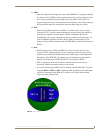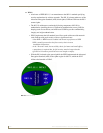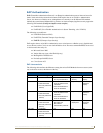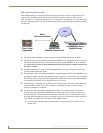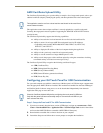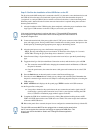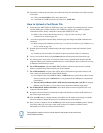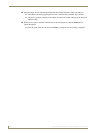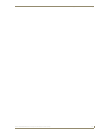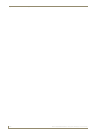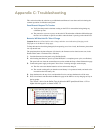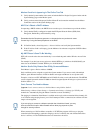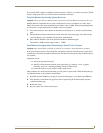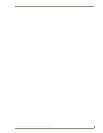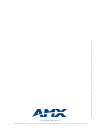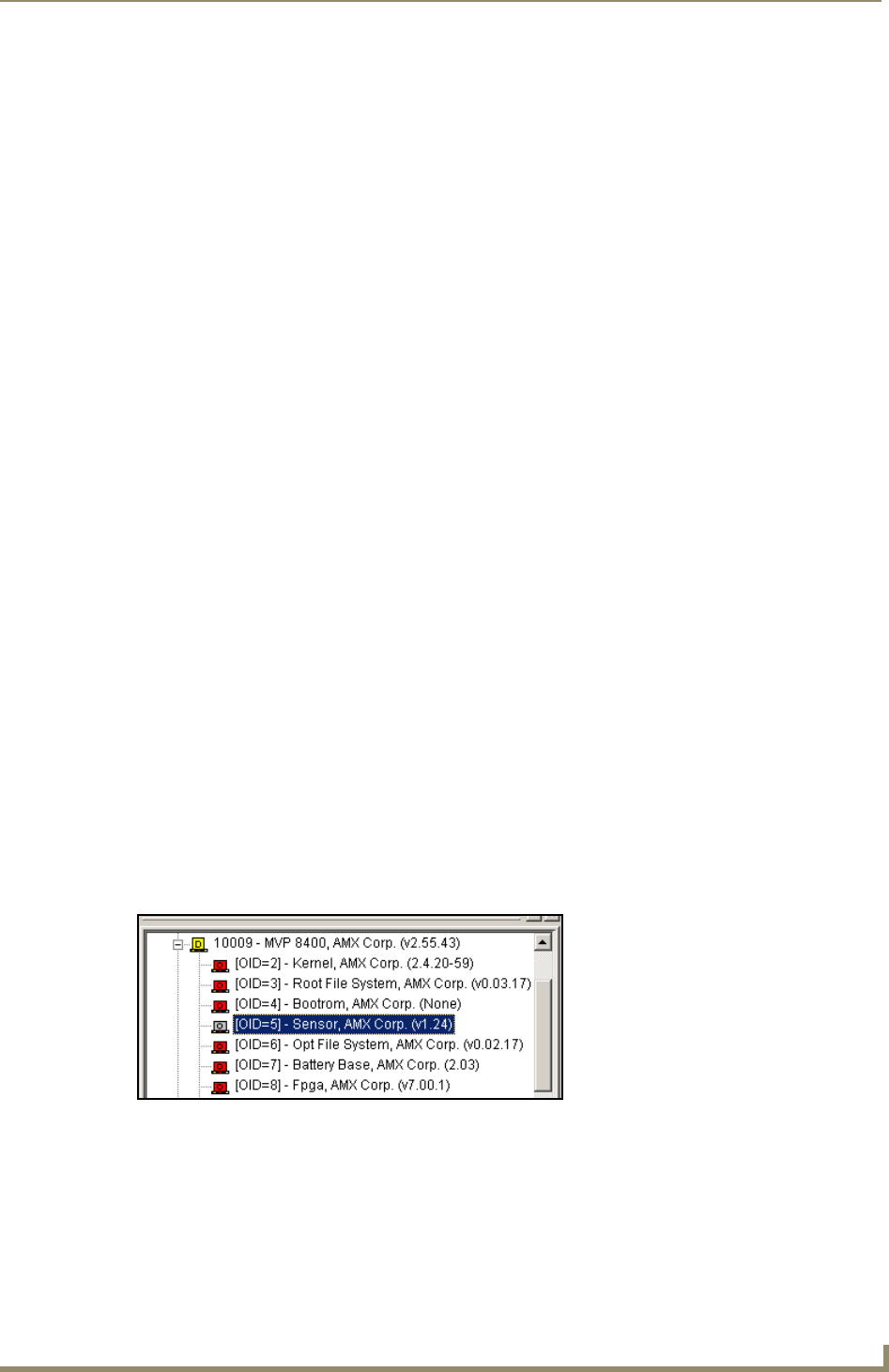
Appendix C: Troubleshooting
163
MVP-7500/8400 Modero Viewpoint Wireless Touch Panels
Appendix C: Troubleshooting
This section describes the solutions to possible hardware/firmware issues that could arise during the
common operation of a Modero touch panel.
Panel Doesn’t Respond To Touches
Verify that the protective laminate coating on the LCD is removed before beginning any
calibration process.
The protective cover acts to press on the entire LCD and makes calibration difficult because
the user can’t calibrate on specific crosshairs when the sheet is pressing on the whole LCD.
Batteries Will Not Hold Or Take A Charge
Symptom: Batteries will not hold or take a charge and there is no indication of charging, on the
bargraphs or in the Batteries Setup page.
To keep the batteries from being damaged (from operating at too low a level), the firmware places them
into a protected state.
The panel must have the latest firmware (if it doesn’t, the firmware can be found at amx.com, in the
Dealers/Tech Center > Firmware Files.> Modero).
1. Load the firmware into the panel, using NetLinx Studio.
2. After loading the firmware, power cycle the MVP (this is a complete power cycle, not a Reboot).
The panel will now show the current firmware version within the Setup > Panel Information page.
3. Connect the power supply to the panel. You will see 2 warning messages on the display.
The first one warns that the batteries are low and must be charged.
The second warning tells you that the second battery is in aprotected mode, and needs to be
inserted into the first battery slot.
4. Swap the batteries, the top slot is considered the first slot, and now the batteries will be reset.
5. Wait a few minutes and then check the Batteries page on the MVP to see any charging activity on
the bar graphs.
The "Sensor" device (in the Online Tree tab below the MVP panel)should show v1.24 or
higher after the upgrade, as shown in FIG. 75:
FIG. 75 "Sensor" device in the Online Tree tab