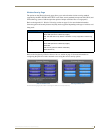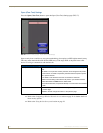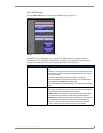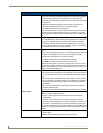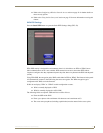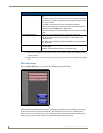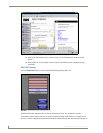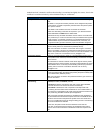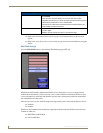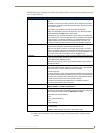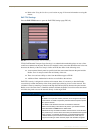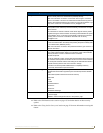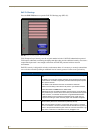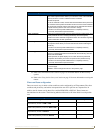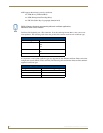Setup Pages
77
MVP Modero ViewPoint Touch Panels
authenticate itself. Automatic certificate downloading is convenient but slightly less secure, since its the
certificate is transferred wirelessly and could theoretically be “sniffed-out”.
EAP-FAST Settings
SSID (Service Set Identifier): Opens an on-screen keyboard to enter the SSID name used on the target
WAP.
The SSID is a unique name used by the WAP, and is assigned to all panels
on that network. An SSID is required by the WAP before the panel is permit-
ted to join the network.
• The SSID is case sensitive and must not exceed 32 characters.
• Make sure this setting is the same for all points in your wireless network.
• NXA-WAP200Gs use AMX as their default SSID.
• With EAP security, the SSID of the WAP must be entered. If it is left blank,
the panel will try to connect to the first access point detected that supports
EAP. However, a successful connection is not guaranteed because the
detected WAP may be connected to a RADIUS server, which may not
support this EAP type and/or have the proper user identities configured.
Identity: Opens an on-screen keyboard. Enter an EAP Identity string (used by the
panel to identify itself to an Authentication (RADIUS) Server).
Note: This information is similar to a username used to login to a secured
server or workstation. This works in tandem with the Password string which is
similar to the password entered to gain access to a secured workstation. Typ-
ically, this is in the form of a username such as: jdoe@amx.com.
Anonymous Identity: Opens an on-screen keyboard. Enter an IT provided alpha-numeric string
which (similar to the username) used as the identity, but that does not repre-
sent a real user.
This information is used as a fictitious name which might be seen by sniffer
programs during the initial connection and setup process between the panel
and the Radius server. In this way the real identity (username) is protected.
Typically, this is in the form of a fictitious username such as: anony-
mous@amx.com
Password: Opens an on-screen keyboard. Enter the network password string specified
for the user entered within the Identity field (used by the panel to identify itself
to an Authentication (RADIUS) Server)
Note: This information is similar to the password entered to gain access to a
secured workstation.
Automatic PAC
Provisioning:
This selection toggles PAC (Protected Access Credential) Provisioning -
Enabled (automatic) or Disabled (manual).
• If Enabled is selected, the following PAC File Location field is disabled,
because the search for the PAC file is done automatically.
• If Disabled is selected, the user is required to manually locate a file
containing the PAC shared secret credentials for use in authentication. In
this case, the IT department must create a PAC file and then transfer it into
the panel using the AMX Certificate Upload application.
Note: Even when automatic provisioning is enabled, the PAC certificate is
only downloaded the first time that the panel connects to the RADIUS server.
This file is then saved into the panel's file system and is then reused from
then on. It is possible for the user to change a setting (such as a new Identity)
that would invalidate this certificate.
In that case, the panel must be forced to download a new PAC file.
To do this, set Automatic PAC Provisioning to Disabled and then back to
Enabled. This forces the firmware to delete the old file and request a new
one.