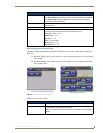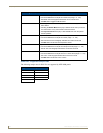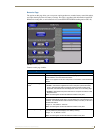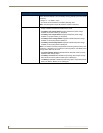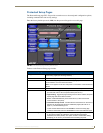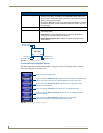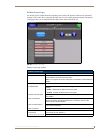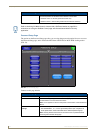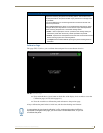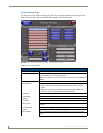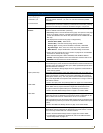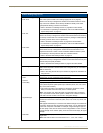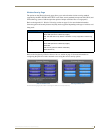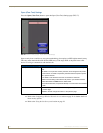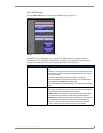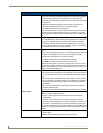Setup Pages
65
MVP Modero ViewPoint Touch Panels
Calibration Page
This page (FIG. 55) allows you to calibrate the touch panel for accurate button selection.
Press and hold the two lower button on both sides of the display for 6 seconds to access the
Calibration page (see FIG. 69 on page 141).
Press the crosshairs to calibrate the panel and return to the previous page.
Always calibrate the panel before its initial use, and after downloading new firmware.
Password Setup Page (Cont.)
User Access: Use these buttons to access and modify the user name/password combinations
required for removing the panel from a docking station. The number of user
access passwords on the panel is limited only by the amount of storage mem-
ory available.
Use the UP/DN buttons to scroll through the list of saved User Access user-
names and passwords.
The Enable/Enabled button allows you to toggle between activating or deacti-
vating the MVP panel requirement of a user to enter a pre-defined password
before removing the panel from a connected docking station:
• Enable - does not prompt the user for a password, the docking station just
releases the panel when the security release pushbutton is pressed.
• Enabled - requires that a valid password from the User Access list be entered
before removing a panel from a docking station.
• The Report button enables/disables reporting the panel’s docking status to
the Master.
FIG. 55
Calibration page
In cases where the touch panel calibration is off to a degree that makes it difficult or
impossible to navigate to this page, you can access it via G4 WebControl, so you can
re-calibrate the panel.