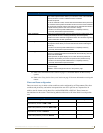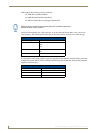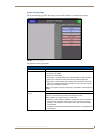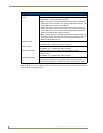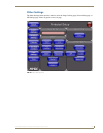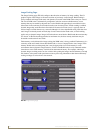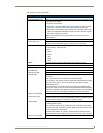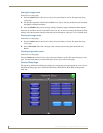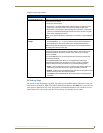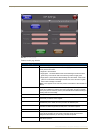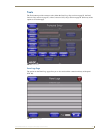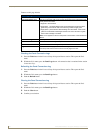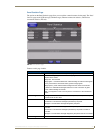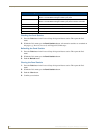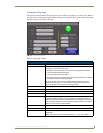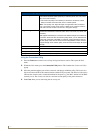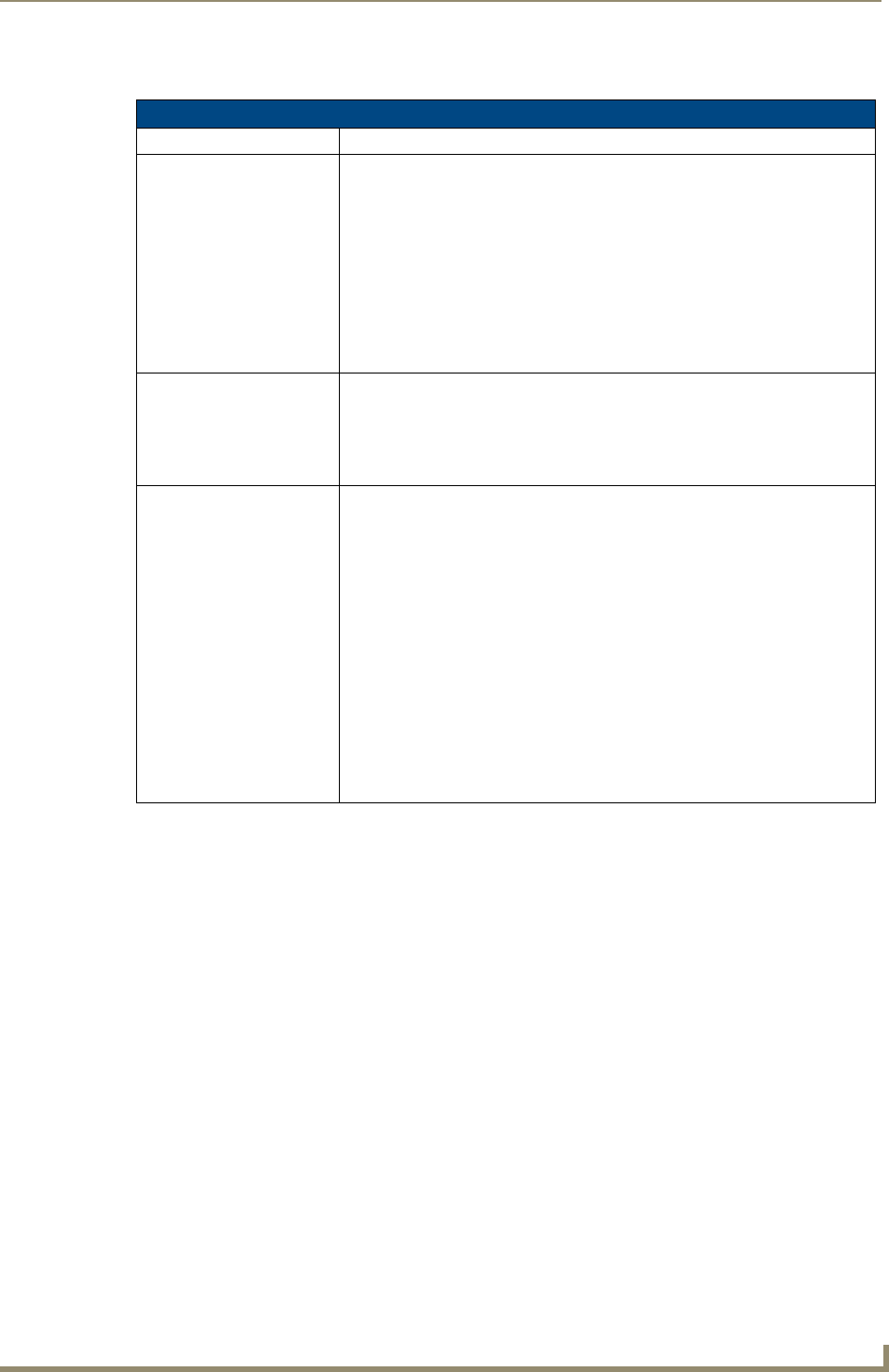
Setup Pages
93
MVP-8400i Modero Viewpoint Wireless Touch Panels
Features on this page include:
SIP Settings Page
The options on the SIP Settings page (FIG. 70) enable you to establish network settings for using your
touch panel as an IP phone. With a CSG SIP Communications Gateway (FG2182-xx), you can use your
touch panel to make and receive local, long distance, and international phone calls, and have access to
phone features like call waiting, caller ID, call forwarding, call queuing, and voice mail.
Password Setup Page
Back: Saves all changes and returns to the previous page.
Connection Status icon: The icon in the upper-right corner of each Setup page shows online/offline state
of the panel to the master.
• Bright red - disconnected
• Bright green - connected. Blinks when a blink message is received to dark
green every 5 seconds for half a second then go back to bright green.
• Bright yellow - panel missed a blink message from the master. It will remain
yellow for 3 missed blink messages and then turn red. It will return to green
when a blink message is received.
Note: a Lock appears on the icon if the panel is connected to a secured NetLinx
Master.
In Panel Password
Change:
Accesses the alphanumeric values associated to particular password sets.
• The PASSWORD 1, 2, 3, 4, and 5 (protected) buttons open a keyboard to
enter alphanumeric values associated to the selected password group.
Note: Clearing Password #5 removes the need to enter a password before
accessing the Protected Setup page.
User Access: Use these buttons to access and modify the user name/password combinations
required for removing the panel from a docking station. The number of user
access passwords on the panel is limited only by the amount of storage
memory available.
Use the UP/DN buttons to scroll through the list of saved User Access user
names and passwords.
The Enable/Enabled button allows you to toggle between activating or
deactivating the MVP panel requirement of a user to enter a pre-defined
password before removing the panel from a connected docking station:
• Enable - does not prompt the user for a password, the docking station just
releases the panel when the security release pushbutton is pressed.
• Enabled - requires that a valid password from the User Access list be entered
before removing a panel from a docking station.
• The Report button enables/disables reporting the panel’s docking status to
the Master.