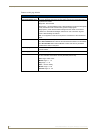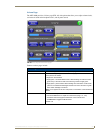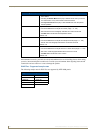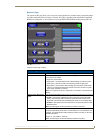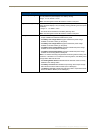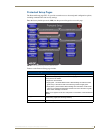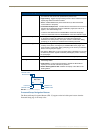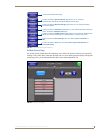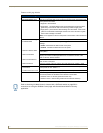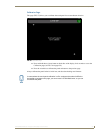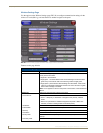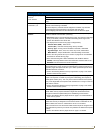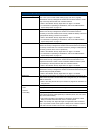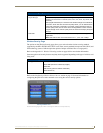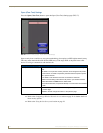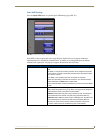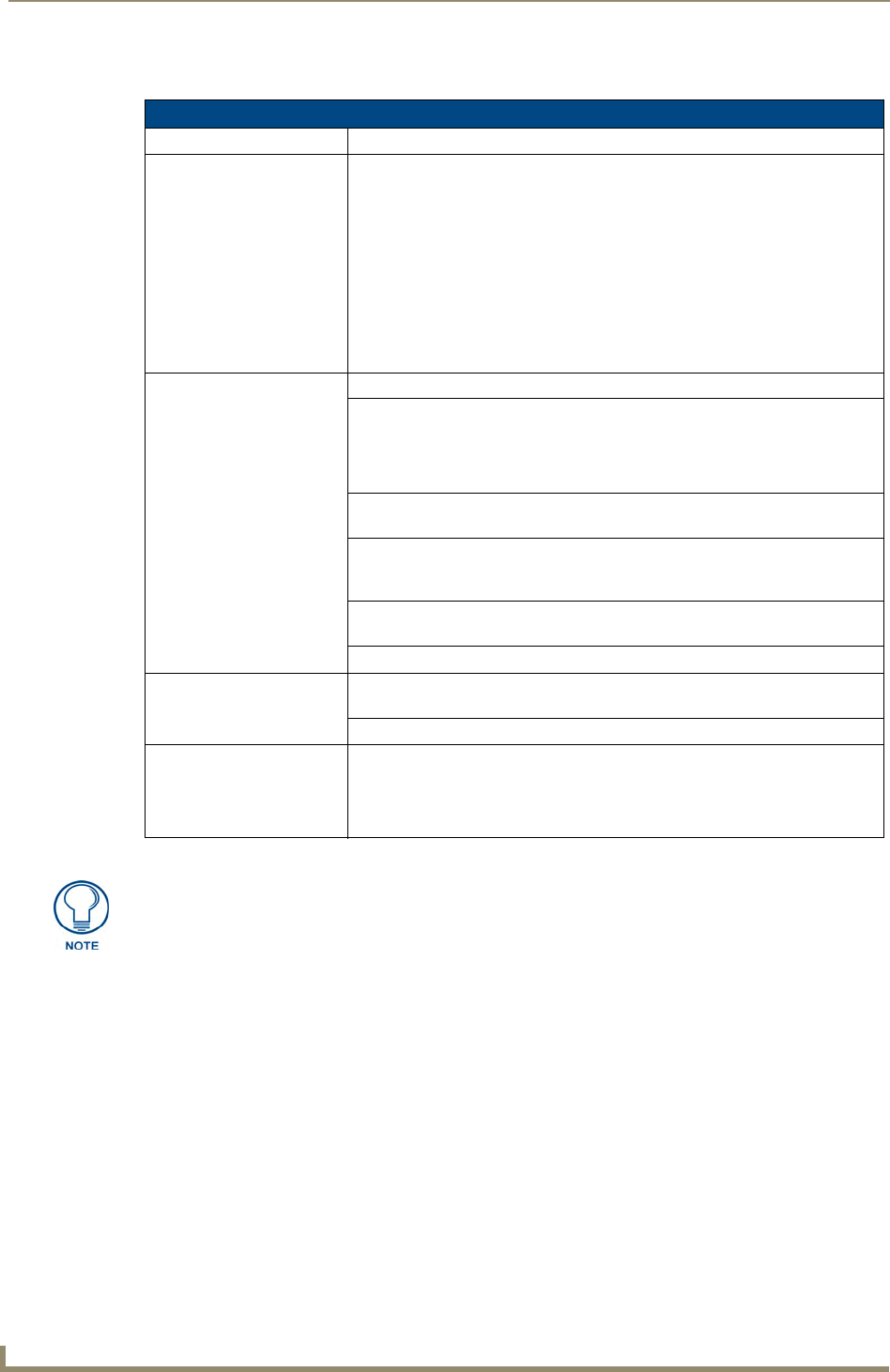
Setup Pages
66
MVP-8400i Modero Viewpoint Wireless Touch Panels
Features on this page include:
G4 Web Control Page
Back: Saves all changes and returns to the previous page.
Connection Status icon: The icon in the upper-right corner of each Setup page shows online/offline state
of the panel to the master.
• Bright red - disconnected
• Bright green - connected. Blinks when a blink message is received to dark
green every 5 seconds for half a second then go back to bright green.
• Bright yellow - panel missed a blink message from the master. It will remain
yellow for 3 missed blink messages and then turn red. It will return to green
when a blink message is received.
Note: a Lock appears on the icon if the panel is connected to a secured NetLinx
Master.
G4 Web Control Settings: Sets the IP communication values for the touch panel:
Enable/Enabled The Enable/Enabled button allows you to toggle between the two G4 activation
settings:
• Enable - deactivates G4 Web Control on the panel.
• Enabled - activates G4 Web Control on the panel.
Network Interface Select Displays “Wireless” when the panel is communicating via a Wireless Access
Point (WAP).
Web Control Name Use this field to enter a unique alpha-numeric string to be used as the panel’s
display name within the Manage WebControl Connections window of the
NetLinx Security browser window.
Web Control Password Use this field to enter the G4 Authentication session password required for
VNC access to the panel.
Web Control Port Enter the number of the port used by the VNC Web Server. Default = 5900.
Maximum Number of
Connections
Displays the maximum number of users that can be simultaneously connected
to this panel via VNC. Default = 1.
Current Connection Count Displays the number of users currently connected to this panel via VNC.
G4 Web Control Timeout: Sets the length of time (in minutes) that the panel can remain idle (no cursor
movements) before the G4 Web Control session is terminated.
• Minimum value = 0 minutes (panel never times out)
• Maximum value = 240 minutes (panel times out after 240 minutes)
Refer to the Using G4 Web Control to Interact with a G4 Panel section on page 38 for
instructions on using the G4 Web Control page with the web-based NetLinx Security
application.