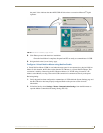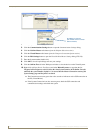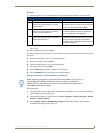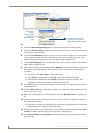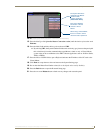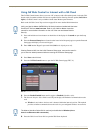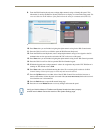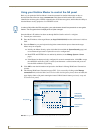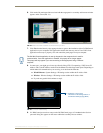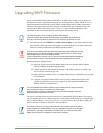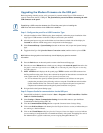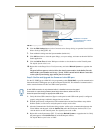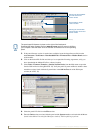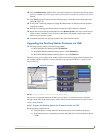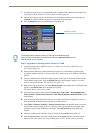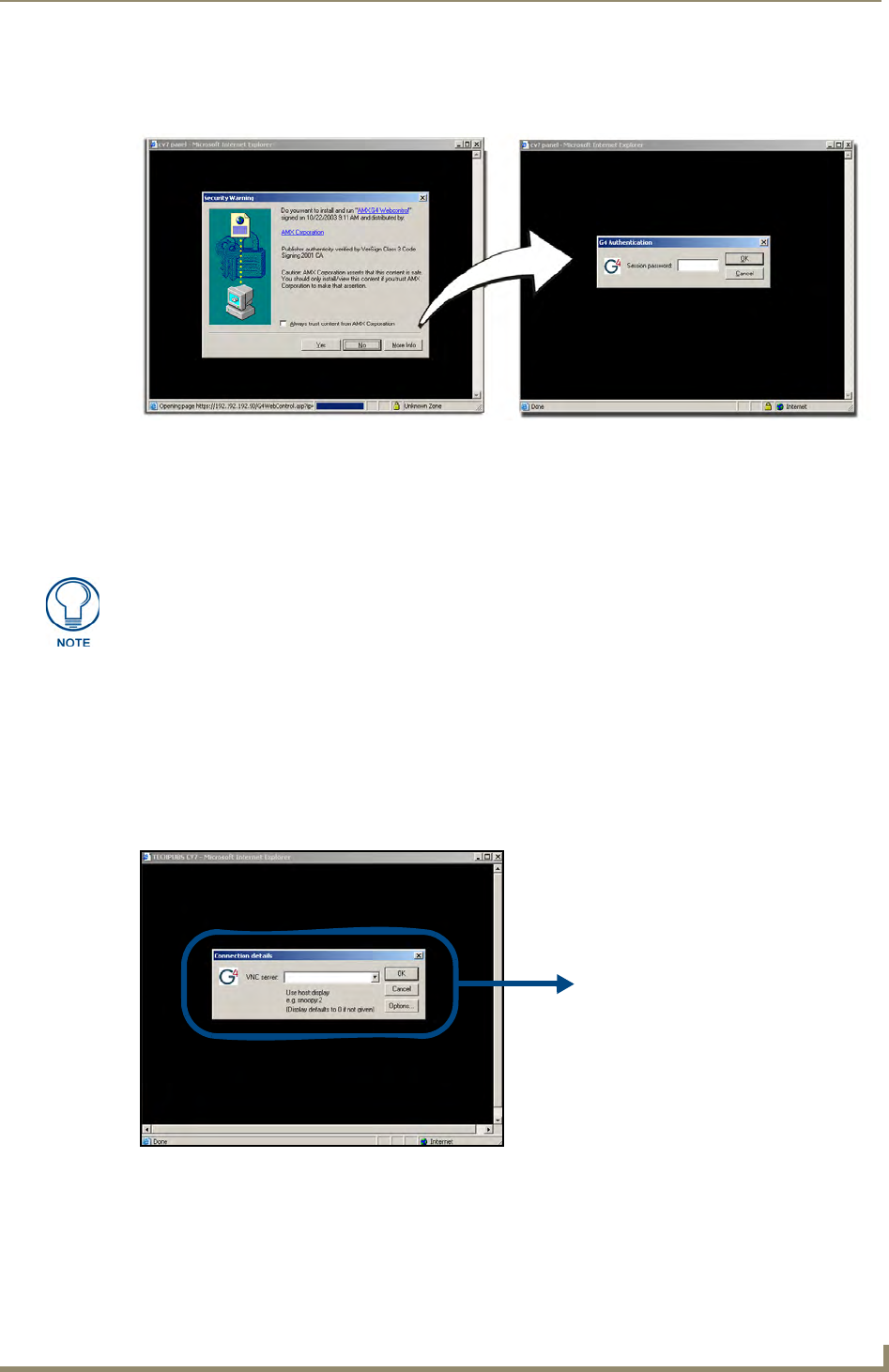
Configuring Communications
41
MVP-8400i Modero Viewpoint Wireless Touch Panels
6. Click on the G4 panel name link associated with the target panel. A secondary web browser window
appears on the screen (
FIG. 34).
7. Click Yes from the Security Alert popup window to agree to the installation of the G4 WebControl
application on your computer. This application contains the necessary Active X and VNC client
applications necessary to properly view and control the panel pages from your computer.
8. In some cases, you might get a Connection Details dialog (FIG. 35) requesting a VNC Server IP
Address. This is the IP Address not the IP of the Master but of the target touch panel. Depending on
which method of communication you are using, it can be found in either the:
Wired Ethernet - System Settings > IP Settings section within the IP Address field.
Wireless - Wireless Settings > IP Settings section within the IP Address field.
If you do not get this field continue to step 9.
9. If a WebControl password was setup on the G4 WebControl page, a G4 Authentication Session
password dialog box appears on the screen within the secondary browser window.
FIG. 34 Web Control VNC installation and Password entry screens
The G4 Web Control application is sent by the panel to the computer that is used for
communication. Once the application is installed, this popup will no longer appear.
This popup will only appear if you are connecting to the target panel using a different
computer.
FIG. 35 Connection Details dialog
IP Address of touch panel
- obtained from IP Settings section of
the Wireless Settings page (MVP)