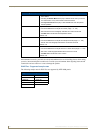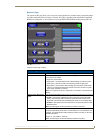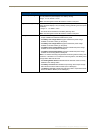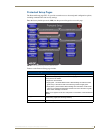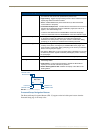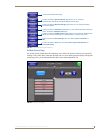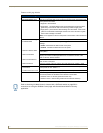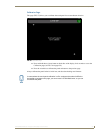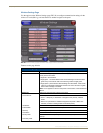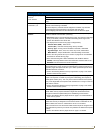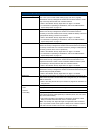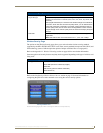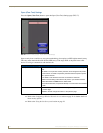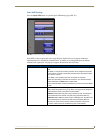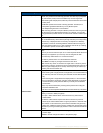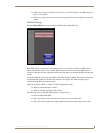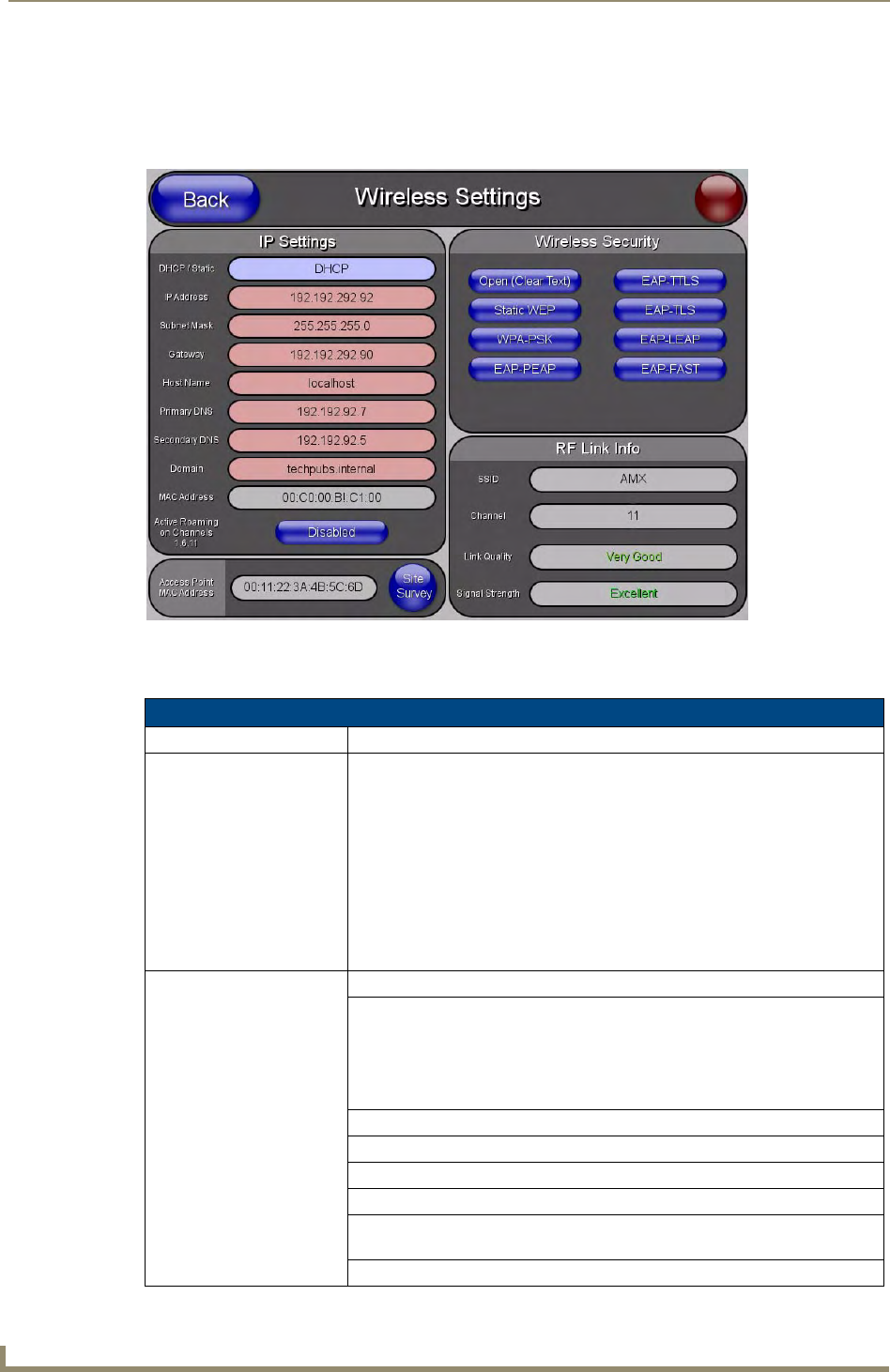
Setup Pages
68
MVP-8400i Modero Viewpoint Wireless Touch Panels
Wireless Settings Page
Use the options on the Wireless Settings page (FIG. 56) to configure communication settings for the
wireless CF card (802.11g), and read the device number assigned to the panel.
Features on this page include:
FIG. 56 Wireless Settings page (reads from and assigns values to the WAP)
Wireless Settings Page
Back: Saves all changes and returns to the previous page.
Connection Status icon: The icon in the upper-right corner of each Setup page shows online/offline state
of the panel to the master.
• Bright red - disconnected
• Bright green - connected. Blinks when a blink message is received to dark
green every 5 seconds for half a second then go back to bright green.
• Bright yellow - panel missed a blink message from the master. It will remain
yellow for 3 missed blink messages and then turn red. It will return to green
when a blink message is received.
Note: a Lock appears on the icon if the panel is connected to a secured NetLinx
Master.
IP Settings: Sets the IP communication values for the panel:
DHCP/STATIC Sets the panel to either DHCP or Static communication modes.
• DHCP - a temporary IP Addresses is assigned to the panel by a DHCP
server.
• Static IP is a permanent IP Address assigned to the panel. If Static IP is
selected, the other IP Settings fields are enabled (below).
IP Address Enter the secondary IP address for this panel.
Subnet Mask Enter the subnetwork address for this panel.
Gateway Enter the gateway address for this panel.
Host Name Enter the host name for this panel.
Primary DNS Enter the address of the primary DNS server used by this panel for host name
lookups.
Secondary DNS Enter the secondary DNS address for this panel.