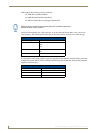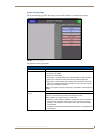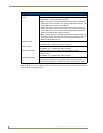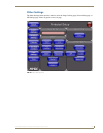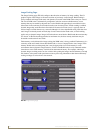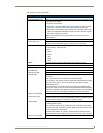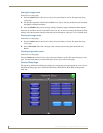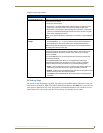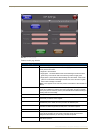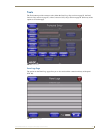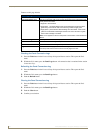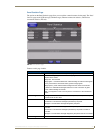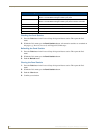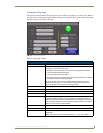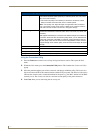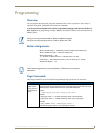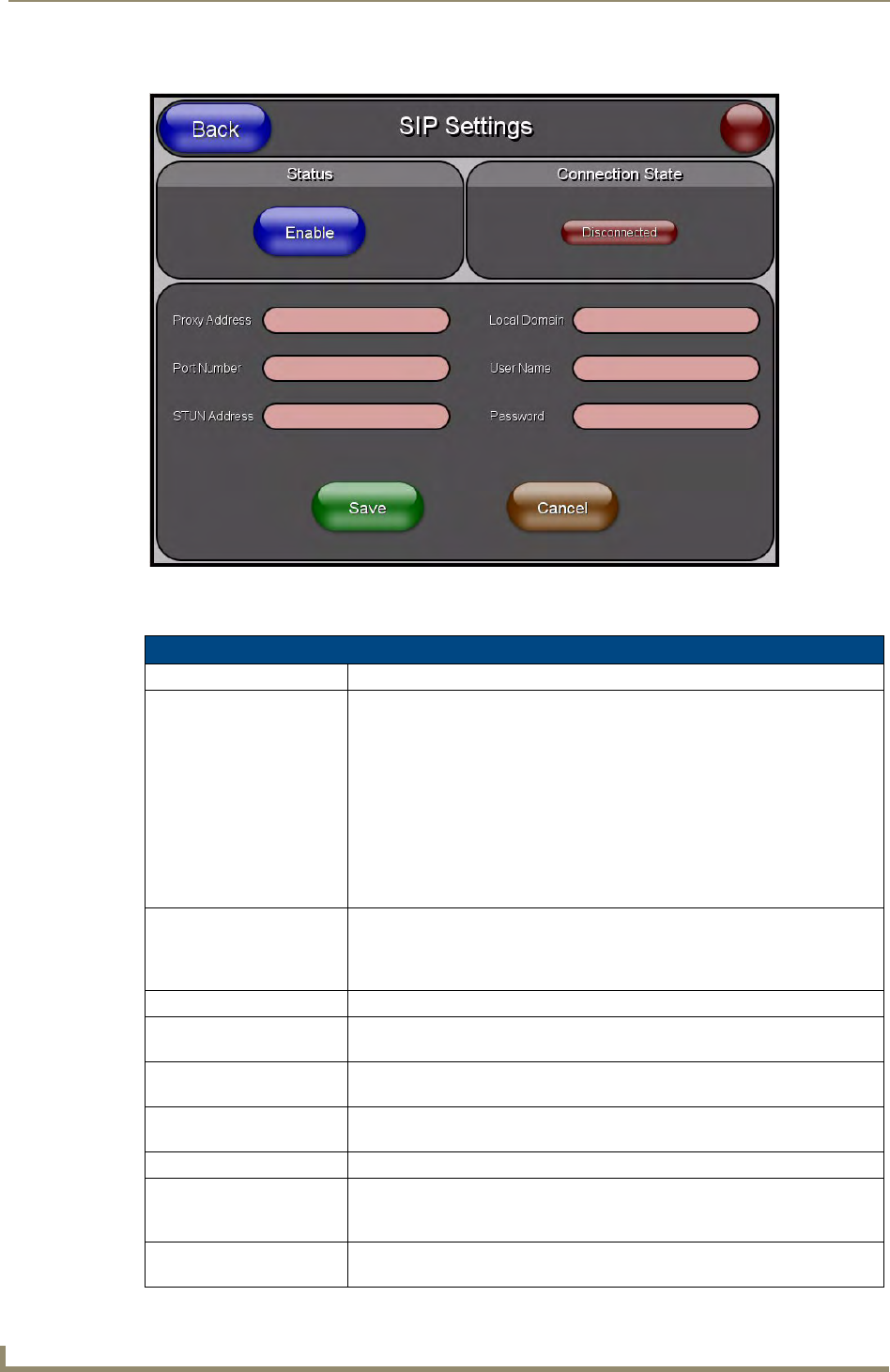
Setup Pages
94
MVP-8400i Modero Viewpoint Wireless Touch Panels
FIG. 70 SIP Settings page
Features on this page include:
SIP Settings Page
Back: Saves all changes and returns to the previous page.
Connection Status icon: The icon in the upper-right corner of each Setup page shows online/offline state
of the panel to the master.
• Bright red - disconnected
• Bright green - connected. Blinks when a blink message is received to dark
green every 5 seconds for half a second then go back to bright green.
• Bright yellow - panel missed a blink message from the master. It will remain
yellow for 3 missed blink messages and then turn red. It will return to green
when a blink message is received.
Note: A lock appears on the icon if the panel is connected to a secured NetLinx
Master.
Status: This option enables the SIP Stack on startup. If you disable this option, the
panel will not attempt to read the rest of the configuration and will not register
with a proxy server. However, point-to-point SIP will still be enabled allowing for
existing intercom functionality.
Connection State: This option displays whether you are connected to the proxy server.
Proxy Address: This option enables you to enter the IP address or DNS name of the proxy
server that you want to use to register.
Port Number: The option displays the port you use to connect to the proxy server. The
standard SIP port is 5060, but some providers use different ports.
STUN Address: This option enables you to enter the IP address or DNS name of the Simple
Traversal of UDP through NATs (STUN) server. This field is optional.
Local Domain: This is the realm used for authentication. This field is optional.
User Name: This option enables you to enter the user name used for authentication to the
proxy server. Normally, the user name is the same as the phone number
assigned to the extension you are using. This field is optional.
Password: This option enables you to enter the password for the user at the proxy server.
This field is optional.