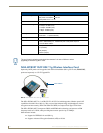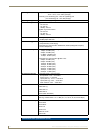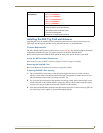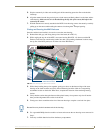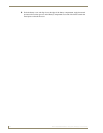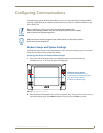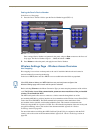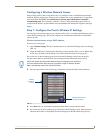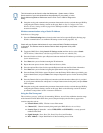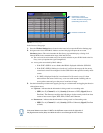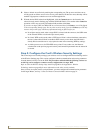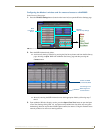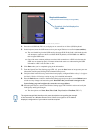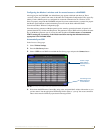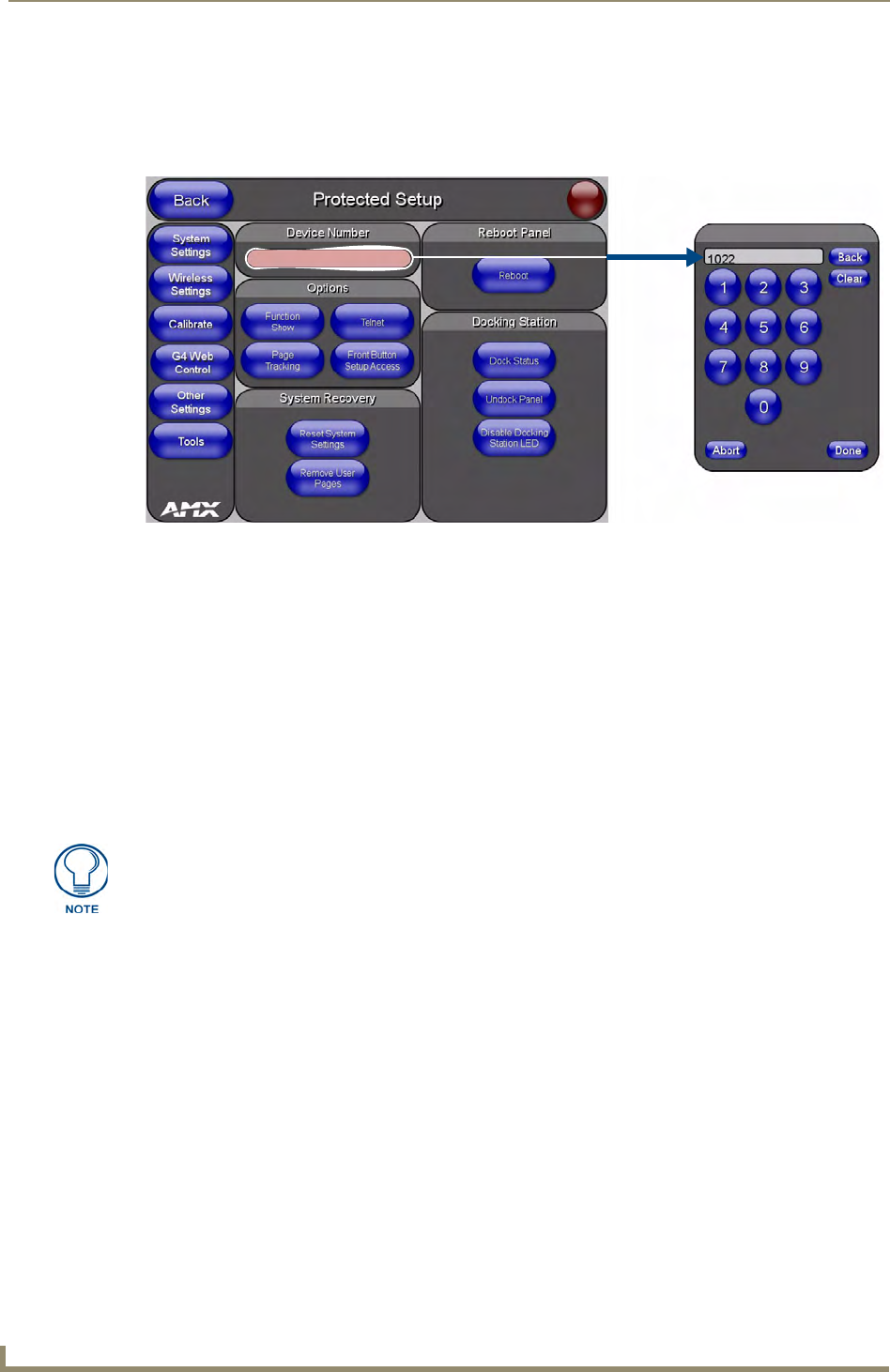
Configuring Communications
20
MVP-8400i Modero Viewpoint Wireless Touch Panels
Setting the Panel’s Device Number
In the Protected Setup page:
1. Press the Device Number field to open the Device Number keypad (FIG. 14).
Enter a unique Device Number assignment for the panel, and press Done to return to the Protected
Setup page. The Device Number range is 1 - 32000, the default is 10001.
2. Press Reboot to reboot the panel, and apply the new Device Number.
Wireless Settings Page - Wireless Access Overview
Hot Swapping
Hot swapping is not an issue on these panels as the card is installed within the unit and cannot be
removed without first removing the housing.
In the case of DHCP, there must be a DHCP server accessible before the fields are populated.
Before selecting Ethernet as the Master Connection Type you must setup the parameters of the wireless
card. The Wireless Access Point communication parameters must match those of the pre-installed
wireless CF card inside the MVP.
The MVP touch panels allow users to connect to a wireless network through their use of the
pre-installed AMX 802.11g wireless interface card to communicate with a Wireless Access Point (WAP)
such as the NXA-WAP200G). The WAP communication parameters must match those of the
pre-installed wireless interface card installed within the panel. This internal card transmits data
wirelessly using the 802.11x signals at 2.4 GHz. For a more detailed explanation of the new security and
encryption technology, refer to the section of the document entitled:
Appendix B - Wireless
Technology section on page 169.
For more information on utilizing the AMX Certificate Upload Utility in conjunction with the EAP
security, refer to the section of the document entitled:
Appendix B - Wireless Technology section on
page 169.
FIG. 14 Protected Setup page
If the SSID (Network Name) and WEP fields have not previously been configured, the
Wireless Settings page will not work until the panel is rebooted.