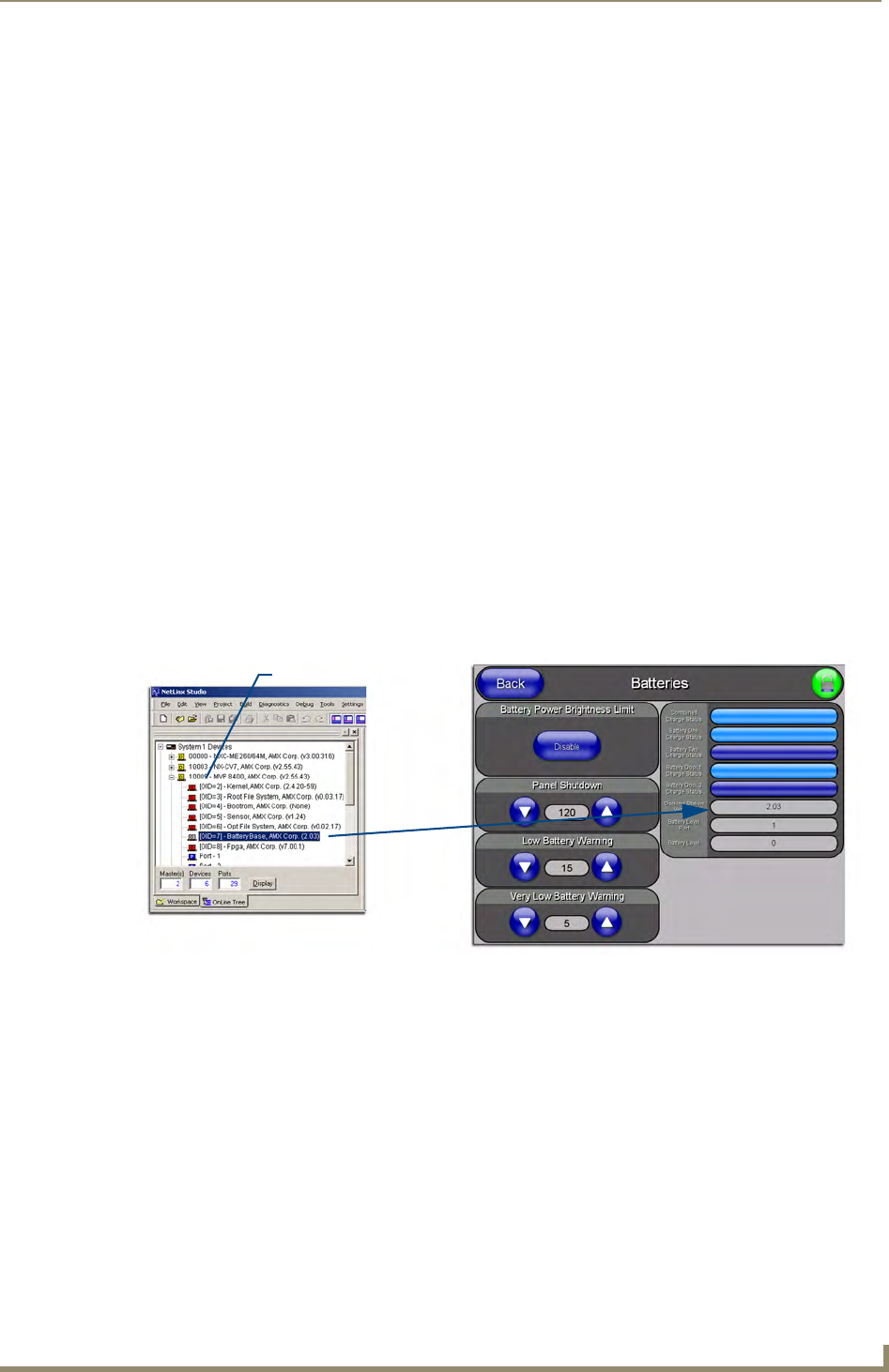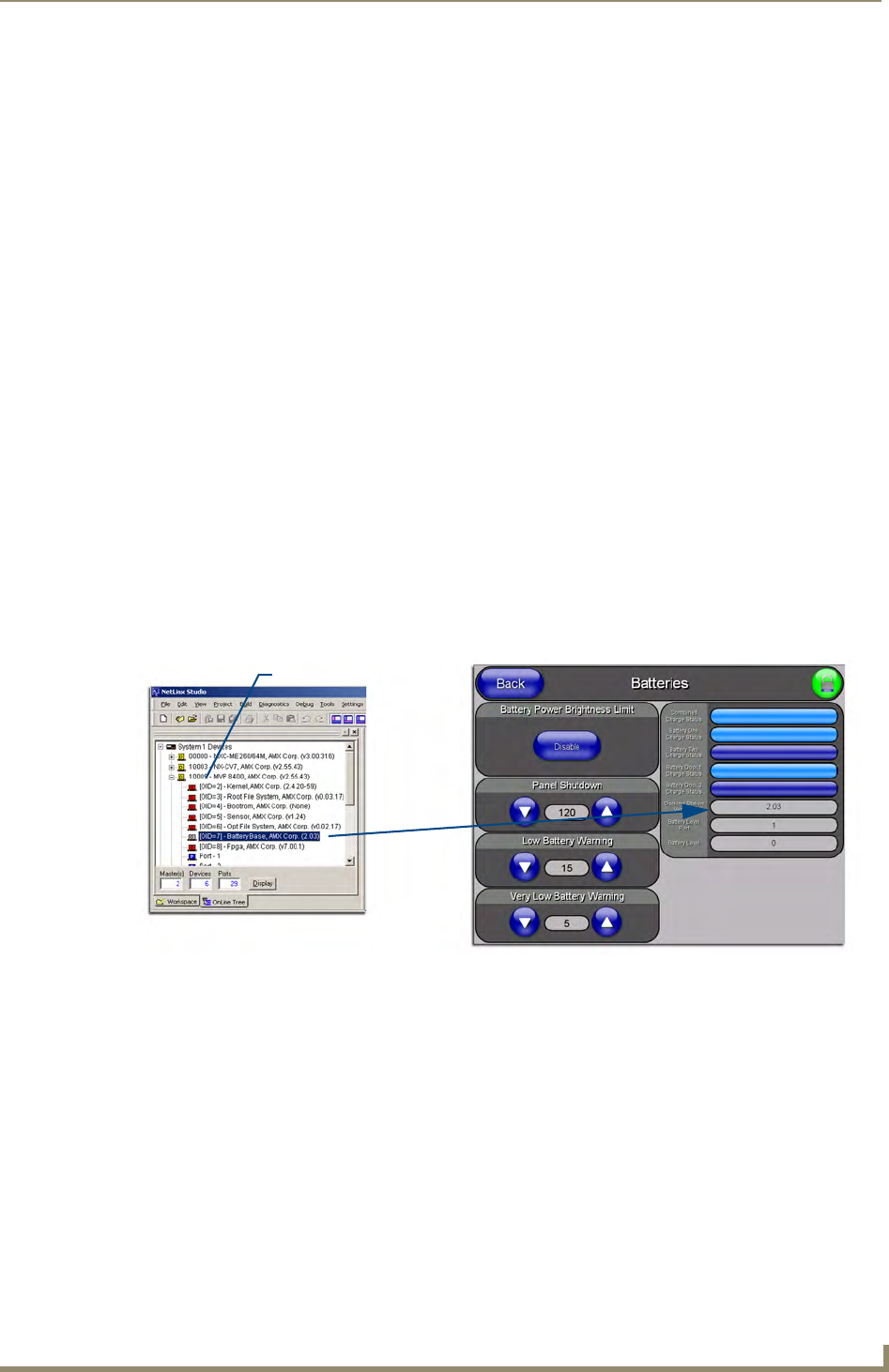
Upgrading MVP Firmware
47
MVP-8400i Modero Viewpoint Wireless Touch Panels
10. Click the Reboot Device checkbox. This causes the touch panel to reboot after the firmware update
process is complete. The reboot of the panel can take up 30 seconds after the firmware process has
finished.
11. Click Send to begin the transfer. The file transfer progress is indicated on the bottom-right of the
dialog (B in
FIG. 38).
12. As the panel is rebooting, temporarily unplug the USB connector on the panel until the panel has
completely restarted.
13. Once the first panel page has been displayed, reconnect the USB connector to the panel.
14. Right-click the associated System number and select Refresh System. This causes a refresh of all
project systems, establishes a new connection to the Master, and populates the System list with
devices on your particular system.
15. Confirm the panel has been properly updated to the correct firmware version.
Upgrading the Docking Station Firmware via USB
The following accessory devices are firmware upgradeable:
MVP-TDS Table Top Docking Station (FG5965-10)
MVP-WDS Wall/Flush Mount Docking Station - Black (FG5965-11)
MVP-WDS Wall/Flush Mount Docking Station - Silver (FG5965-21)
This device is not given a unique device number which would ordinarily appear within the Online Tree
tab of NetLinx Studio. It appears as a battery base below the target panel which it is a part of as seen
below in
FIG. 39.
The only way to upgrade the firmware of these accessory items is to send the accessory’s firmware
through a target panel. Its this panel’s device number which is entered within the Send to NetLinx Device
transfer dialog in Studio.
Step 1: Prepare the Docking Station for firmware transfer via USB
Before beginning with this section:
Verify the MVP is securely attached to the docking station and communicating properly.
Verify that the panel is communicating from the mini-USB port to the Virtual NetLinx Master
(VNM).
FIG. 39 Location of Firmware version information within NetLinx Studio
TDS/WDS
(station version)
Target Panel Device #
NetLinx Studio Online Tree tab
Accessory’s corresponding firmware page