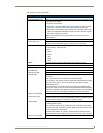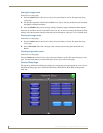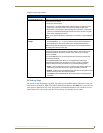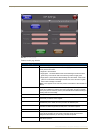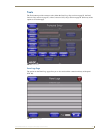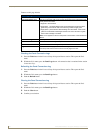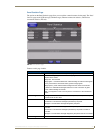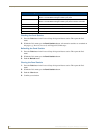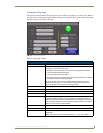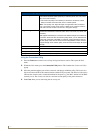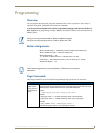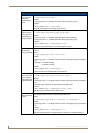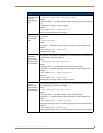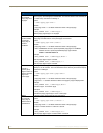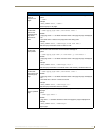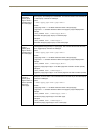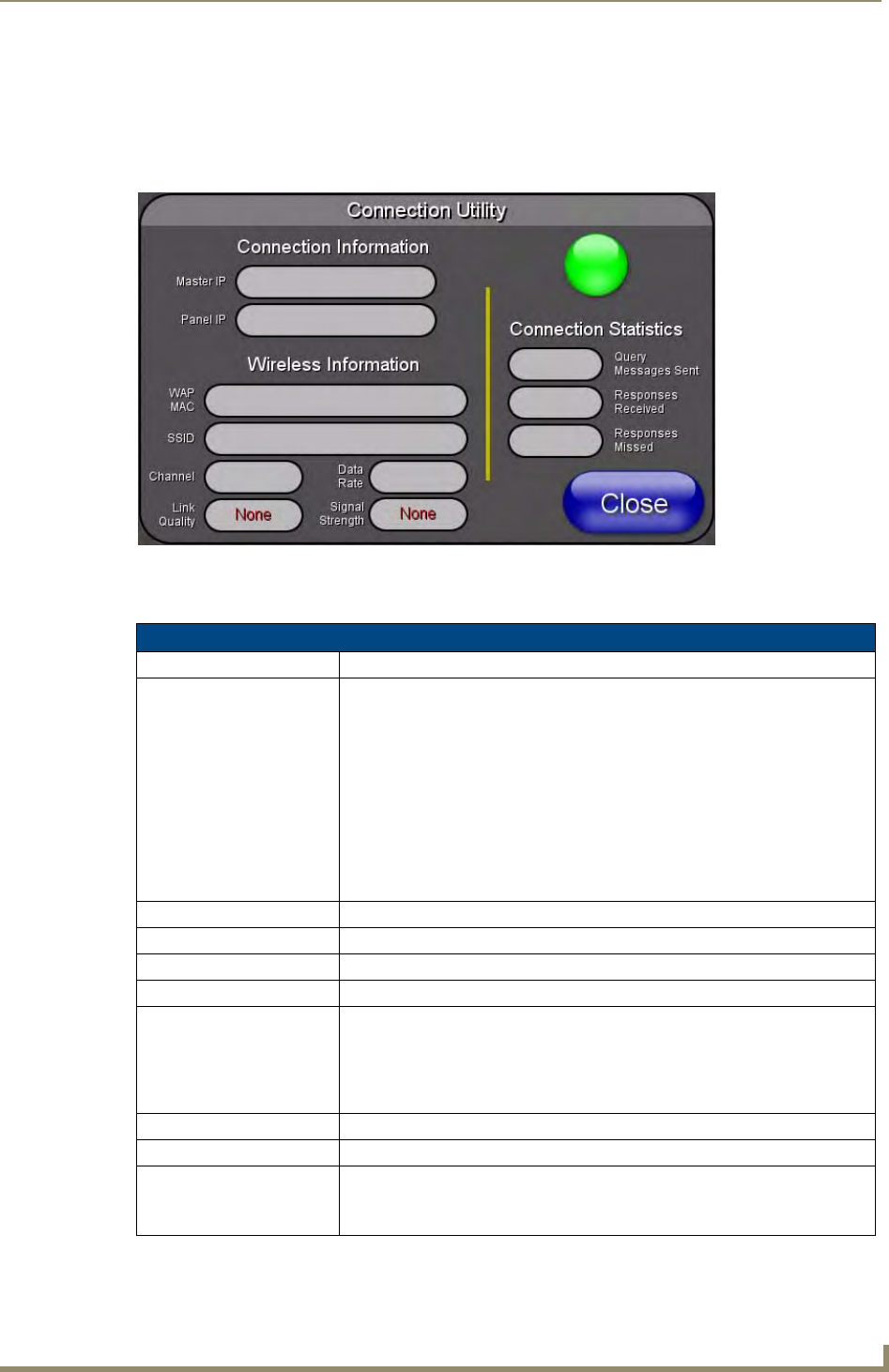
Setup Pages
99
MVP-8400i Modero Viewpoint Wireless Touch Panels
Connection Utility Page
The options on the Connection Utility page allow you to utilize your panel as a site survey tool. While in
this page, move around your wireless network coverage area and see if there are any weak points within
the spaces between your WAPs (
FIG. 69).
Features on this page include:
FIG. 74 Connection Utility page
Connection Utility Page
Close: Closes the Connection Utility popup.
Connection Status icon: The icon in the upper-right corner of the utility provides a constant visual i
indication of current connection status.
A message is sent to the master once per second and expects a response.
• If it is received the button stays green.
• If it is missed the button goes yellow.
• After three misses (3 seconds) it will go red until a response from the master
is received, and then it will be green again.
Once per second, a user can know whether they are standing in a good
wireless area (all green), an area of limited coverage (lots of yellow, some
green, some red), or an area with no coverage (all red).
Connection Information
Master IP The IP Address for the connected master.
Panel IP The IP Address for the panel.
Wireless Information
WAP MAC The MAC Address for the WAP currently in use.
If the MAC Address changes, it means the panel has switched/roamed to a
different access point. This can be used to determine coverage for each access
point and help isolate "brown" areas where coverage is minimal or non-existent,
and thus require another access installed.
SSID Displays the currently used SSID of the target WAP.
Channel The RF channel being used for connection to the WAP (read -only).
Data Rate The data rate (in Mbps) at which the panel is currently communicating with the
target WAP.
Note: Data rates for 802.11b communication are: 1, 2, 5.5, and 11 Mbps.