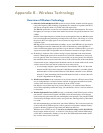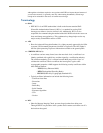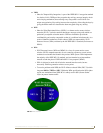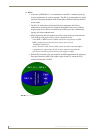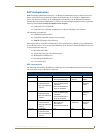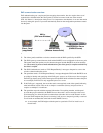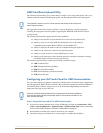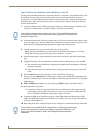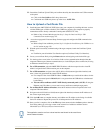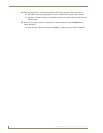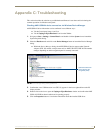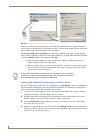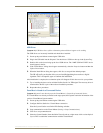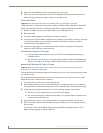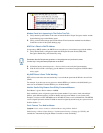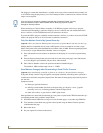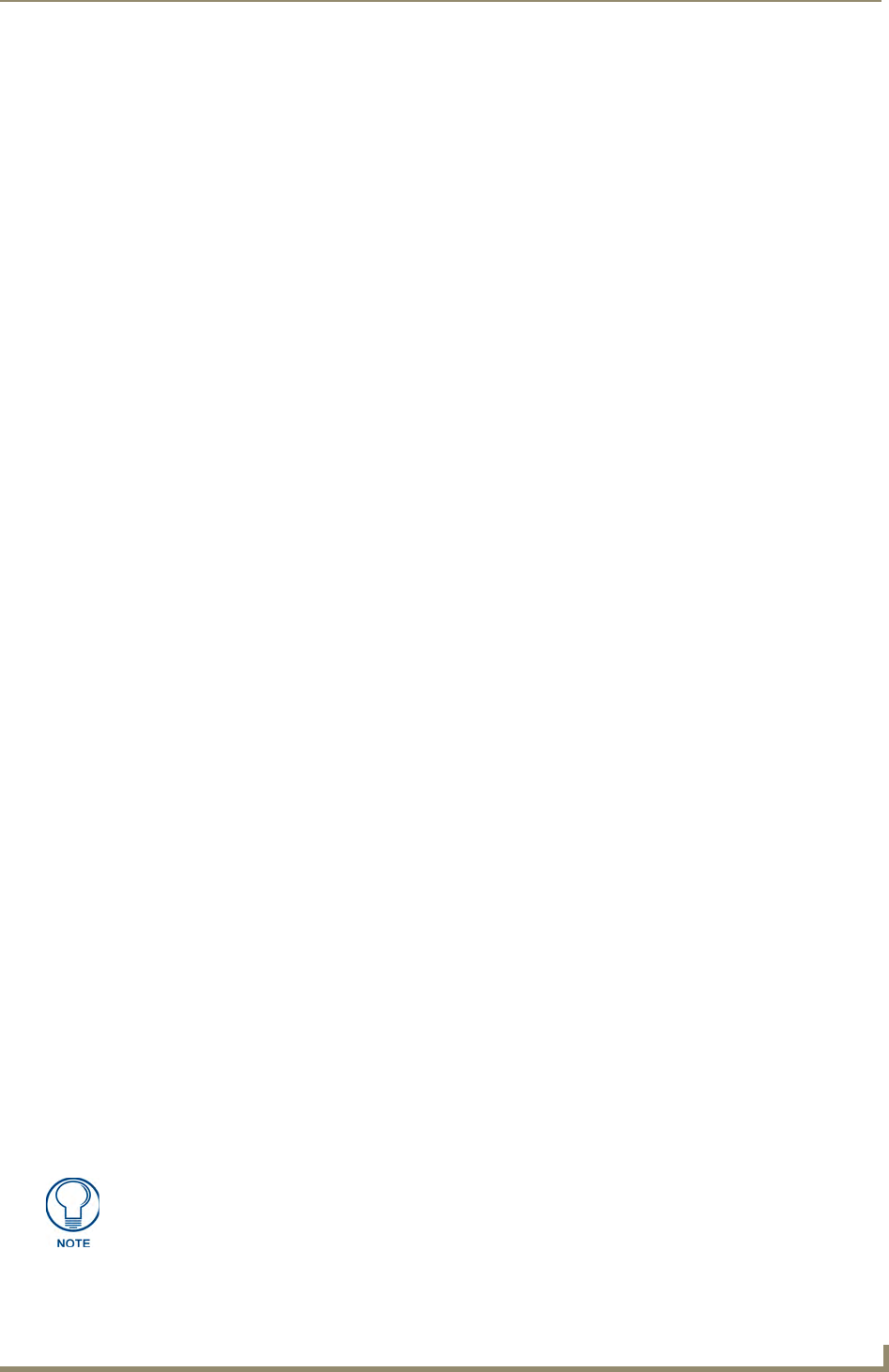
Appendix B - Wireless Technology
177
MVP-8400i Modero Viewpoint Wireless Touch Panels
11. Launch the Certificate Upload Utility and confirm the utility has detected the new USB connection
to the panel:
Click on the Local Address field's drop-down arrow.
Confirm the new USB entry shows up in the list as: 10.XX.XX.1.
How to Upload a Certificate File
1. Install the latest AMX USB LAN LINK driver onto your computer by installing the latest versions
of either TPDesign4 or NetLinx Studio2. This USB driver prepares your computer to properly
communicate with a directly connected G4 touch panel (MVP/CV7/CV10).
Refer to Step 1 from within the previous Step 1: Setup the Panel and PC for USB
Communication section on page 175.
2. Access the target panel's Protected Setup firmware page and configure the USB communication
parameters.
Refer to Step 2 from within the previous Step 2: Confirm the Installation of the USB Driver on
the PC section on page 176.
3. With the panel successfully communicating with target computer, launch the Certificate Upload
Utility.
Familiarize yourself with the User Interface options (Certificate Utility User Interface).
4. Locate your certificate file by using the Browse button and navigating to the desired file type.
5. Use the drop-down arrow in the Local Address field to select communication through either the
computer's Ethernet port (Internet communication) or via the USB port (direct connection). If using
an Ethernet connection skip to step 8.
6. For a USB connection, select the 10.XX.XX.1 IP Address which corresponds to the virtual IP
Address assigned to the USB connection port on the computer.
7. For a USB connection, navigate to the Add IP Address field (bottom-right of the interface) and
enter a value of 1 greater than the virtual USB IP Address.
For example: If the virtual USB IP Address is 10.0.0.1 then you would add an address for the
directly connected panel of 10.0.0.2 (this is one greater than the USB address value detected
by the utility).
You can send a certificate to ONLY ONE directly connected panel (via USB). If using the
Ethernet port's IP Address, you can send a server certificate to multiple target panels.
8. For an Ethernet IP Address connection, select the IP Address which corresponds to the local
computer's Ethernet address.
9. Navigate to the Add IP Address field (bottom-right of the interface) and enter the IP Addresses of
the various target touch panels.
10. Click the Add button to complete the entry and add the new IP Address to the listing of available
device IP Addresses. Repeat this process for all subsequent device IP Addresses.
11. Once your list is complete, click on the File drop-down menu and select the Save option to launch a
Save dialog where you can assign a name to the current list of addresses and then save the
information (as a TXT (text) file) to a known location.
This application must be run from a local machine and should not be used from a
remote network location.