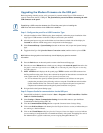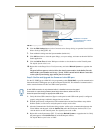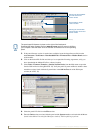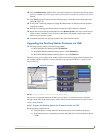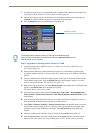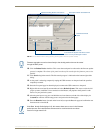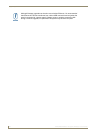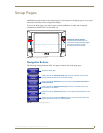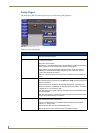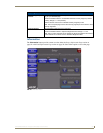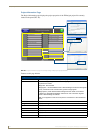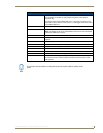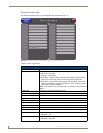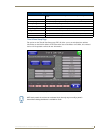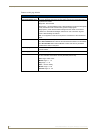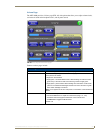Setup Pages
52
MVP-8400i Modero Viewpoint Wireless Touch Panels
Setup Pages
The Setup page (FIG. 44) allows quick access to several basic panel properties:
Features on this page include:
FIG. 44 MVP-8400 Setup page
Setup Page
Navigation Buttons: The buttons along on the left side of the page provide access to secondary Setup
pages (see following sections).
Connection Status icon: The icon in the upper-right corner of each Setup page shows online/offline state of
the panel to the master.
• Bright red - disconnected
• Bright green - connected. Blinks when a blink message is received to dark green
every 5 seconds for half a second then go back to bright green.
• Bright yellow - panel missed a blink message from the master. It will remain
yellow for 3 missed blink messages and then turn red. It will return to green
when a blink message is received.
Note: a Lock appears on the icon if the panel is connected to a secured NetLinx
Master.
Connection Status: Displays whether the panel is communicating externally as well as the encryption
status of the Master, the connection type (Ethernet or USB), and what System the
panel is connected to.
• Until a connection is established, the message displayed is: “Attempting via...”.
• When a connection is established, the message displayed is either: “Connected
via Ethernet “or “Connected via USB “.
• The word “Encrypted” appears when an encrypted connection is established with
a NetLinx Master.
Note: The panel must be rebooted before incorporating any panel communication
changes and to detect Ethernet connections.
Display Timeout: Indicates the length of time that the panel can remain idle before activating Sleep
mode (causing the LCD to power down).
• Press the UP/DN buttons to increase/decrease the Display Timeout setting.
Range = 0 - 240 (minutes).
• Set the timeout value to zero to disable Sleep mode.
Note: Small timeout values maximize the life of the battery charge.