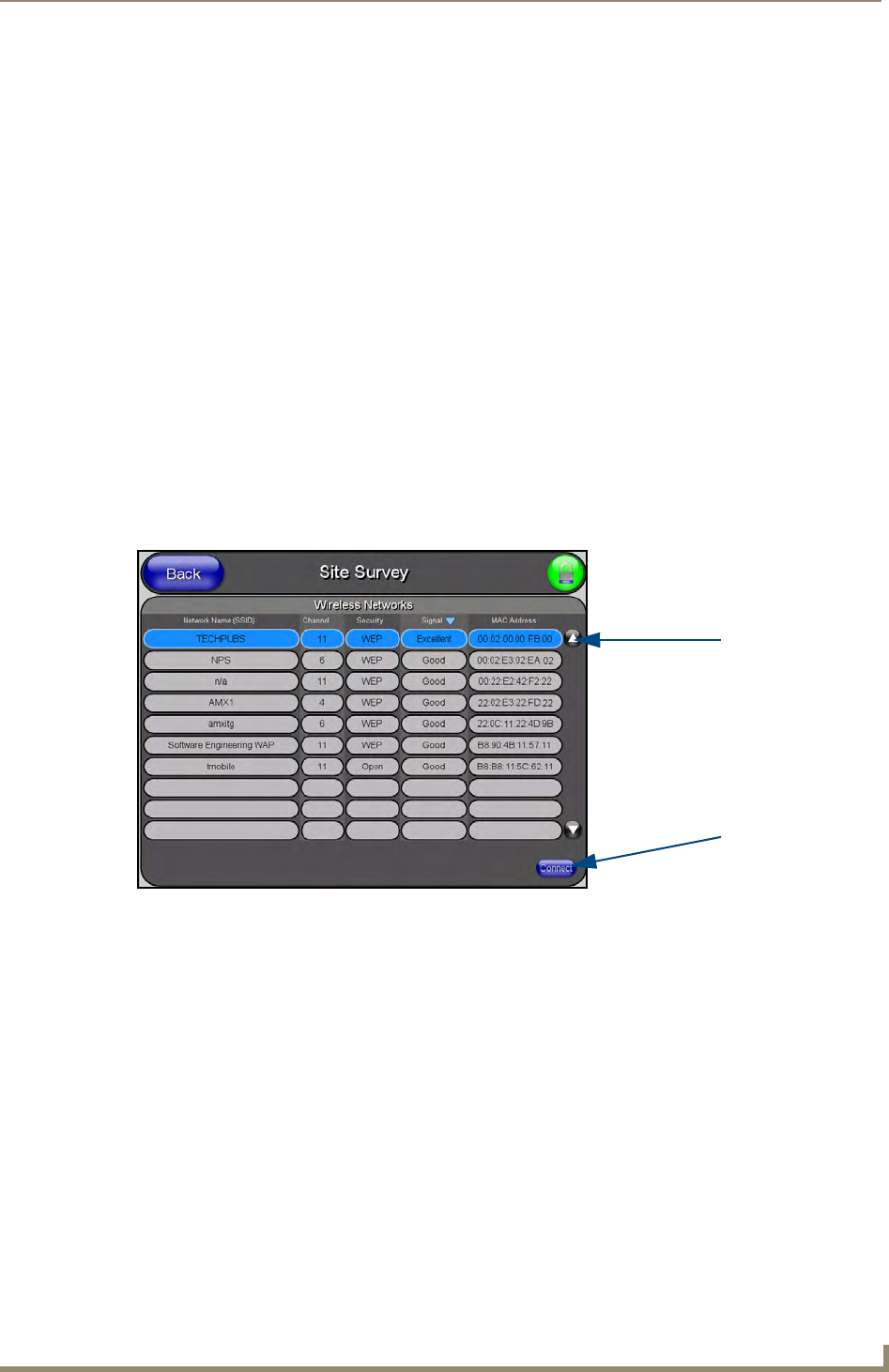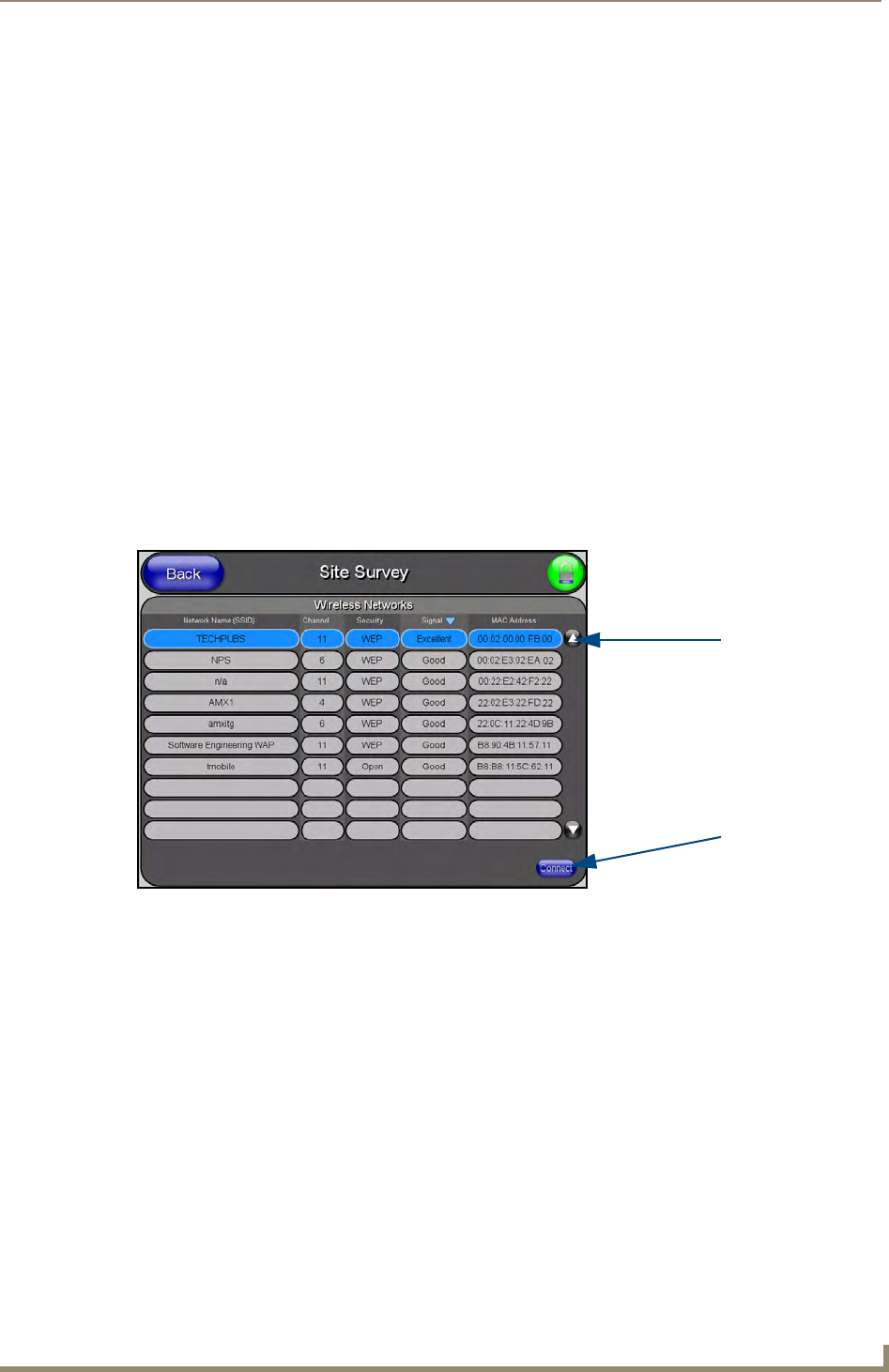
Configuring Communications
27
MVP-8400i Modero Viewpoint Wireless Touch Panels
Configuring the Modero’s wireless card for secured access to a WAP200G
After logging into the WAP200G, the default Status page appears within the web browser. These
read-only values are "pulled" from some of the other user-configurable Configuration Utility pages. By
default, wireless Modero panels are configured for unsecured communication to a Wireless Access
Point. To properly setup both the WAP200G and panel for secure communication, you must first prepare
the Modero panel and then use the information given to fill out the fields within the WAP’s
browser-based Basic Wireless Configuration page.
Since the code key generator on Modero panels use the same key generation formula, all panels will
generate identical keys for the same Passphrase. The generators used on WAPs will not produce the same
key as the Modero generator even if you use the same Passphrase. For this reason, we recommend
FIRST creating the Current Key on the Modero and then entering that information into the
appropriate NXA-WAP200G fields.
Automatically set SSID
In the Protected Setup page:
1. Select Wireless Settings.
2. Press the Site Survey button.
3. Select a WEP secured WAP from within the Site Survey page, and press the Connect button .
4. Write down the SSID name, Current Key string value, and panel MAC Address information so you
can later enter it into the appropriate WAP dialog fields in order to "sync-up" the secure connection.
These values must be identically reproduced on the target WAP.
FIG. 20 Site Survey of available WAPs (Secured WAP shown selected)
Select a target
WAP with the
desired level of
security
Connecting to the
WAP begins the
communication