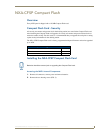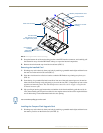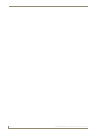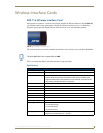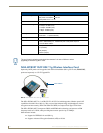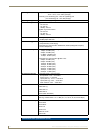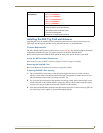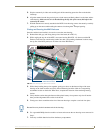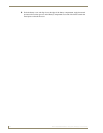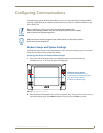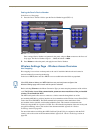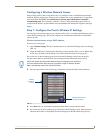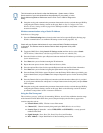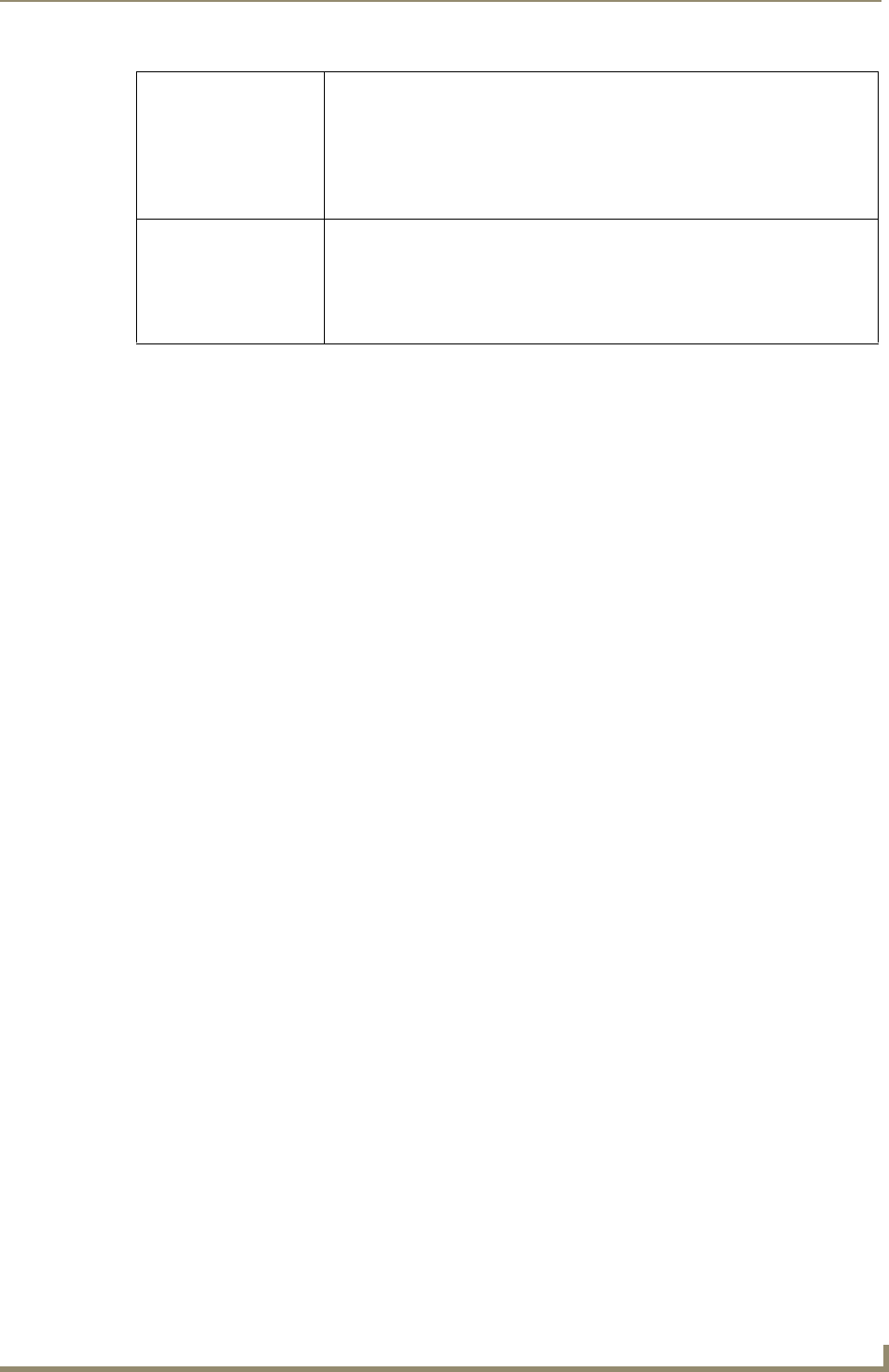
Wireless Interface Cards
15
MVP-7500/8400 Modero Viewpoint Wireless Touch Panels
Installing the 802.11g Card and Antenna
Upgrading the cards on an MVP involves opening the panel enclosure, removing the existing card,
replacing it with the upgrade, and then closing the panel enclosure, as described below.
Firmware Requirements
The NXA-WC80211GCF requires panel firmware version 5965-02. This firmware supports backwards
compatibility with 802.11b cards, and security protocols for the NXA-WC80211GCF.
Before installing the NXA-WC80211GCF, upload the latest panel-specific kit file to your MVP.
Access the MVP’s Internal Components
Refer to the Accessing the MVP’s Internal Components section on page 7 for details.
Removing the Installed Card
Refer to the Removing the Installed Card section on page 8 for details.
Preparing the MVP’s Rear Housing
1. Flip over the MVP’s rear housing so that the internal support structures are visible, and lay it
directly in front of the circuit board such that the battery compartment is furthest away from you.
This placement provides contact of both top rims (
FIG. 10).
2. Use an alcohol pad (included) to clean both the rear housing’s inner surface (bottom right corner)
and the underside of the terminal antenna’s metal plate (
FIG. 9). These surfaces must be properly
cleaned to provide good adhesion for the later installation of the antenna.
3. Place the included Mounting Template along the bottom right corner of the rear housing (FIG. 10).
Use the housing’s inner supports to position the template properly.
Touch Panel
Compatibility:
• MVP-7500 (FG5965-01)
• MVP-8400 (FG5965-02)
•NXD-CV10 (FG2259-02)
• NXT-CV10 (FG2259-01/03)
•NXD-CV7 (FG2258-02)
• NXT-CV7 (FG2258-01)
Included Accessories: • Double-sided adhesive tape
• Mounting Template cutout (62-2255-04)
• NXA-WC80211GCF Quick Start Guide
• Two Alcohol cleaning pads
• Wireless CF card with wireless antenna