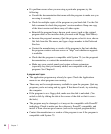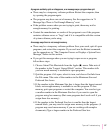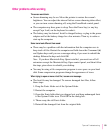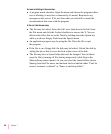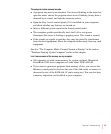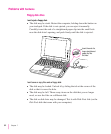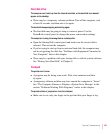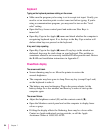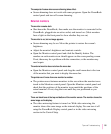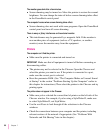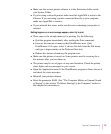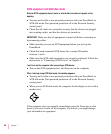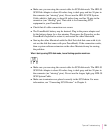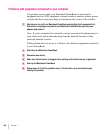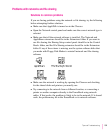Keyboard
Typing on the keyboard produces nothing on the screen.
m Make sure the program you’re using is set to accept text input. Usually you
need to set an insertion point or select some text before typing. If you’re
using a communications program, you may need to turn on the “local
echo” setting.
m Open the Easy Access control panel and make sure Slow Keys is
turned off.
m Open Key Caps in the Apple (K) menu and check whether the computer is
recognizing keyboard input. If so, the keys in the Key Caps window will
darken when keys are pressed on the keyboard.
A key won’t stop repeating.
m Open Key Caps in the Apple (K) menu. If any keys in the window are
darkened, keys may be stuck down on your keyboard. This problem is
sometimes related to an incorrectly installed RAM expansion card. Review
the RAM card installation instructions in Appendix C.
PowerBook display
The screen went blank.
m Screen dimming may be on. Move the pointer to restore the
screen’s brightness.
m The computer may have gone to sleep. Press any key (except Caps Lock)
on the keyboard to wake it.
m The battery may need recharging. Plug in the power adapter, let the
battery charge for a few minutes, and then try to wake or start up the
computer again.
The screen flickers.
m Adjust the brightness control (¤) and the contrast control (O).
m Open the Monitors control panel and set the computer to display fewer
colors or grays.
m If tilting the display affects the flickering, there may be a loose cable.
Contact an Apple-authorized service provider, or call the Apple
Assistance Center at 1-800-505-APPL.
94
Chapter 7