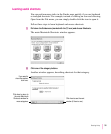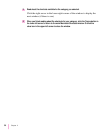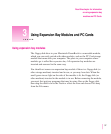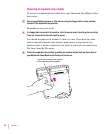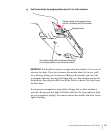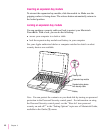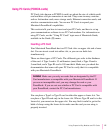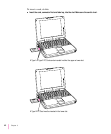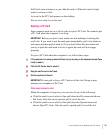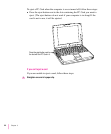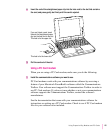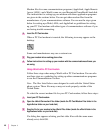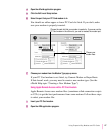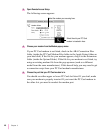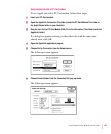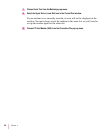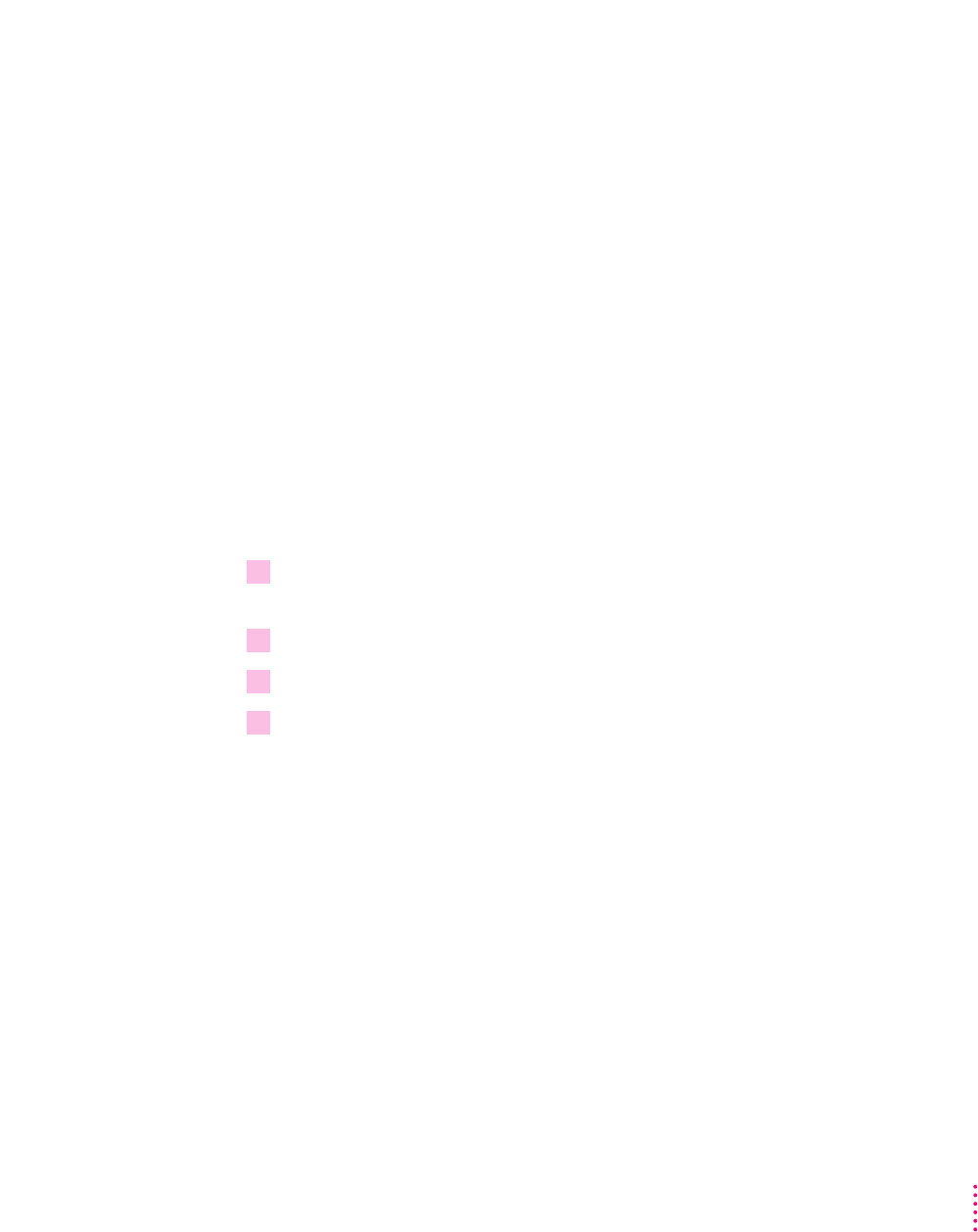
You’ll feel some resistance as you slide the card in. When the card is firmly
seated, you hear a click.
An icon for the PC Card appears on the desktop.
You are now ready to use the card.
Ejecting a PC Card
Your computer must be on or off in order to eject a PC Card. You cannot eject
a PC Card when the computer is in sleep.
IMPORTANT
Before you eject a card, make sure that nothing is blocking the
card’s slot. If you want to use the card again immediately, pull it out about an
inch more and then push it back in. (If you don’t follow this procedure and
you try to push the card back in to use it again, the card will not engage
properly.)
To eject a PC Card when the computer is on, follow these steps:
1 If the computer is in sleep, press the Power key (or any key on the keyboard except Caps
Lock) to wake it,
2 Click the PC Card’s icon to select it.
3 Drag the card’s icon to the Trash.
4 Pull the card out of the slot.
IMPORTANT
Do not pull or force a PC Card out of the slot. Doing so may
damage your computer or PC Card.
Other ways to eject a card
When the computer is turned on, you can also do any of the following:
m Click the card’s icon to select it, then pull down the File menu and choose
Put Away. After the card is ejected, pull it out of the slot.
m Click the card’s icon to select it, then pull down the Special menu and
choose Eject PC Card. After the card is ejected, pull it out of the slot.
43
Using Expansion Bay Modules and PC Cards