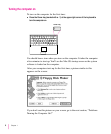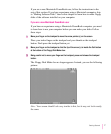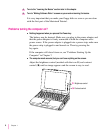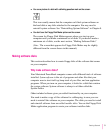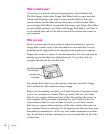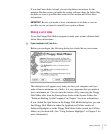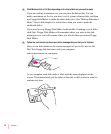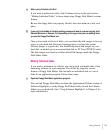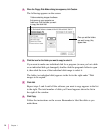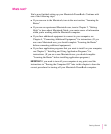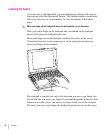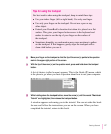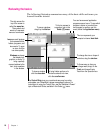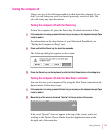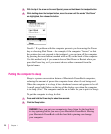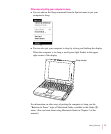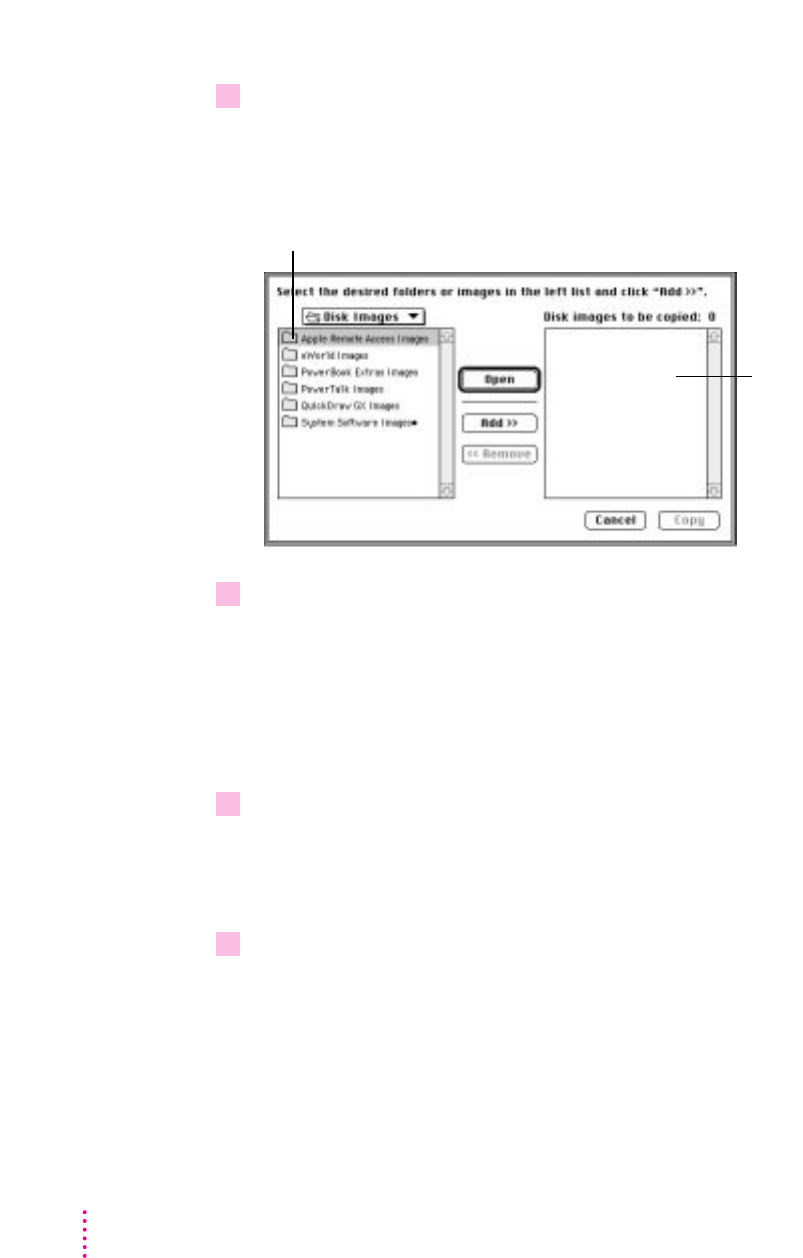
2 When the Floppy Disk Maker dialog box appears, click Custom.
The following appears on the screen:
3 Click the icon for the folder you want to copy to select it.
If you want to make one individual disk for a program (in case you lost a disk
or an individual disk got damaged), double-click the program’s folder to open
it, then click the icon of the individual disk image to select it.
The folder (or individual disk) appears in the list to the right under “Disk
images to be copied.”
4 Click Add.
Repeat steps 3 and 4 until all the software you want to copy appears in the list
to the right. The total number of disks you’ll need appears above the list in
the right of the window.
5 Click Copy.
Follow the instructions on the screen. Remember to label the disks as you
make them.
14
Chapter 1
Folders containing images of software
that comes on your computer are
listed here. Click the folder you want
to copy, then click Add.
Once you add the folders
you want to copy, they
appear here.