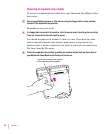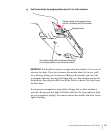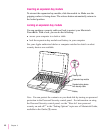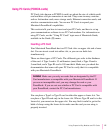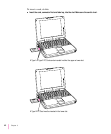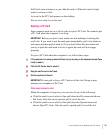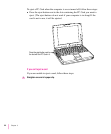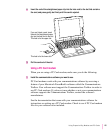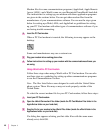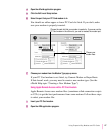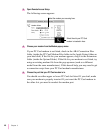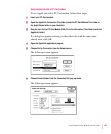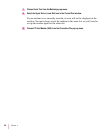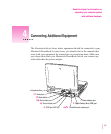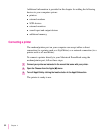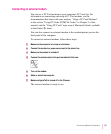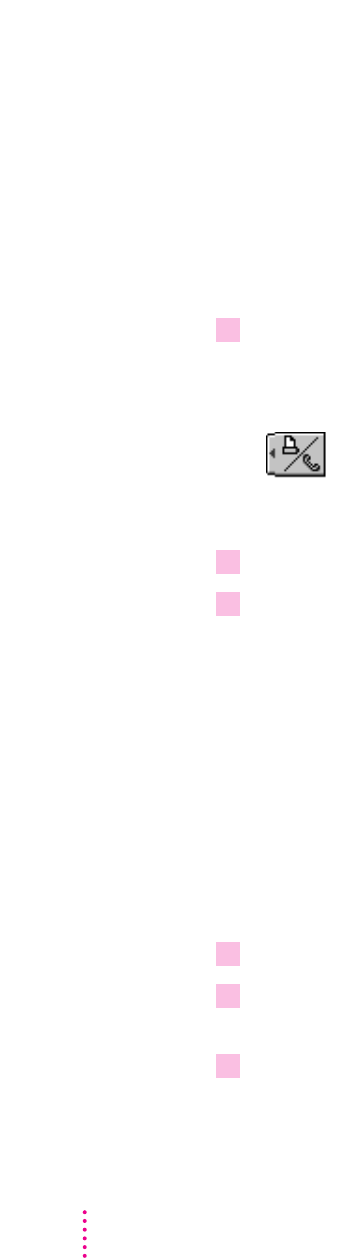
Modem files for some communications programs (AppleLink, Apple Remote
Access [ARA], and eWorld) come on your Macintosh PowerBook’s hard disk.
The instructions for setting up your modem with these application programs
are given in the sections below. You can get other modem files from the
manufacturer of your communications software. You can use the steps given
below for setting up eWorld, ARA, and AppleLink as guidelines for setting
up your PC Card modem with other types of communications software if you
are having trouble connecting.
2 Insert the PC Card modem.
When a PC Card modem is inserted, the following icon may appear on the
desktop:
Some card manufacturers may use a custom icon.
3 Plug your modem into a working phone line.
4 Follow instructions for setting up your modem with the communications software you
are using.
Using eWorld with a PC Card modem
Follow these steps when using eWorld with a PC Card modem. You can also
use these steps as a guideline for setting up other communications programs
to use the Communications Toolbox.
Note: The files listed below were designed to work with the United States
phone system. These files may or may not work properly outside of the
United States.
To select the correct modem file for your PC Card modem, follow these steps:
1 Insert your PC Card modem.
2 Open the eWorld Connection Files folder (inside the PC Card Modem Files folder in the
Apple Extras folder on your hard disk).
3 Drag the file for your modem to the eWorld Files folder (inside the eWorld folder in the
Applications folder on your hard disk).
If a dialog box appears advising you that older files with the same name
already exist, click OK.
46
Chapter 3