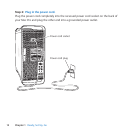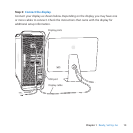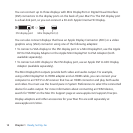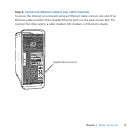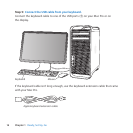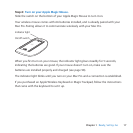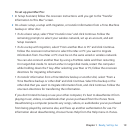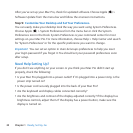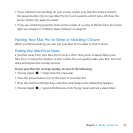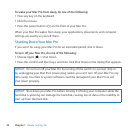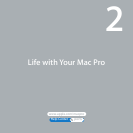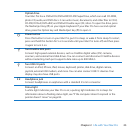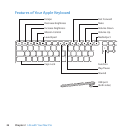20 Chapter 1 Ready, Set Up, Go
Afteryou’vesetupyourMacPro,checkforupdatedsoftware.ChooseApple()>
SoftwareUpdatefromthemenubarandfollowtheonscreeninstructions.
Step 9: Customize Your Desktop and Set Your Preferences.
YoucaneasilymakeyourdesktoplookthewayyouwantusingSystemPreferences.
ChooseApple()>SystemPreferencesfromthemenubarorclicktheSystem
PreferencesiconintheDock.SystemPreferencesisyourcommandcenterformost
settingsonyourMacPro.Formoreinformation,chooseHelp>HelpCenterandsearch
for“SystemPreferences”orforthespecicpreferenceyouwanttochange.
Important: YoucansetanoptioninUsers&Groupspreferencestohelpyoureset
yourloginpasswordifyouforgetit.Youshouldsetyourpasswordpreferencessoon
aftersetup.
Need Help Setting Up?
Ifyoudon’tseeanythingonyourscreenoryouthinkyourMacProdidn’tstartup
properly,checkthefollowing:
 IsyourMacPropluggedintoapoweroutlet?Ifit’spluggedintoapowerstrip,isthe
powerstripturnedon?
 IsthepowercordsecurelypluggedintothebackofyourMacPro?
 Arethekeyboardanddisplaycablesconnectedcorrectly?
 Arethebrightnessandcontrastofthedisplayadjustedcorrectly?Ifthedisplayhas
brightnesscontrols,adjustthem.Ifthedisplayhasapowerbutton,makesurethe
displayisturnedon.