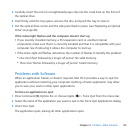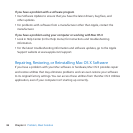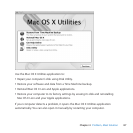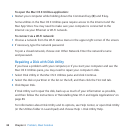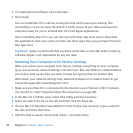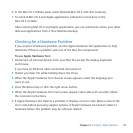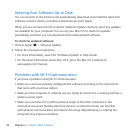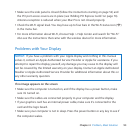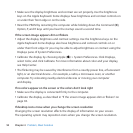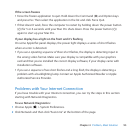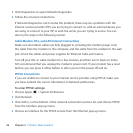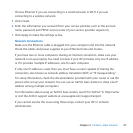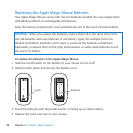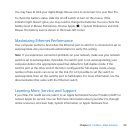92 Chapter 4 Problem, Meet Solution
Keeping Your Software Up to Date
YoucanconnecttotheInternetandautomaticallydownloadandinstallthelatestfree
softwareversions,drivers,andotherenhancementsfromApple.
WhenyouareconnectedtotheInternet,SoftwareUpdatecheckstoseeifanyupdates
areavailableforyourcomputer.YoucansetyourMacProtocheckforupdates
periodically,andthenyoucandownloadandinstallupdatedsoftware.
To check for updated software:
1 ChooseApple()>SoftwareUpdate.
2 Followtheonscreeninstructions.
 Formoreinformation,searchfor“SoftwareUpdate”inHelpCenter.
 ForthelatestinformationaboutMacOSX,gototheMacOSXwebsiteat
www.apple.com/macosx.
Problems with Wi-Fi Communication
IfyouhaveaproblemusingWi-Ficommunication:
 Makesureyouhaveproperlyconguredthesoftwareaccordingtotheinstructions
thatcamewithyourbasestation.
 Makesurethecomputerornetworkyouaretryingtoconnecttoisrunningandhasa
wirelessaccesspoint.
 MakesureyourMacProiswithinantennarangeoftheothercomputerorthe
networkaccesspoint.Nearbyelectronicdevicesormetalstructurescaninterfere
withwirelesscommunicationandreducethisrange.Repositioningorrotatingthe
computermayimprovereception.