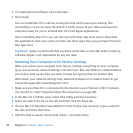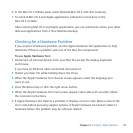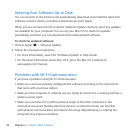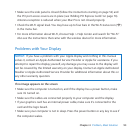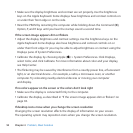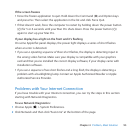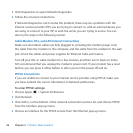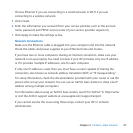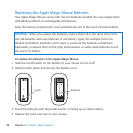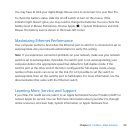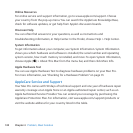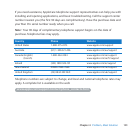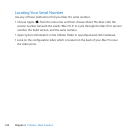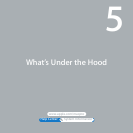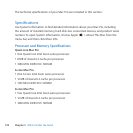97Chapter 4 Problem, Meet Solution
ChooseEthernetifyouareconnectingtoawirednetwork,orWi-Fiifyouare
connectingtoawirelessnetwork.
5 ClickCreate.
6 Entertheinformationyoureceivedfromyourserviceprovider,suchastheaccount
name,password,andPPPoEservicename(ifyourserviceproviderrequiresit).
7 ClickApplytomakethesettingsactive.
Network Connections
MakesuretheEthernetcableispluggedintoyourcomputerandintothenetwork.
CheckthecablesandpowersuppliestoyourEthernethubsandrouters.
IfyouhavetwoormorecomputerssharinganInternetconnection,makesureyour
networkissetupproperly.YouneedtoknowifyourISPprovidesonlyoneIPaddress
orifitprovidesmultipleIPaddresses,oneforeachcomputer.
IfonlyoneIPaddressisused,thenyoumusthavearoutercapableofsharingthe
connection,alsoknownasnetworkaddresstranslation(NAT)or“IPmasquerading.”
Forsetupinformation,checkthedocumentationprovidedwithyourrouteroraskthe
personwhosetupyournetwork.YoucanuseanAirPortbasestationtoshareoneIP
addressamongmultiplecomputers.
ForinformationaboutusinganAirPortbasestation,searchfor“AirPort”inHelpCenter
orvisittheAirPortsupportwebsiteatwww.apple.com/support/airport.
Ifyoucannotresolvetheissueusingthesesteps,contactyourISPornetwork
administrator.