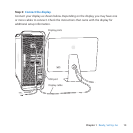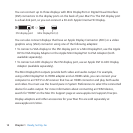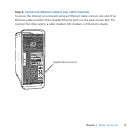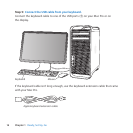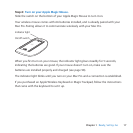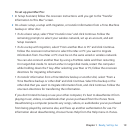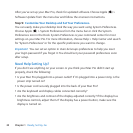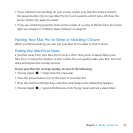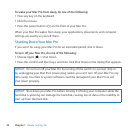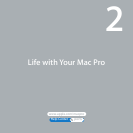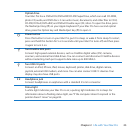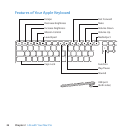21Chapter 1 Ready, Set Up, Go
 Ifyoustilldon’tseeanythingonyourscreen,restartyourMacPro.Pressandhold
thepowerbutton(®)onyourMacProfor5or6seconds,untilitturnso.Pressthe
powerbutton(®)againtorestart.
 Ifyouseeablinkingquestionmarkonthescreenoraseriesofashesfromthestatus
light,seeChapter4,“Problem,MeetSolution”onpage81.
Putting Your Mac Pro to Sleep or Shutting It Down
Whenyounishworking,youcanputyourMacProtosleeporshutitdown.
Putting Your Mac Pro to Sleep
Ifyou’llbeawayfromyourMacProforonlyashorttime,putittosleep.Whenyour
MacProisinsleep,thedisplay’sscreenisdark.YoucanquicklywakeyourMacProfrom
sleepandbypassthestartupprocess.
To put your Mac Pro to sleep quickly, do one of the following:
 ChooseApple()>Sleepfromthemenubar.
 Pressthepowerbutton(®)onthefrontofyourMacPro.
 PresstheControlandEjectkeys,andthenclickSleepinthedialogthatappears.
 ChooseApple()>SystemPreferences,clickEnergySaver,andsetasleeptimer.