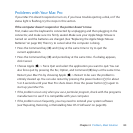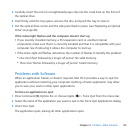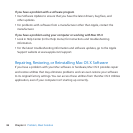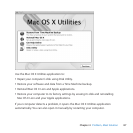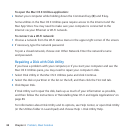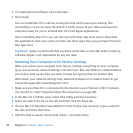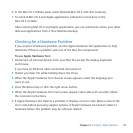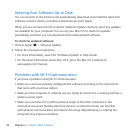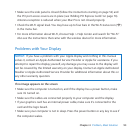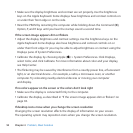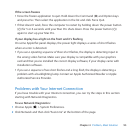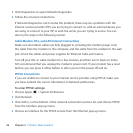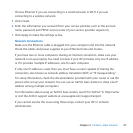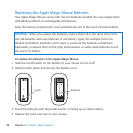91Chapter 4 Problem, Meet Solution
6 IntheMacOSXUtilitiespane,selectReinstallMacOSXandclickContinue.
7 ToreinstallMacOSXandAppleapplications,followtheinstructionsinthe
MacOSXInstaller.
AfterrestoringMacOSXandAppleapplications,youcanselectivelyrestoreyourother
dataandapplicationsfromaTimeMachinebackup.
Checking for a Hardware Problem
Ifyoususpectahardwareproblem,usetheAppleHardwareTestapplicationtohelp
determineifthere’saproblemwithoneoftheMacProcomponents.
To use Apple Hardware Test:
1 DisconnectallexternaldevicesfromyourMacPro,exceptthedisplay,keyboard,
andmouse.
IfyouhaveanEthernetcableconnected,disconnectit.
2 RestartyourMacProwhileholdingdowntheDkey.
3 WhentheAppleHardwareTestchooserscreenappears,selectthelanguageyou
wanttouse.
4 PresstheReturnkeyorclicktherightarrowbutton.
5 WhentheAppleHardwareTestmainscreenappears(afterabout45seconds),follow
theonscreeninstructions.
6 IfAppleHardwareTestdetectsaproblem,itdisplaysanerrorcode.Makeanoteofthe
errorcodebeforepursuingsupportoptions.IfAppleHardwareTestdoesn’tdetecta
hardwarefailure,theproblemmaybesoftwarerelated.