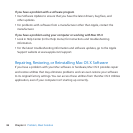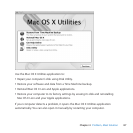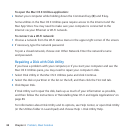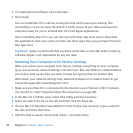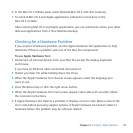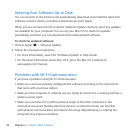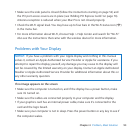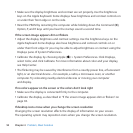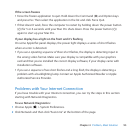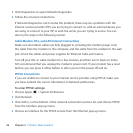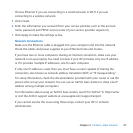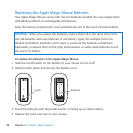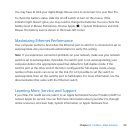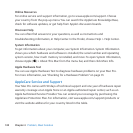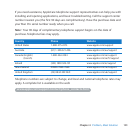94 Chapter 4 Problem, Meet Solution
 Makesurethedisplaybrightnessandcontrastaresetproperly.Usethebrightness
keysontheAppleKeyboard.Somedisplayshavebrightnessandcontrastcontrolson
orundertheirfrontedgeorontheside.
 ResetthePRAMbyrestartingthecomputerwhileholdingdowntheCommand(x),
Option,P,andRkeysuntilyouhearthestartupsoundasecondtime.
If the screen image appears dim or ickers
 Adjustthedisplaybrightnessandcontrastsettings.Usethebrightnesskeysonthe
AppleKeyboard.Somedisplaysalsohavebrightnessandcontrastcontrolsonor
undertheirfrontedge.Oryoumaybeabletoadjustbrightnessorcontrastusingthe
DisplayspaneofSystemPreferences.
 CalibratethedisplaybychoosingApple()>SystemPreferences.ClickDisplays,
selectColor,andclickCalibrate.Formoreinformationaboutcolorandyourdisplay,
seeHelpCenter.
 Theickeringmaybecausedbyinterferencefromanearbypowerline,auorescent
light,oranelectricaldevice—forexample,aradio,amicrowaveoven,oranother
computer.Tryrelocatingnearbyelectricaldevicesormovingyourcomputer
anddisplay.
If no colors appear on the screen or the colors don’t look right
 Makesurethedisplayisconnectedrmlytothecomputer.
 Calibratethedisplay,asdescribedin“Ifthescreenimageappearsdimorickers”on
page94.
If desktop icons move when you change the screen resolution
Changingthescreenresolutionaectsthedisplayofinformationonyourscreen.
Theoperatingsystemmayrepositioniconswhenyouchangethescreenresolution.