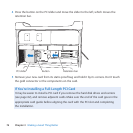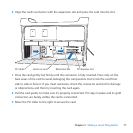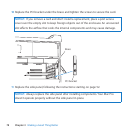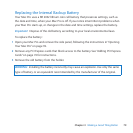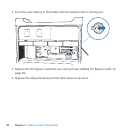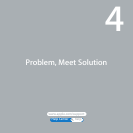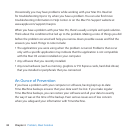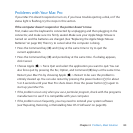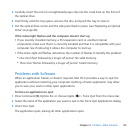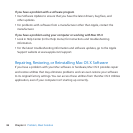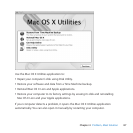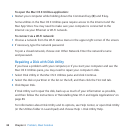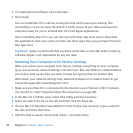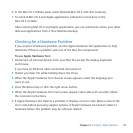84 Chapter 4 Problem, Meet Solution
If the computer doesn’t turn on or start up
 Makesurethepowercordisconnectedtoaworkingpowersource.Theplugon
thepowercordmustbecompletelyinsertedintothecomputer’spowersocketand
rmlyseated.
 RestartyourcomputerwhileholdingdowntheCommandkey(x)andRkey,until
thecomputerrestarts.WhentheMacOSXUtilitiesapplicationappears,selectan
optiontorepairyourdisk,restoreyoursoftware,orreinstallMacOSXandApple
applicationsfromtheMacOSXUtilitiespane.Formoreinformation,see“Repairing,
Restoring,orReinstallingMacOSXSoftware”onpage86.
 Ifyourcomputerstilldoesnotstartup,tryresettingtheparameterrandomaccess
memory(PRAM).TurnonthecomputerandimmediatelyholddowntheCommand(x),
Option,P,andRkeysuntilyouhearthestartupsoundasecondtime.Releasethekeys.
ThePRAMisresettothedefaultvaluesandyourclocksettingsmayneedtobereset.
•
IfyourcomputerdoesnotstartupafterresettingthePRAM,restartyourcomputer
whileholdingdowntheOptionkeytoselectyourstartupdisk.
•
Ifthisdoesn’twork,restartyourcomputerwhileholdingdowntheShiftkey.
If you’re unable to eject a disc
Aleonthediscmaybeinuse.Quitapplicationsthatareopen,andthentryagain.
Ifthatdoesn’twork,chooseApple()>Restartandholddowneitherthemouse
buttonortheMediaEjectkey(C)onyourAppleKeyboard.
Ifthatdoesn’twork:
1 Shutdownthecomputerandremovethesidepanel(seetheinstructionsonpage39).
2 Pulltheopticaldrivecarrieroutoftheopticaldrivebay(see“ReplacinganOptical
Drive”onpage68).