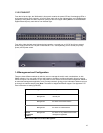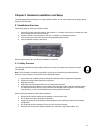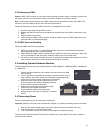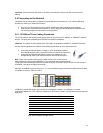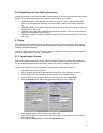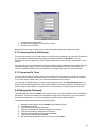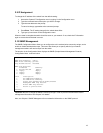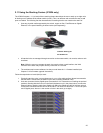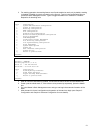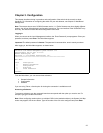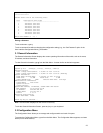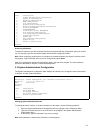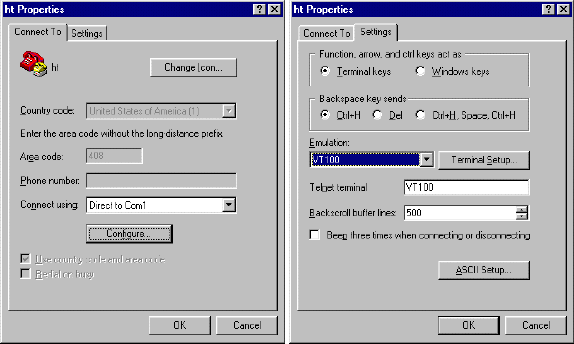
17
2.6.2 Gigabit Ethernet Ports Cabling Procedures
Cabling requirements for the optional hardware modules depend on the type module that has been installed.
Use the following guidelines to determine the cabling requirements for your modules:
•
1000BaseSX GBIC: Cables with SC-type fiber connectors; 62.5-micron multimode fiber (MMF)
media up to 275 meters (902 feet) long, or 50-micron MMF media up to 550 meters (1805 feet)
long
•
1000BaseLX GBIC: Cables with SC-type fiber connectors; 10-micron single mode fiber media up to
5 kilometers (3.1 miles) long
•
1000BaseLX Long Haul GBIC: Cables with SC-type fiber connectors; 10-micron single mode fiber
media up to 100 kilometers (62 miles) long
•
1000BaseT: Category 5 or better Unshielded Twisted Pair (UTP) cable to a distance of 100 meters
(328.1 feet)
2.7 Setup
The following sections describe the steps for setting up the switch for basic configuration, and putting into
place basic security measures (setting up password protection, changing from the default IP address and
configuring the SNMP host table).
In order to configure the switch, you will need to connect to it through a console (out-of-band management),
through your web browser, or through a telnet session.
2.7.1 Connecting to a Console
When attaching a workstation to the device, a standard straight-through CAT5 cable may be used, even
when the workstation is attached via a patch panel. No crossover cable is needed with the MDX/MDI ports.
It is recommended that the switch be kept off the network until proper IP settings have been set.
To connect the switch to a console or computer, setup the system in the following manner:
1. Plug power cord into the back of unit.
2. Attach a straight-through serial cable between the RS232 port and a COM port on the PC.
3. Setup a HyperTerminal (or equivalent terminal program) in the following manner:
• Open the HyperTerminal program, and from it’s file menu, right click on
Properties
• Under the Connect To tab, choose the appropriate COM port (COM1, COM2, etc)
• Under the Settings tab, choose VT100 for Emulation mode
• Select Terminal keys for Function, Arrow and Ctrl keys. Be sure the setting is for Terminal keys,
NOT Windows keys
• Back under the
Connect To
tab, press the
Configuration
button