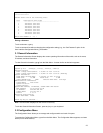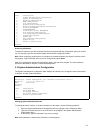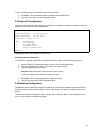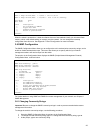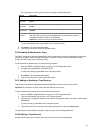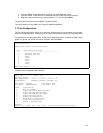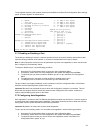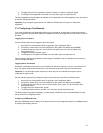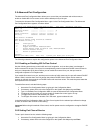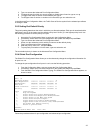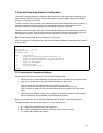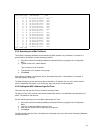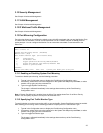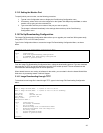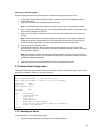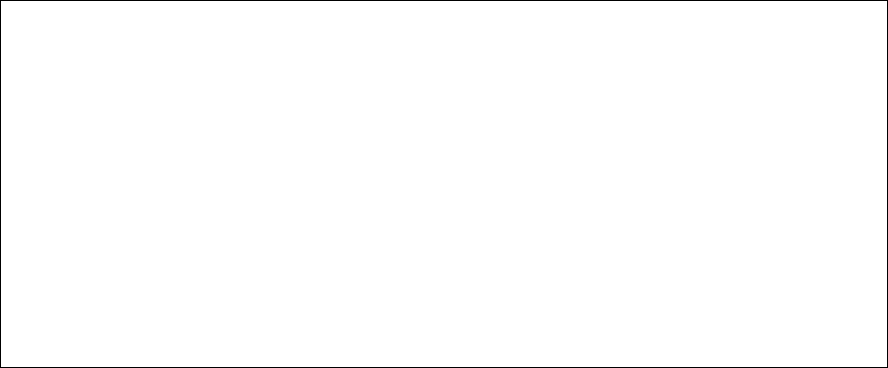
31
3.8 Advanced Port Configuration
The Advanced Port Configuration Menu allows you to control the port broadcast and multicast rate, to
enable or disable 802.3x flow control, and to set the default priority of the port.
To access the Advanced Port Configuration Menu, type v in the Port Configuration Menu. The Advanced
Port Configuration Menu appears, as shown below.
IntraCore 3524 Advanced Port Configuration Menu Unit Type: [IntraCore 3524 Unit]
Unit: [1] Port: [01]
Operating Status: -------- -------- -------- -K
Flow Ctrl: -------- -------- -------- --
Class Of Service: ******** ******** ******** **
Priority: 00000000 00000000 00000000 00
Flow Control: Disabled
IEEE 802.1p Traffic Class Of Service: Enabled
Port Default Priority: 0
<Cmd> <Description>
h Help for Legends
f Toggle Flow Control Enable/Disable
c Toggle Traffic Class Of Service (COS) Enable/Disable
i Set Port Default Priority
q Return to previous menu
Command>
Select U)nit Nex)t unit Prev) unit S)elect port N)ext port P)rev port
The following subsections explain the configuration options in the Advanced Port Configuration Menu.
3.8.1 Enabling or Disabling 802.3x Flow Control
Use the following procedure to control traffic and avoid congestion, such as when there is a shortage of
buffer resources for the port. Flow control is accomplished by means of standard PAUSE control frames for
each port, independent of all others. Before you can enable flow control for a port, that port must be
configured to operate in Full Duplex mode.
If you enable flow control on a port, and that port runs short of buffer resources, the port will transmit PAUSE
frames. When it receives them, the link partner obeys these PAUSE frames. When the low-resource
situation is relieved, the port sends out PAUSE frames with zero time values. This ends the pause state that
was imposed on the end-station.
To enable flow control, take the following steps.
1. Access the Port Configuration Menu by typing p in the Configuration Menu.
2. If necessary, select which unit to be configured on the System Unit Map and press Enter.
3. Type v in the Basic Port Configuration Menu to open the Advanced Port Configuration Menu.
4. To select the port for which you want to enable or disable flow control, type s, n or p.
5. To toggle flow control for the selected port, type f.
6. To configure flow control on another unit in the stack, type u to select the unit.
In the Advanced Port Configuration Menu, the Flow Control symbol for the selected port reflects its change
in state, as does the 802.3x Flow Control setting.
Important! When using this method of flow control, the link partner must be configured to recognize PAUSE
frames.
3.8.2 Setting Port Class of Service
To set a port’s class of service, take the following steps.
1. Access the Port Configuration Menu by typing p in the Configuration Menu.
2. If necessary, select which unit to be configured on the System Unit Map and press
Enter
.