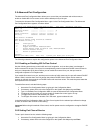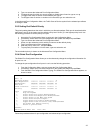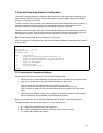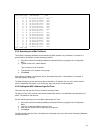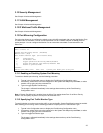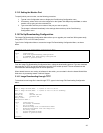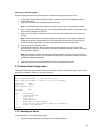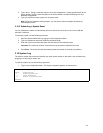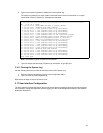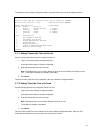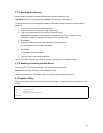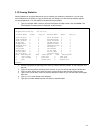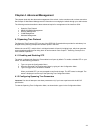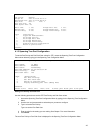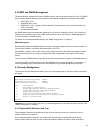39
2. Type
r, d
or
i
. Typing
r
resets the switch to its current configuration. Typing
d
resets switch to the
factory default. Typing i resets the switch to the factory default, but without affecting its IP and
Bootstrap configuration.
3. Type
y
to confirm the reset or type
n
to cancel the reset.
Note
: During the scheduled reset operation, you can see the reset countdown decrement by
refreshing the screen.
3.15.2 Scheduling a System Reset
You can schedule the switch to automatically perform a reset from one second up to 24 hours (86,400
seconds) in advance.
To schedule a reset, use the following procedure:
1. Open the System Reset Menu by typing r in the Configuration Menu.
2. Type
s
to schedule a reset time (within the specified range).
3. Enter the number of seconds the switch will wait before it automatically resets.
Important!
The maximum number of seconds that can be entered is 86,400 (24 hours).
4. Press Enter. The switch will reset automatically after the number of seconds you specified.
3.16 System Log
The switch’s system log records and displays any major system events on the switch, such as fatal errors,
plugging in or removing a module, etc.
To view the system log, use the following procedure:
1. Type l in the Configuration Menu. The System Log Menu appears, as shown below.
IntraCore 3524 System Log Menu
<Cmd> <Description>
l Display System Log
c Clear System Log
q Return to previous menu
Command>