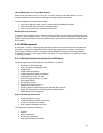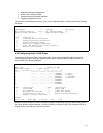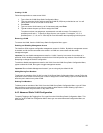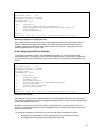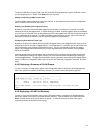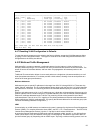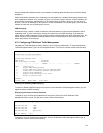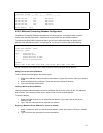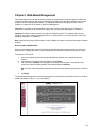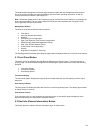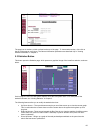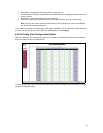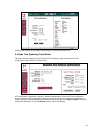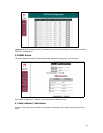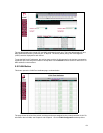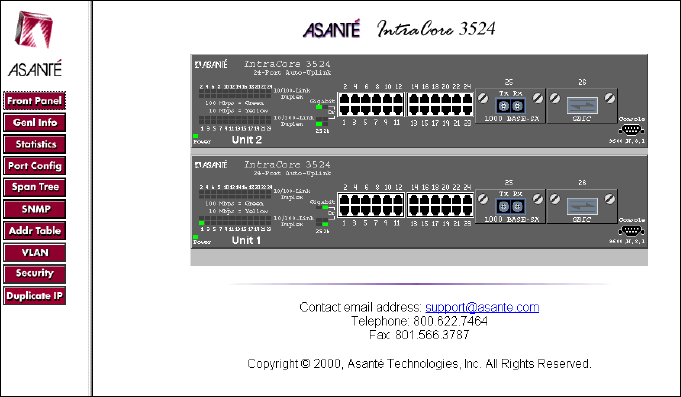
58
Chapter 5. Web-Based Management
This chapter tells how to manage the switch by means of a Web browser, using Web pages to monitor and
configure the switch. Most of the options and functions provided by Web browser management are similar
to those of the Local Management Interface. For additional details about managing the switch, refer to
Chapter 3. Configuration, and Chapter 4. Advanced Management.
Important! To use Web browser management, the switch must be configured with an IP address. For
instructions on assigning an IP address to the switch, see “Configuring for Management” in Chapter 2.
Important!
The Web browser interface to the switch is disabled by default. To enable the Web browser
interface, use the User Interface Configuration Menu via a telnet session or console connection (see “User
Interface Configuration” in Chapter 3).
Note
: When forming a stack (IC3524 models), only the Master unit needs to have the Web browser interface
enabled.
Accessing with a Web Browser
Once you have assigned the switch an IP address and enabled the Web browser interface, you can use a
Web browser to manage the switch. Locate a computer that is attached to the same subnet as the switch.
To access the HTTP server:
1. Connect a computer with a functioning World Wide Web browser to the switch and open the
browser.
2. Type the switch IP address in the URL field, then press Enter.
3. Enter user name IntraCore and a password in the dialog box that opens. The password is the
same as the current console password (The default password is
Asante
).
Note: The user name and password are case-sensitive and must appear exactly as they are shown
here.
4. Press
Enter
.
The Web Browser Management Overview page appears, as shown below (screenshots are from an IC3524
model with firmware version 1.1, two units stacked):