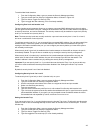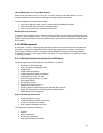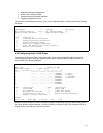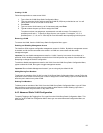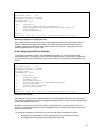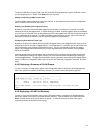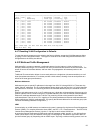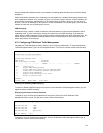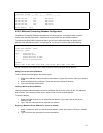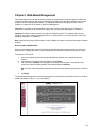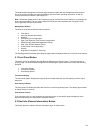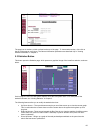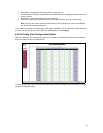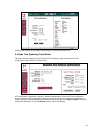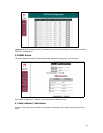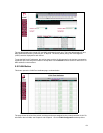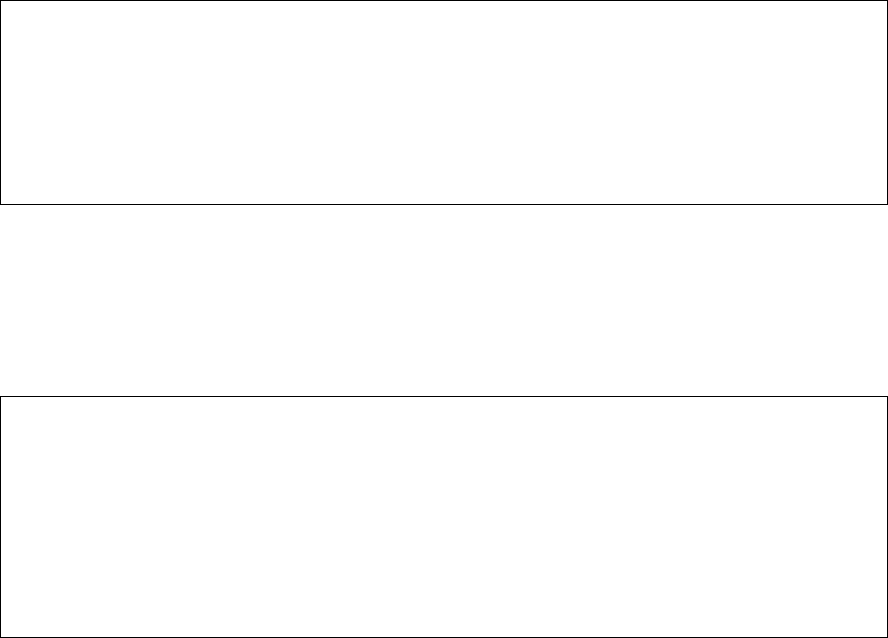
57
+--------------------+---------+-----------------------+
| Multicast IP Addr | VID | Action |
+--------------------+---------+-----------------------+
xxx.xxx.xxx.xxx 0001 Mgm Action
xxx.xxx.xxx.xxx 0001 Mgm Action
xxx.xxx.xxx.xxx 0001 Mgm Action
xxx.xxx.xxx.xxx 0002 Mgm Action
xxx.xxx.xxx.xxx 0002 Mgm Action
End of Summary, Quit
4.5.2 IP Multicast Forwarding Database Configuration
The Multicast Forwarding Database lists addresses of multicast groups, and assigns them to specific
VLANs. It also lists the ports within a VLAN that can receive traffic from the multicast address.
To access the Multicast FDB Configuration Menu, type c in the Configuration Menu to display the IP
Multicast Traffic Management Menu, and then type
m
. You will see a screen similar to the following:
IntraCore 3524 IP Multicast FDB Configuration Menu VID: [01]
IP Multicast Address: <none>
Created By: <none>
<Cmd> <Description>
o Add/Delete Ports
i Insert Multicast IP Addr
r Remove Multicast IP Addr
q Return to previous menu
Command>
S)elect VLAN N)ext VLAN P)rev VLAN Select A)ddr Nex)t Addr Prev) Addr
Use the commands at the bottom of the menu to select a VLAN or Multicast Group address.
Adding Ports to the Selected Address
To add or delete ports belonging to the multicast group:
1. Select the VLAN that contains the ports and the address. Type s and enter the VID of your selected
VLAN.
2. Select the Multicast Group address. Type a and enter the multicast IP address.
3. Type
o
and follow the instructions.
Inserting a Multicast Group Address
Inserting an address adds the address to the list of Multicast Groups for the current VLAN. The addresses
begin 01:00:5e. The remaining 24 bits are the lowest 24 bits of the IP multicast address.
To insert an address:
1. Select the VLAN to which you will assign the new address. Type s and enter the VID of your
selected VLAN.
2. Type i and follow the instructions to add the new address.
Removing a Multicast Group Address To remove an address:
1. Select a VLAN from which you will remove the address. Type
s
and enter the VID of your selected
VLAN.
2. Type
r
and follow the instructions to remove the address.