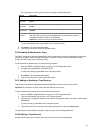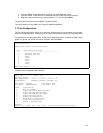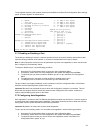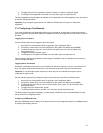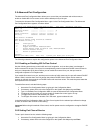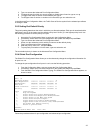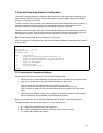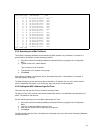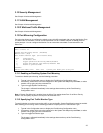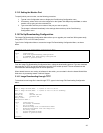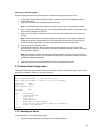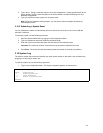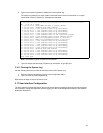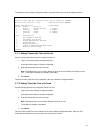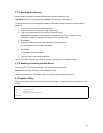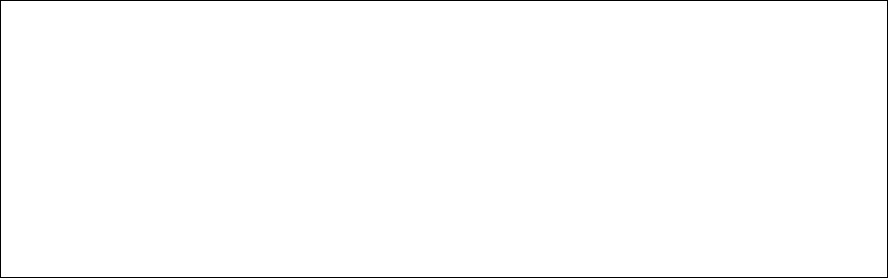
35
3.10 Security Management
See Chapter 4 Advanced Management.
3.11 VLAN Management
See Chapter 4 Advanced Management.
3.12 IP Multicast Traffic Management
See Chapter 4 Advanced Management.
3.13 Port Mirroring Configuration
Port mirroring allows you to configure the switch to copy all traffic associated with one port (the Monitor Port)
to a Mirror Port on the switch. You can connect the Mirror Port to a network analyzer or RMON probe for
packet analysis. You can configure the Monitor Port to send either transmitted or received traffic to the
Mirror Port.
IntraCore 3524 Port Mirroring Configuration Menu Unit Type: [IntraCore 3524 Unit]
Unit: 01 Port: 01
System Port Mirroring Status: [Disabled]
Monitor Port: [N/A]
Port Traffic Monitor Type: [Port Receive Data]
<Cmd> <Description>
s Set Monitor Port
t Toggle System Port Mirroring Enable/Disable
e Toggle Port Monitor Type Receive/Transmit Data
q Return to previous menu
Command>
Select U)nit Nex)t unit Prev) unit S)elect port N)ext port P)rev port
3.13.1 Enabling or Disabling System Port Mirroring
To enable or disable port mirroring, use the following procedure:
1. Type
m
in the Configuration menu to display the Port Mirroring Configuration menu.
2. If necessary, select which unit to be configured on the System Unit Map and press Enter, or select
another unit by typing u in the command line.
3. Type
t
to toggle System Port Mirroring.
The change is reflected immediately in the settings shown at the top of the Port Mirroring
Configuration menu.
Note: If System Port Mirroring is enabled, then the Mirror Port setting shows Port 13 as Mirror Port by
default. You can specify any other 10/100 port to be a Monitor Port.
3.13.2 Specifying Port Traffic Monitor Type
To specify whether to monitor port receive traffic or port send traffic, System Port Mirroring must be enabled.
After enabling port mirroring, use the following procedure to specify the Port Traffic Monitor Type:
1. Type
m
in the Configuration menu to display the Port Mirroring Configuration menu.
2. If necessary, select which unit to be configured on the System Unit Map and press
Enter
, or select
another unit by typing
u
in the command line.
3. Type
e
to toggle Port Monitor type.
The change is reflected immediately in the settings shown at the top of the Port Mirroring
Configuration menu.