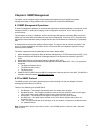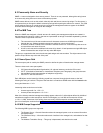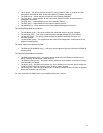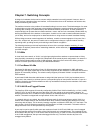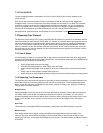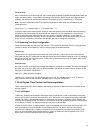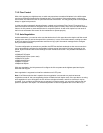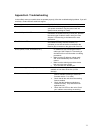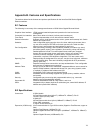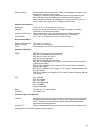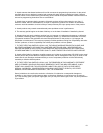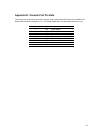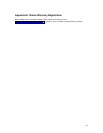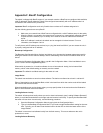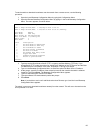84
Appendix F. BootP Configuration
The switch is shipped with BootP support. If your network contains a BootP server configured with available,
valid IP addresses, BootP allows the switch to be configured automatically with an IP address when it is
connected to the network and is powered on.
Important! BootP configuration works only if switch does not have an IP address assigned to it.
Use the following procedure to set up BootP:
1. Make sure your network has a BootP server configured with a valid IP address entry for the switch.
2. When the switch is connected to the network and is powered on, it automatically transmits a BootP
request across the network (up to 10 times) until it receives a valid IP address from the BootP
server.
3. After an IP address is received, the switch can be managed via in-band access. For more
information, see Chapters 3 and 4.
To verify that a valid IP address was received, try to ‘ping’ the IntraCore 3524. If you can access the unit, it
is properly configured with an IP address.
Bootstrap Configuration
The Bootstrap Configuration Menu displays (and allows you to change) the bootstrap parameters used for
loading the software for the switch at startup, and for downloading a new version of software when one is
issued.
To access the Bootstrap Configuration Menu, type b in the Configuration Menu. If the Load Mode is set to
Local, a screen similar to Figure 3-6 appears.
When switch is powered on, it loads its software via one of two methods: locally (via its internal flash
memory, which is the default setting) or remotely over the network.
Important!
The default Load Mode setting for the switch is Local.
Image Banks
The switch has two banks to store its runtime software. The banks are referred to as bank 1 and bank 2.
Either of these banks may be the Boot Bank, which is the bank from which the runtime code will be loaded
the next time the switch is booted.
When downloading new runtime image codes, you may specify either of the two banks as the Destination
Bank in which the new code will be loaded.
Loading Software Locally
The switch will always boot locally unless you set it to boot load remotely (see “Loading Software Remotely”
below). It would then download the new image code and reset to load locally. To specify the Boot Bank that
the switch will use when it boots locally, use the following procedure:
1. Open the Bootstrap Configuration Menu by typing b in the Configuration Menu.
2. Type a in the Bootstrap Configuration Menu if you need to toggle the Boot Bank setting for the next
boot. Typically, you will want to set the boot bank to be the one on which the latest version of the
Image resides.
The switch is now set to load software locally from its flash memory. This occurs whenever the unit is
powered on or reset.
Loading Software Remotely