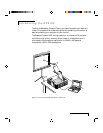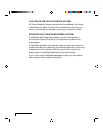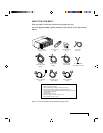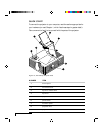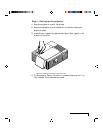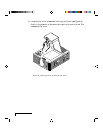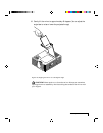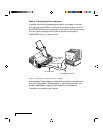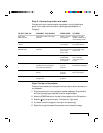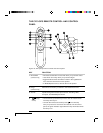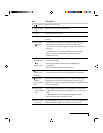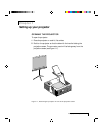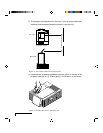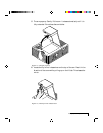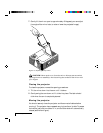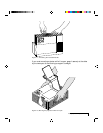Introducing the DP9100
i-9
Step 3: Connecting video and audio
Connect audio and video sources to the projector, using this table as a
guide. If you need more information, see the appropriate section in
Chapter 2.
TO SET THIS UP: CONNECT THIS CABLE: FROM HERE: TO HERE:
Video from Composite audio/video cable VIDEO 1, 2 ports RCA port on VCR
VCR/ laserdisc (C497-6). on projector. marked “VIDEO OUT”
or something similar.
Video from S-Video S-Video cable (C466-6). S-Video 1, 2 ports Video Out port
device on projector. on S-Video device.
Audio from Composite audio/video cable AUDIO IN 1, 2 Audio Out port
VCR/laserdisc (C497-6). ports on projector on VCR (red= right,
(red = right, white = left).
white = left).
Audio from computer Computer audio cable (C498-6). Left/right AUDIO OUT
COMPUTER port of the Mac
AUDIO IN ports or the sound card
on projector. of a PC.
External speakers Mini-jack to RCA cable adapter AUDIO OUT 1, 2 Mini-jack cable
(C5105) and mini-jack cable ports on included with speakers.
(included with speakers). projector.
Stereo system RCA stereo cable (comes with AUDIO OUT 1, 2 Left/right AUDIO IN
stereo). ports on ports on amplifier.
projector.
Microphone Microphone cable supplied with MIC port on Amplified microphone.
microphone. projector.
Step 4: Turning on the projector
Once you’ve connected your computer and any video or audio sources, turn
on the power:
1 Plug the power cord into the projector’s power receptacle. Plug the other
end into a properly grounded wall outlet or surge protector.
2 Move the POWER switch on the rear of the projector to the ON position.
3 Press the key to ignite the lamp. The lamp will light slowly.
4 To raise or lower the image, tilt the flip mirror accordingly.
5 Rotate the ring at the base of the projector lens to focus the image.