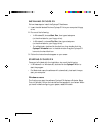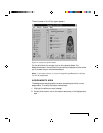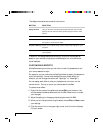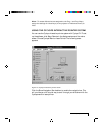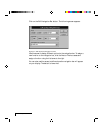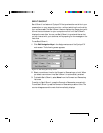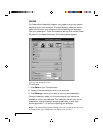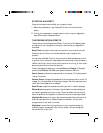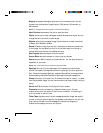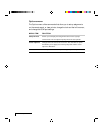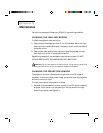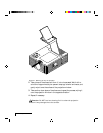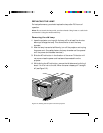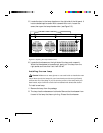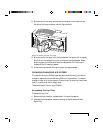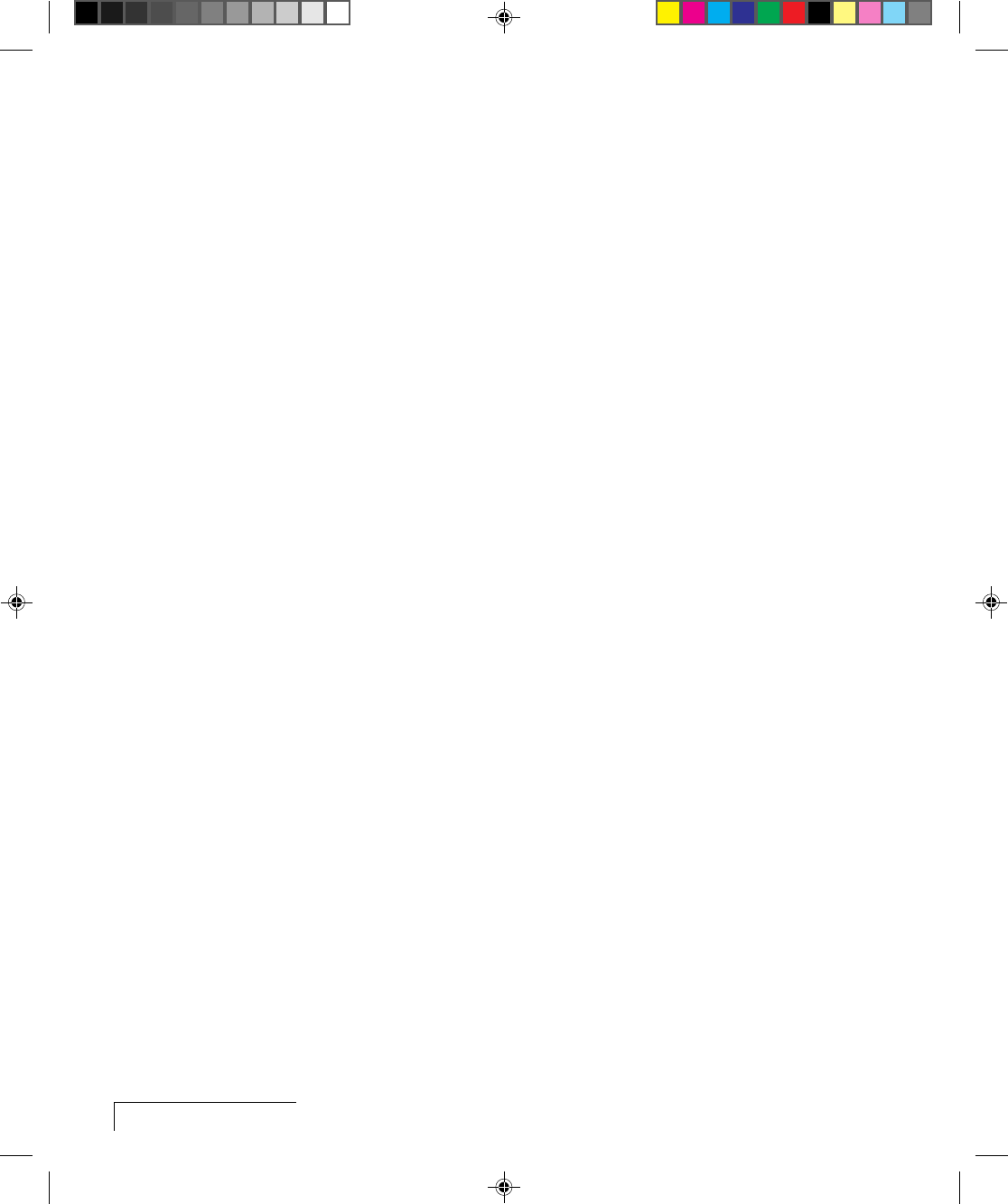
4-10
Chapter Four
Magnify enlarges a rectangular area around the mouse pointer. You can
choose from three levels of magnification (200 percent, 400 percent, or
800 percent).
Note: To enlarge the entire screen, use the Zoom effect.
Next/Previous advances to the next or previous slide.
Object allows you to draw rectangles, squares, ellipses, and circles. You can
change the color and width of each shape.
Refresh repaints the projected image. Use this feature to erase “remnants”
of Stamp and Telestrator effects.
Reveal hides the image, then lets you incrementally reveal more and more
of the image. You can specify a color for the hidden area, a horizontal or
vertical effect, and the size of the Reveal window.
Run Program starts a program that you choose.
Screen Blank blanks the screen to a color that you choose.
Sound plays a .WAV file when you press a button. You can play the sound
repeatedly or just once.
Note: You must have a sound card to use this effect.
Spotlight dims all of the image except for the area around the mouse
pointer. You specify the shape and size of the spotlight (circular, square, or
bar). Once you’ve started Spotlight, press the MouseDisk to change its size.
Another setting makes the Spotlight visible against a black background.
Stamp allows you to choose from 15 different bitmaps to “stamp,” or paste,
over the projected image. You can also choose to play a sound each time you
stamp.
Switch to F/X switches to the Cyclops F/X main screen.
Telestrator turns the mouse into a freehand drawing tool. You can
customize the color and width of the line and “constrain” the drawing to
only horizontal or vertical lines.
Ticker Tape displays a scrolling text message across the image. Just specify
the text of that you want to appear, the typeface, and the point size. You can
play a sound file each time the message runs across the image, and
customize the background color and picture.