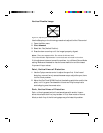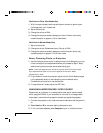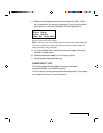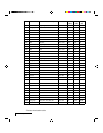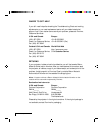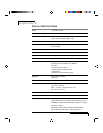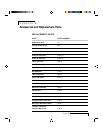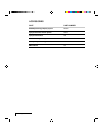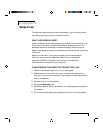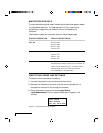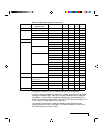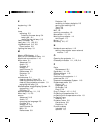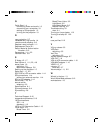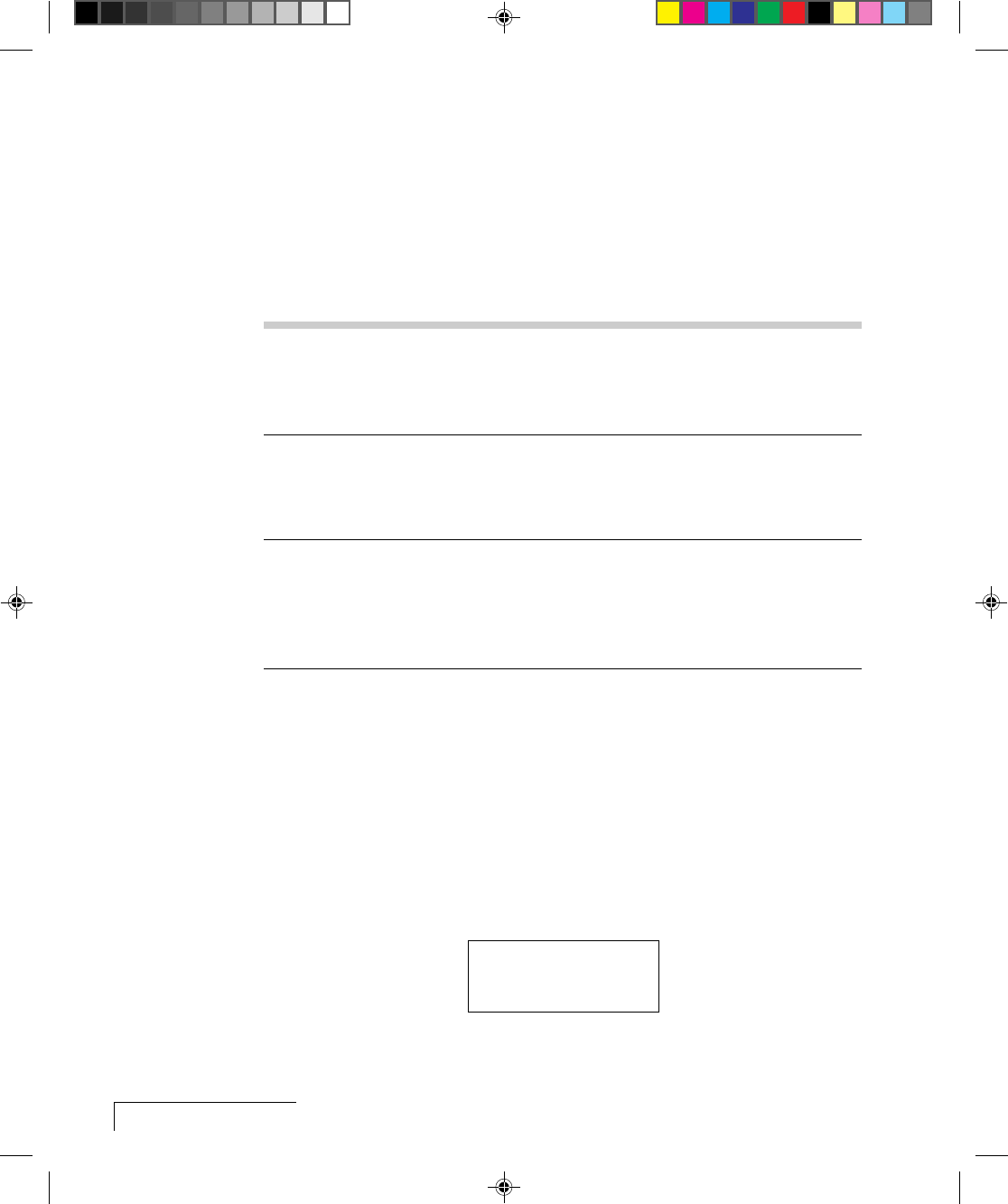
C-2
Appendix C
MACINTOSH DISPLAYS
The next table shows typical sense line settings for Macintosh systems, based
on the system’s resolution. Try these settings only if you have trouble
projecting an image without an external monitor connected to the
computer.
Remember to restart your computer after you make these changes.
DISPLAY RESOLUTION SENSE LINE SETTING(S)
640 x 480 Sense 3: High
Sense 2: High
Sense 1: High
Sense 0: Low
1152 x 870 Sense 3: High
Sense 2: Low
Sense 1: Low
Sense 0: Low
832 x 624 and 1024 x 768 Your system needs a Macintosh terminator. Try the
Macintosh Sync Adapter (02-20-UNV) available from
Griffen Communications Corp., 1451 Elm Hill Pike,
Park Elm Bldg, Suite 100, Nashville TN 37210
(615) 399-0990 fax: (615) 399-7060.
IDENTIFYING SENSE LINE SETTINGS
To determine the current sense line setting:
1 Connect the projector to the computer and the monitor.
2 Make sure all hardware is turned on and that the correct resolution is
displayed on the monitor and through the projector.
3 Open the projector’s menus and choose Input Source,
Input Measurements. The four sense line settings will appear in the
window.
Input Measurements
V Sync: 72.00 Hz
H Sync: 78.00 KHz
Lines: 1057 Sense: HLHL
Figure C-1, Input Measurements windows