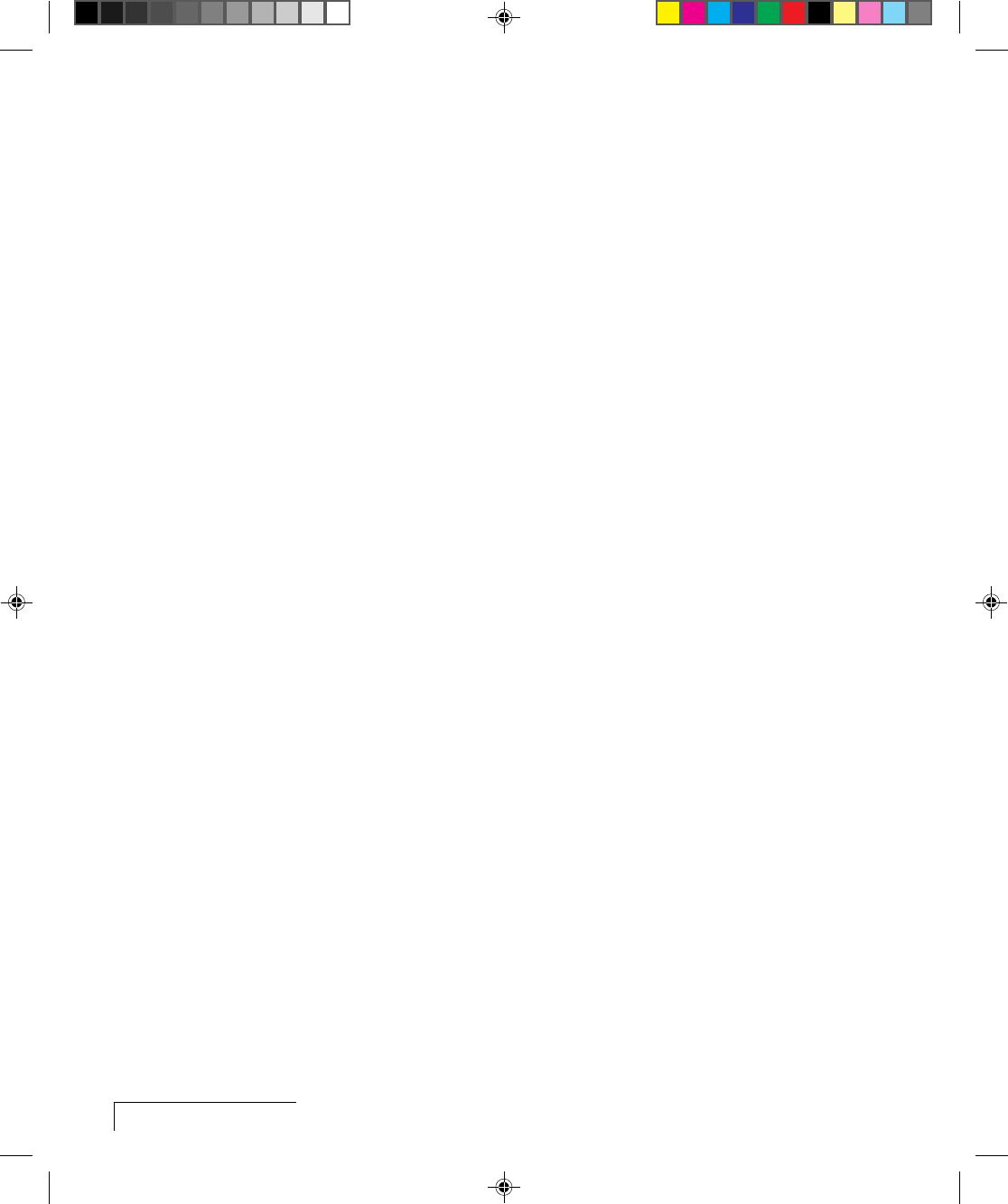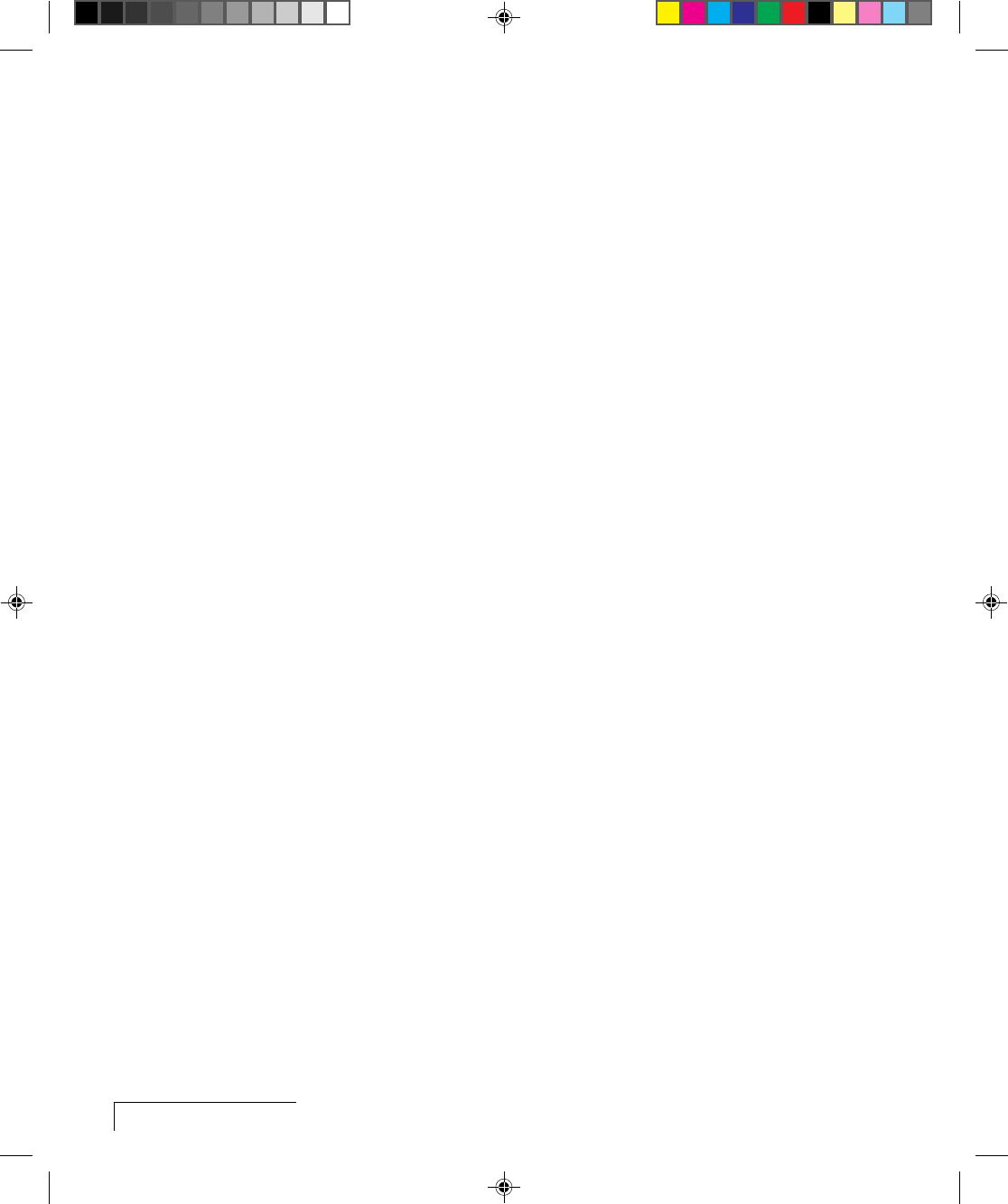
2-6
Chapter Two
Adjusting the contrast
To adjust the contrast, press the Setup key until the Contrast slider appears.
Press the edges of the MouseDisk, use the optional Cyclops wand or laser
pointer, or press the left and right arrow keys to move the slider.
You can also adjust the contrast by accessing the projector’s menus and
choosing Contrast from the Image menu.
Correcting shimmering or streaks
If your projected image has horizontal streaks, or seems to “shimmer”
slightly, adjust the Sync setting. (This setting is only active when the source
is your computer.)
Press the Setup key until the Sync slider appears. Press the edges of the
MouseDisk, use the optional Cyclops wand or laser pointer, or press the left
and right arrow keys to move the slider. Repeat until the streaks are gone.
You can also adjust the sync by accessing the projector’s menus and
choosing Sync from the Image menu.
Correcting vertical banding
If the projected image has vertical black lines or bands, adjust the Dot Clock
setting on the Image menu to eliminate them. Adjust the slider so that the
bands get wider. Continue to adjust the slider until the bands disappear.
(This setting is only available when the source is your computer.)
Adjusting the color tint and saturation
To correct the tint, press the Setup key and adjust the slide bar for the Tint
setting (availability depends on your current input source).
If you prefer, you can also adjust the Red, Green and Blue settings on the
Image menu (while the computer or the MediaExpress system is the input
source) or the Tint setting (while video or S-Video is the input source).
Adjusting image position
To move the onscreen image, use the arrow keys on the control panel or
press the Setup key and adjust the slide bar for Hor. Pos (Horizontal
Position) or Vert. Pos. (Vertical Position). These settings can also be found
on the Advanced menu.