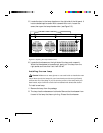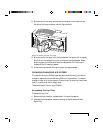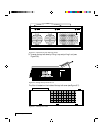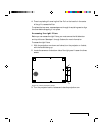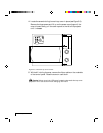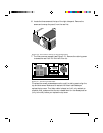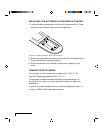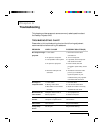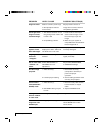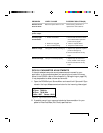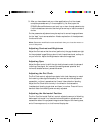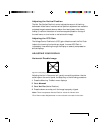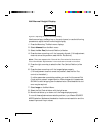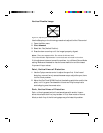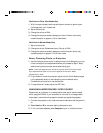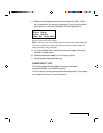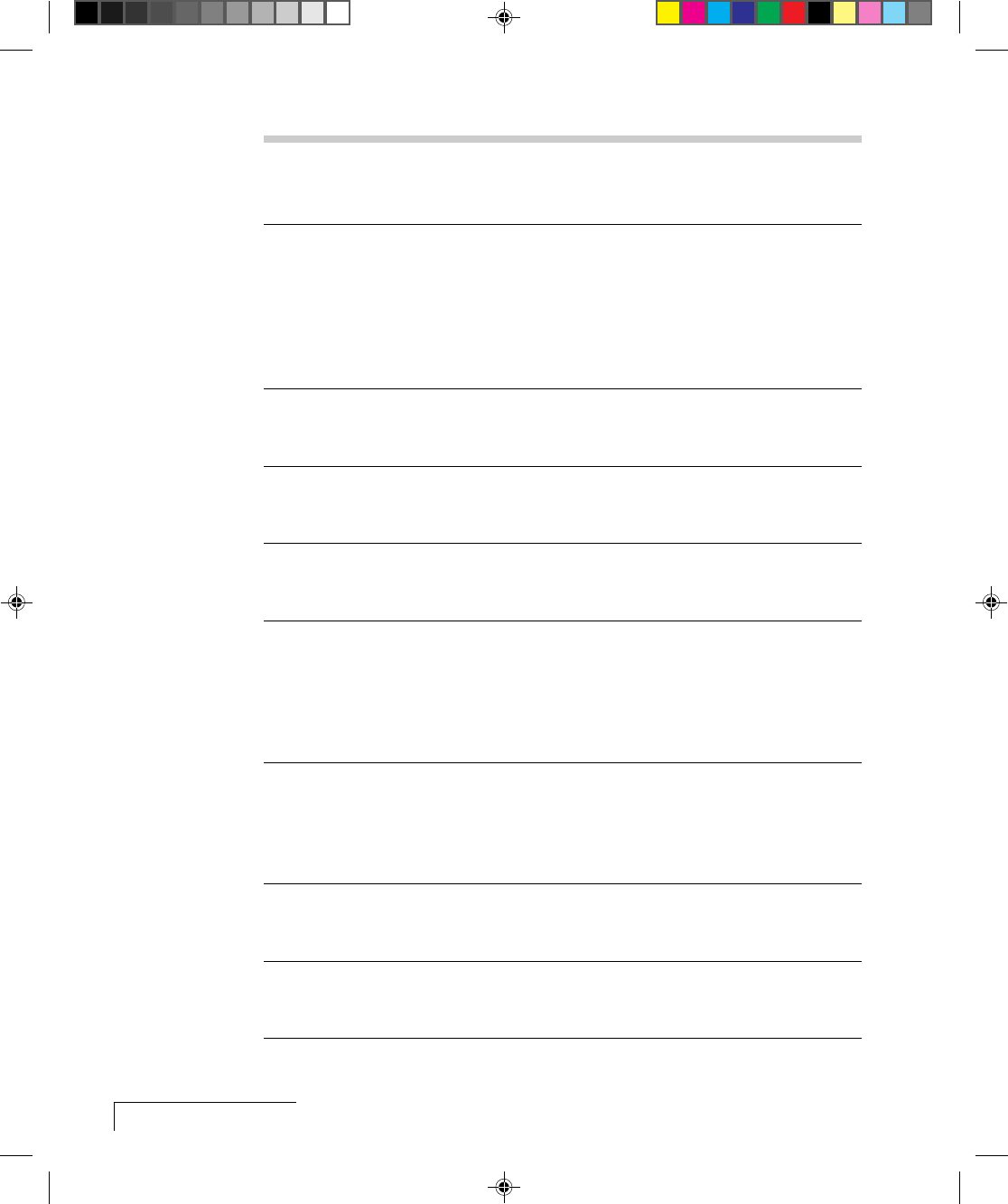
6-2
Chapter Six
PROBLEM LIKELY CAUSE POSSIBLE SOLUTION(S)
Image off-center. Position controls (arrow keys) Adjust position controls. If
or the Hpos/Vpos controls image will not center, check for
in the menus. compatibility problems.
Cannot get entire 1. The default resolution for all 1. Press the Fit-to-View key to
image on screen; images larger than 1024 x 768 see the entire image, or use
scrambled image. is 1024 x 768. the arrow keys to pan the
image.
2. Compatibility problem. 2. Make sure your system is
compatible with the standards
listed in Appendix A.
Black border The full 800 x 600 image is The projector is functioning
appears around displayed in 1024 x 768 mode. normally. Disregard.
800 x 600 images. The black area is not used.
Image appears to Incorrect interlace signal Select the opposite interlace
have lines selected. signal (even/odd).
“swapped.”
One or more colors SYNC, BRIGHTNESS, or Adjust SYNC, BRIGHTNESS,
“shimmer” on- CONTRAST is out of or CONTRAST settings.
screen. adjustment.
No video image 1. Video source(s). 1. Check video source(s)
projected. (composite or S-Video) for
power and proper
operation.
2. Loose/improper cabling. 2. Secure cabling between video
source(s) and projector.
Colors weak in 1. Video source (s). 1. Check for faulty video source,
video (NTSC/PAL/ bad connection, or frayed
SECAM) mode. cable.
2. CONTRAST setting may be 2. Adjust CONTRAST level.
too low.
Getting excess Video signal level too high. Adjust CONTRAST level.
white or washout
in video mode.
Black and white Ambiguity in video signal. Activate Input Source menu and
image from color select SECAM as the video
SECAM input. source mode.