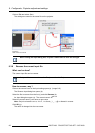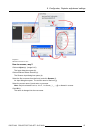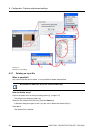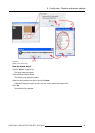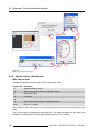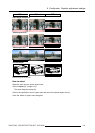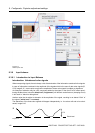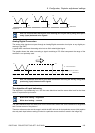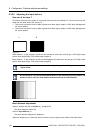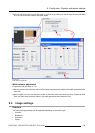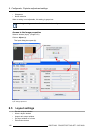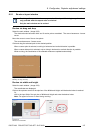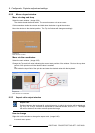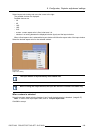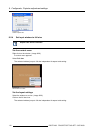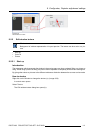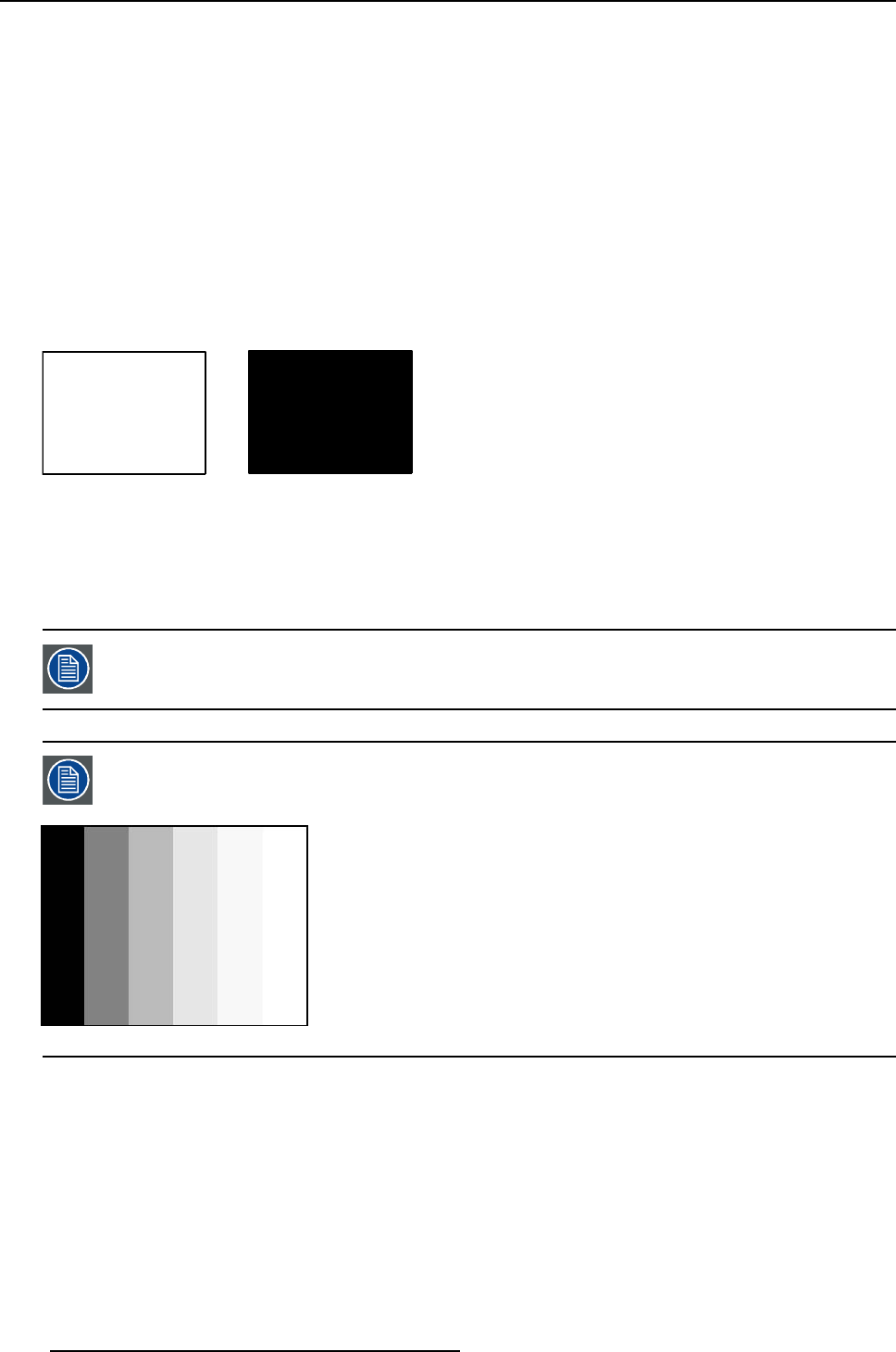
8. Configurator, Projector adjustment settings
8.3.9.2 Adjusting the input balance
How can it be done ?
To balance the three color signals of a particular source there are conditions; in fact we must know the
black and the white level of the source i.e. :
1. The source in question must be able to generate a white signal, ideally a 100% white (background)
full screen pattern
2. The source in question must be able to generate a black signal, ideally a 100% black (background)
full screen pattern
A
B
Image 8-18
White balance : In the projector, we will set the contrast for each color until we get a 100% light output
picture when projecting a 100% white image (image A)
Black balance : In the projector, we will set the brightness for each color until we get a 0% light output
picture when projecting a 100% black image (image B).
The changeover from min to max is indicated by the apparition ofbright spots also called
“digital noise”
An alternative to a full screen White/black pattern is the standard gray scale pattern, the
white bar will be used for white balance and the black bar for black balance.
Image 8-19
Black balance adjustment
Select a window and click on Adjust (a). (image 8-20)
The Input dialog box opens (b).
Click on Input balance (c).
The Input balance dialog box is displayed.
Adjust the brightness to a minimum value until there is just no green noise visible in the black areas.
104
R59770183 PROJECTOR TOOLSET 15/07/2009