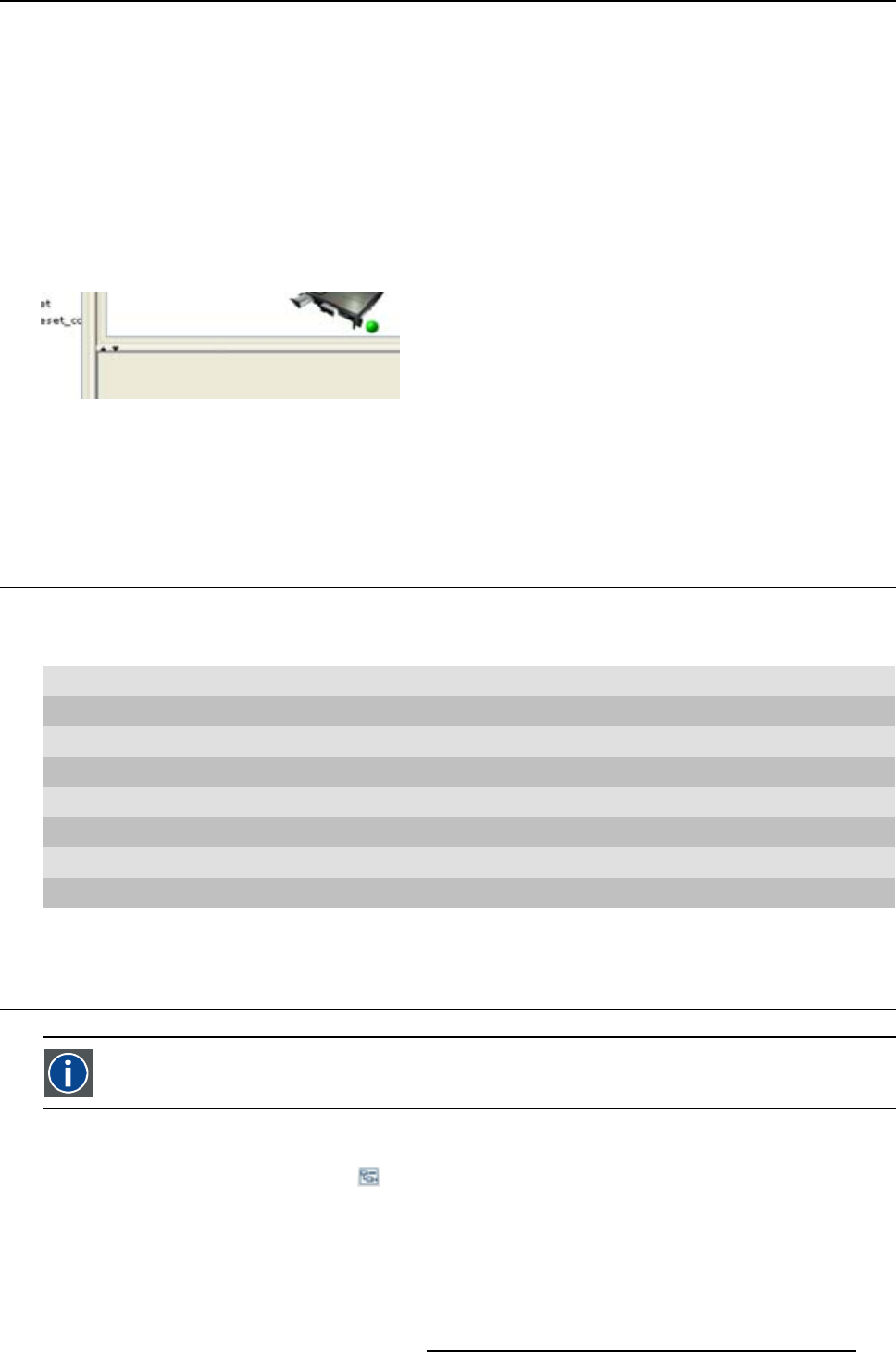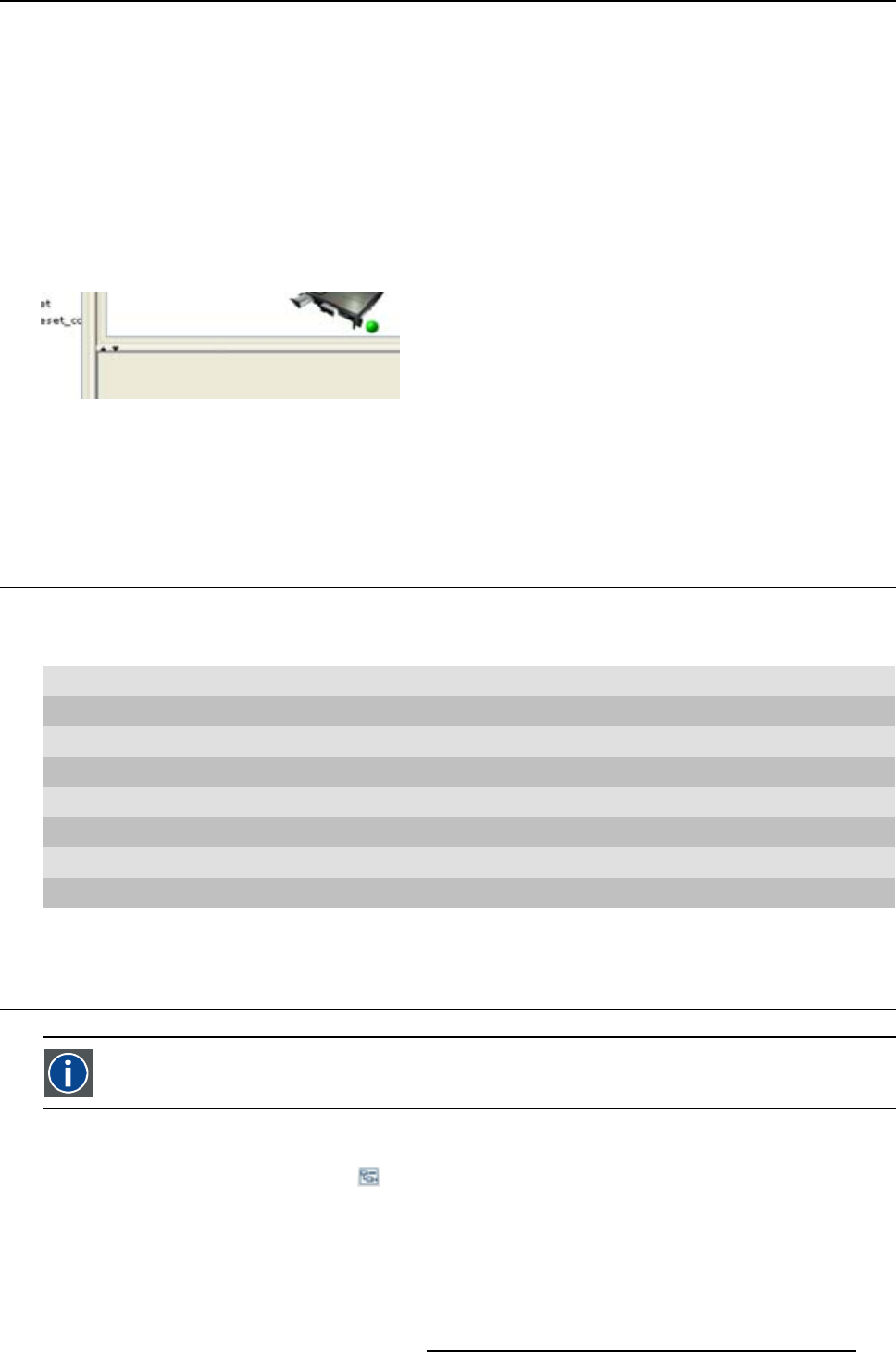
3. Menus
information in the pane. Vertical scroll bars are the bars on the right side of the pane. Horizontal scroll
bars are the bars at the bottom of the pane.
To use scroll bars, place the cursor on the scroll box, click and hold down the mouse button. Move the
scroll box the entire span of the scroll bar. Notice how you can move and up down in the information in
the pane.
You can also click anywhere above or below (left or right) the scroll box in the empty space. Click once
with the mouse and the scroll bar will make larger leaps in the information.
Split bar
The split bar divides the different panes. The position of the split bar is adjustable.
Image 3-3
Split bar
To adjust the position, place the cursor over the split bar separating the panes, so that the two-headed
arrow cursor appears. Click on the two-headed arrow and drag it until the panes are the desired size.
3.4 Short cut keys
Overview
Window operating system Description
F8 Take snapshot
Ctrl + F8
Apply snapshot
Shift + Ctrl + F8 Show snapshot management dialog box
F11
Show Workspace Explorer
Alt + Enter
Show configuration properties
Ctrl + Enter Show properties of selected projector
Ctrl + S Save configuration
Shift + Ctrl + S Save all configurations
3.5 Workspace Explorer
Workspace explorer
Window to manage the available configurations in the current workspace.
How to display
Click on the workspace explorer icon ( ) on the left top corner or
on the menu, click on View → Workspace explorer or
press F11.
R59770183 PROJECTOR TOOLSET 15/07/2009
19