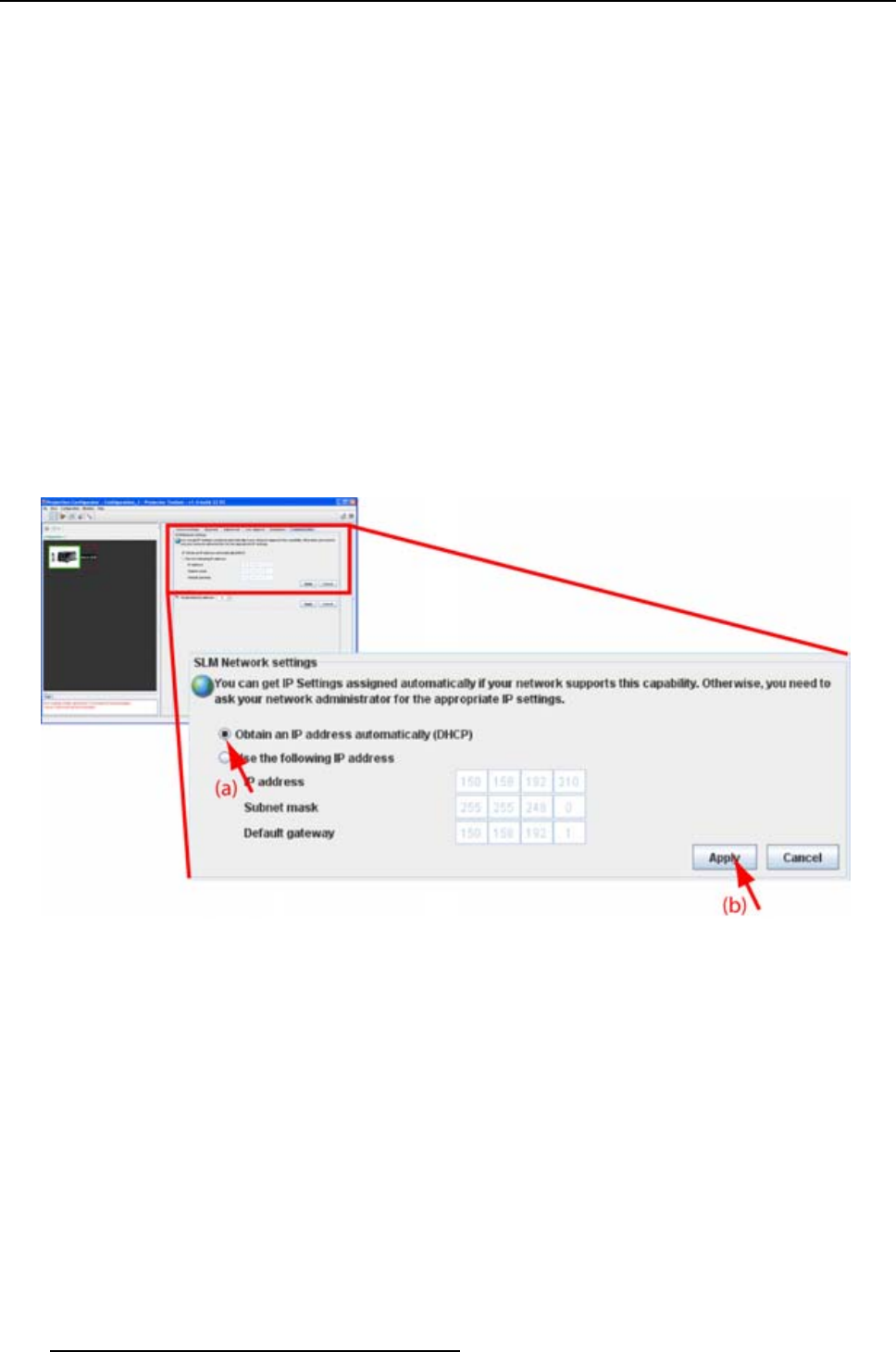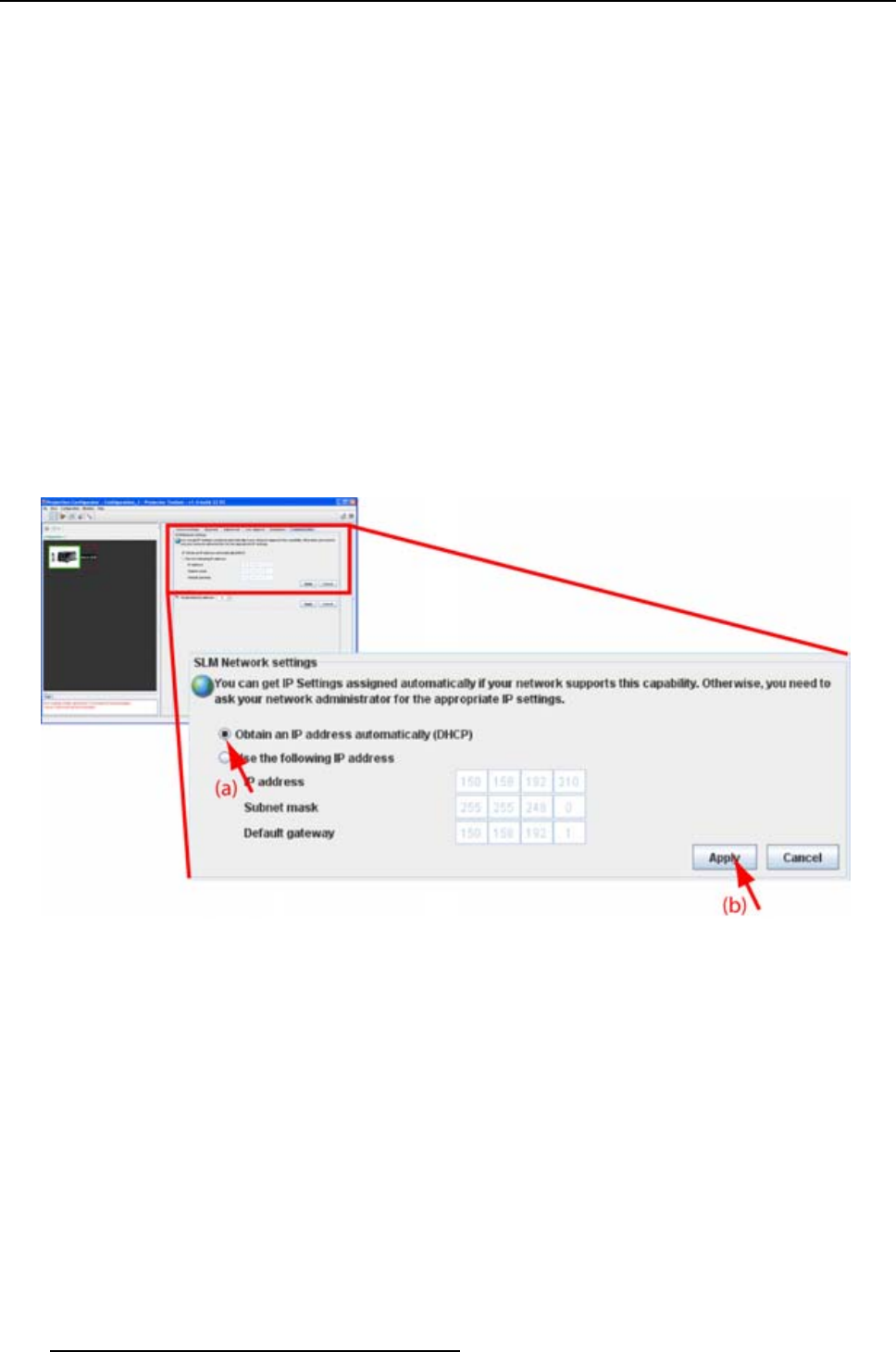
10. Configurator, Communication settings
• use the DHCP setting so that a automatic address will be assigned.
• Assign manually an IP address, Subnet-mask, default gateway address.
- Set the IP-Address field to the desired value. The IP address identifies a projector’s location on the
network in the same way a street address identifies a house on a city block. Just as a street address
must identify a unique residence, an IP address must be globally unique and have a uniform format.
- Set the Subnet-Mask as appropriate for the local subnet.
- Set the Default-Gateway to the IP-Address of the local router (MUST be on the local subnet!) on
the same network as this projector that is used to forward traffic to destinations beyond the local
network. If there is no router on the projector’s local subnet then just set this field to any IP-Address
on the subnet.
10.1.2 Assign an Ethernet address via DHCP
How to set up
Click on the radio button in front of Obtain an IP address Automatically (DHCP) in the Network settings
pane (a) (image 10-1)
Click on Apply (c)
The network setting is applied.
Image 10-1
Network setting, DHCP
10.1.3 Manually assign an Ethernet address
How to set up
Click on the radio button in front of Use the following IP address in the Network settings pane (a) (im-
age 10-2)
Click in the input field of the IP address a
nd fill out the 4 fields (b)
Note: An address contains 4 octets with a maximum value of 255.
Click in the Subnet mask input fields and fill out the 4 fields as appropriate for the local subnet (b).
Click in the Default Gateway input fields and fill out the 4 fields. Set the Default Gateway to the IP-Address
of the router (MUST be on the local subnet!) (b).
Note: If there is no router on the projector’s lo
cal subnet then just set this field to any IP-Address on
the subnet.
120
R59770183 PROJECTOR TOOLSET 15/07/2009